Import a cost center, Delete a cost center, Figure 9-2 import cost center data – HP Access Control User Manual
Page 82
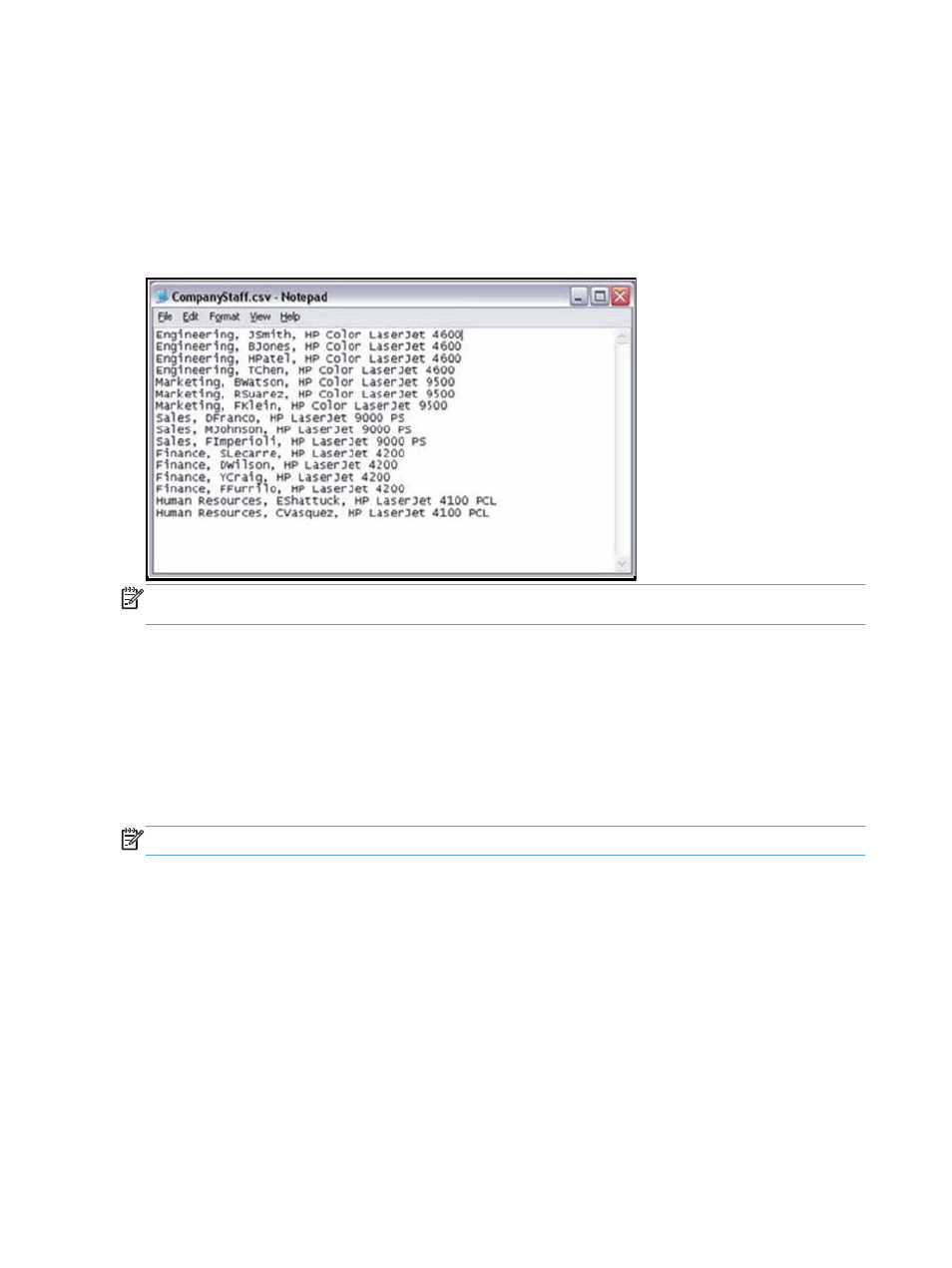
9.1.1.2 Import a cost center
When adding a large number of cost centers, printers, or users, it is quicker and more efficient to import a
standard CSV file containing the data. This method also allows for both cost center creation and user/printer
assignment to occur in a single step.
CSV files can be generated through a spreadsheet program, or simply typed with a text editor and saved as
shown below:
Figure 9-2
Import cost center data
NOTE:
When importing a CSV file, user names and printer names MUST match those being tracked by HP
Access Control (HP AC) Job Accounting.
To import cost centers,
1.
Enter the path of the CSV file in the field or click Browse and locate it.
2.
Specify whether to use a CSV with header.
3.
Indicate in the field which column of the CSV file contains the names of the cost centers you wish to
create.
To assign users or printers to the imported cost center automatically, enter the column number that contains
the user name or printer in the appropriate field.
NOTE:
You can assign either a user name or printer to imported cost centers – not both.
9.1.1.3 Delete a cost center
Use the following steps to delete a cost center:
68
Chapter 9 Cost center
