Modify the display, 3 modify the display – HP Access Control User Manual
Page 126
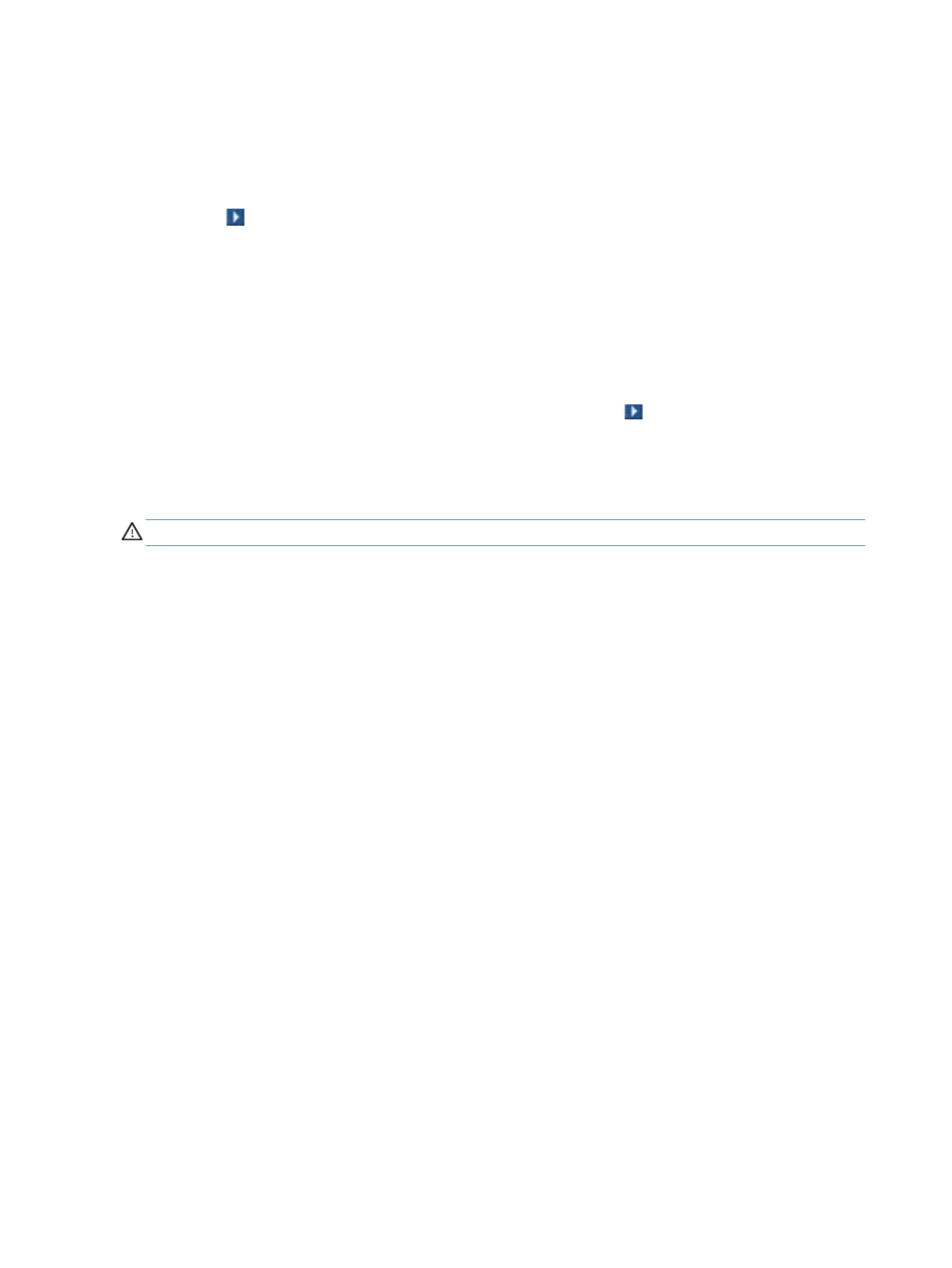
All parameters (default or defined) appear. For more information on parameters, see the Parameterize
queries section of this guide.
Modify your parameters as desired. Click Schedule to modify your schedule parameters.
For more information on scheduling your query, see the Schedule queries section of this guide.
Click the Go icon to launch your query with its new parameters or schedule. You directly reach the query
table.
Your new parameters take effect even though the query name stays the same.
12.5.3 Modify the display
When you view your query results, you may decide some information is not relevant. You can deselect this
information by checking the box in front of a query result in the query table and then clicking the Query
display icon. The list of the display columns appears. By default, all columns are selected.
Uncheck the box in front of the parameter to remove it, then click the Go icon to accept your choice. You
directly reach the query table.
Unlike the result modification available from the New query page as described in the Modify display
parameters section of this guide, this modification only applies to the selected result. In the case of a
recurring query, all results of this query are modified.
CAUTION:
You can only modify the results of one query at a time.
112 Chapter 12 Query results
