Figure 5-10 retrieve user data – HP Access Control User Manual
Page 37
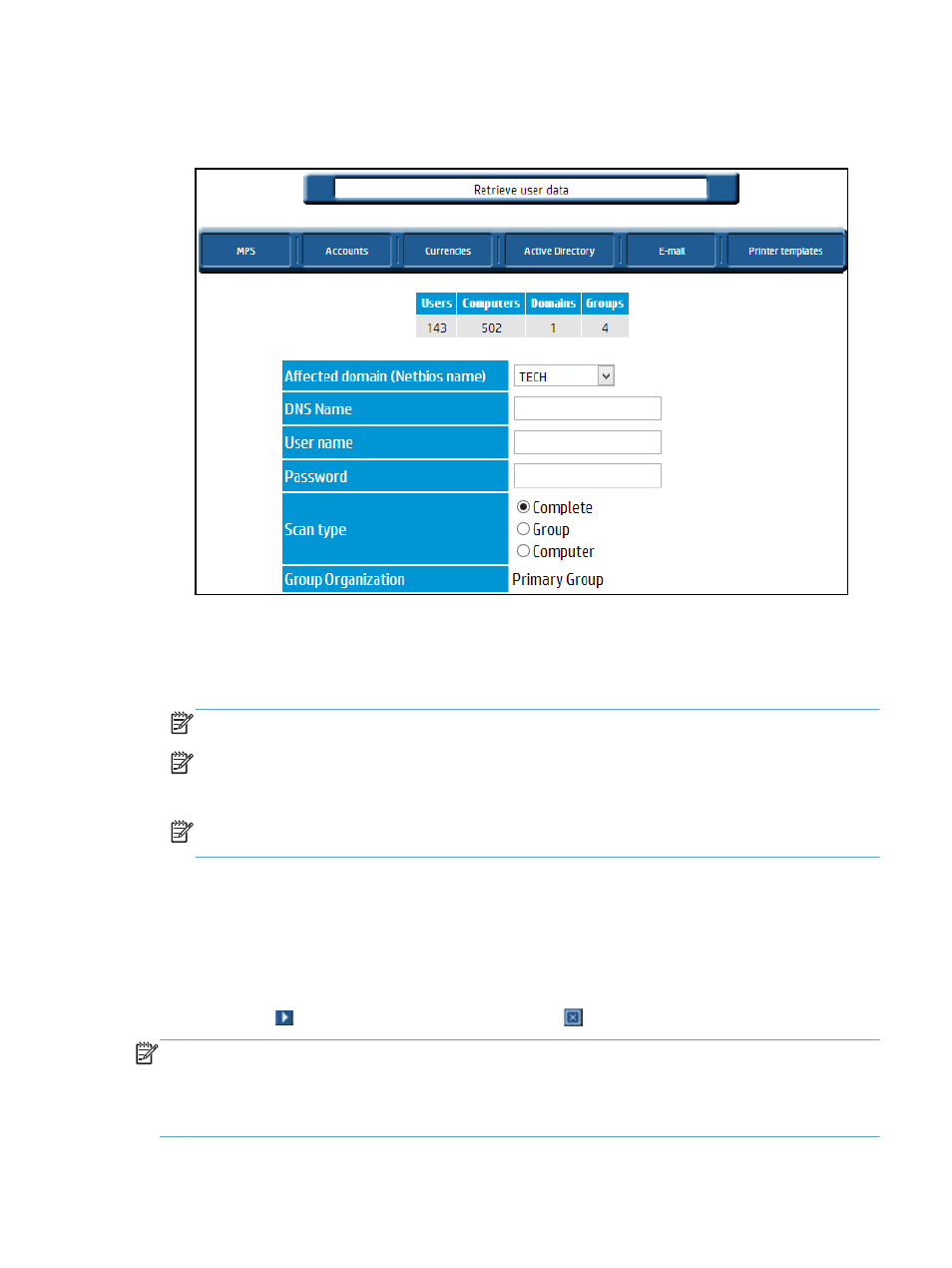
1.
Click Retrieve user data to launch this operation.
Figure 5-10
Retrieve user data
2.
Choose a specific Affected domain to scan.
You can also specify the login and password of an HP Access Control (HP AC) Job Accounting
administrator for the defined domain of your print system. For security purposes, the password is
encrypted and not visible.
NOTE:
Passwords are case-sensitive.
NOTE:
HP Access Control (HP AC) Job Accounting uses this identification to research users on the
network. The user performing the scan must have administrator rights in each affected domain—be
aware of any firewalls that may block the scan.
NOTE:
If no login or password is entered, HP Access Control (HP AC) Job Accounting verifies the
network authorizations of the machine from which the search was initiated.
3.
Limit the scope of information scanned by choosing Computer or Group in the options list of the Scan
type field.
The Computer option allows the retrieval of various computers and users. The Group option allows
retrieval of various groups, as well as all attached users. Complete scan retrieves all information
related to your domain by taking into account all levels of your system. This last option is selected by
default.
4.
Click the Go icon to accept the process, or the Cancel icon to stop the operation.
NOTE:
This operation must be performed for each domain of the print system. Each new user or group in
any domain is automatically added to the HP Access Control (HP AC) Job Accounting database. All lists and
drop-down menus that summarize end users, machines, groups, and domains existing in the NT system are
automatically created and updated in the HP Access Control (HP AC) Job Accounting interface, if the user has
printed. For more information on these parameters, see the Parameterize queries section of this guide.
Section 5.10 Retrieving user data
23
