Getting started, 4 getting started, 4getting started – HP Access Control User Manual
Page 21: 1 login page
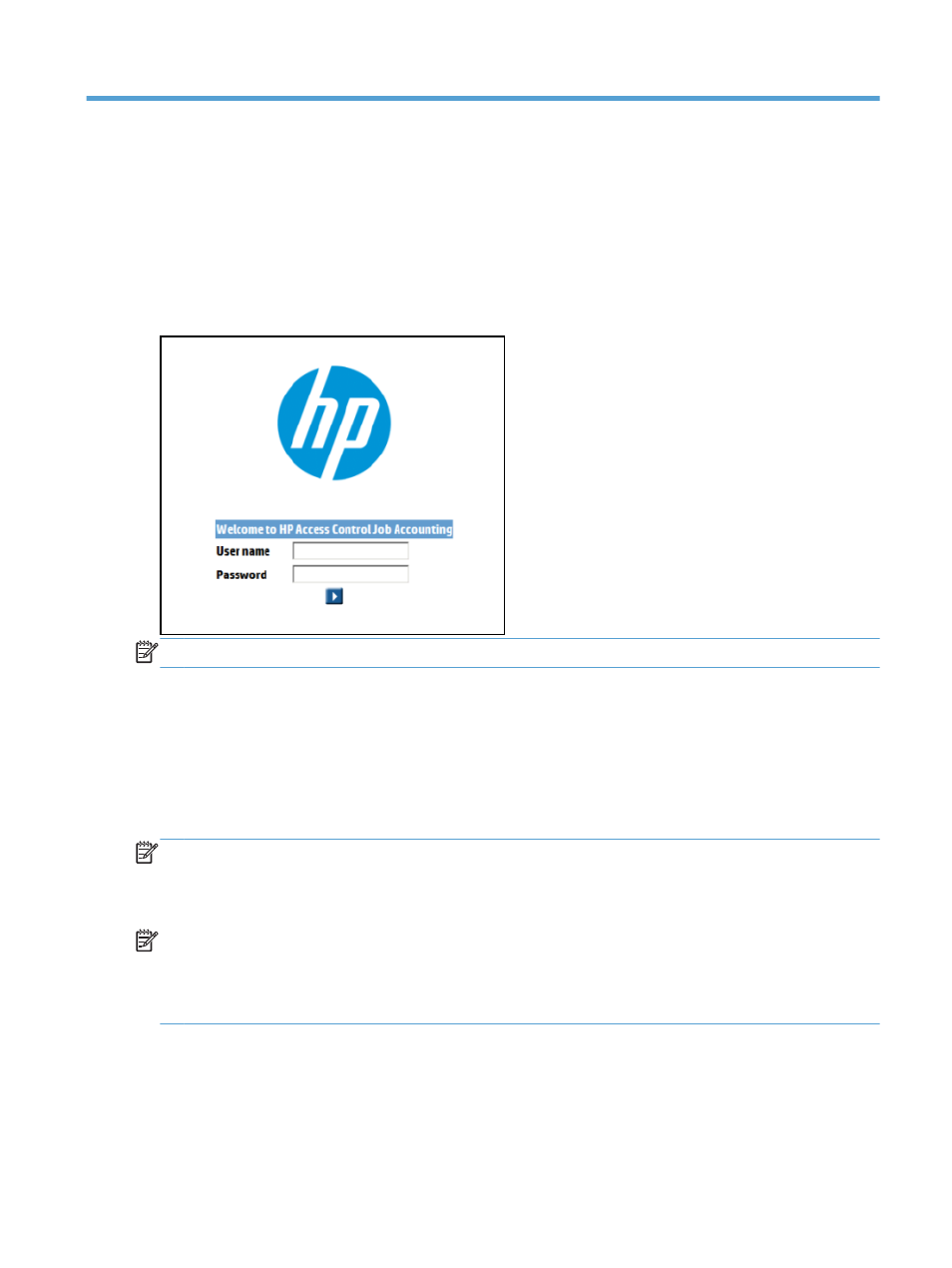
4
Getting started
4.1 Login page
After installing HP Access Control (HP AC), open the HP Access Control (HP AC) Job Accounting configuration
utility and click the HP ACJA tab. The HP Access Control (HP AC) Job Accounting login screen opens:
Figure 4-1
HP Access Control (HP AC) Job Accounting user login
NOTE:
Both the default login and password are Admin. The password field is case-sensitive.
The following rules apply to the login page:
●
Entering user information on this page allows access to HP Access Control (HP AC) Job Accounting.
●
When creating an account, enter your HP Access Control (HP AC) Job Accounting user name and
password as defined by the HP Access Control (HP AC) Job Accounting administrator.
●
If the user name or password is invalid, an error message appears. Try entering them again or contact
your HP Access Control (HP AC) Job Accounting administrator.
NOTE:
For the HP Access Control (HP AC) Job Accounting Administrator: A default account is created when
installing HP Access Control (HP AC) Job Accounting, to allow you to access the application for the first time.
When you are connected, it is highly recommended that you change the password of the Admin account. For
more information, see the HP Access Control (HP AC) Job Accounting user options section of this guide.
NOTE:
For the HP Access Control (HP AC) Job Accounting User: The HP Access Control (HP AC) Job
Accounting administrator created your account with a user name and a password. Only your HP AC Job
Accounting administrator can provide you with this information. After accessing your account for the first
time, you can modify your password. For more information about modifying your password, see the HP
Access Control (HP AC) Job Accounting user options section of this guide.
Section 4.1 Login page
7
