Remote server, Sticky and concurrent connections, Configuring sticky ports – Brocade Virtual ADX Server Load Balancing Guide (Supporting ADX v03.1.00) User Manual
Page 52
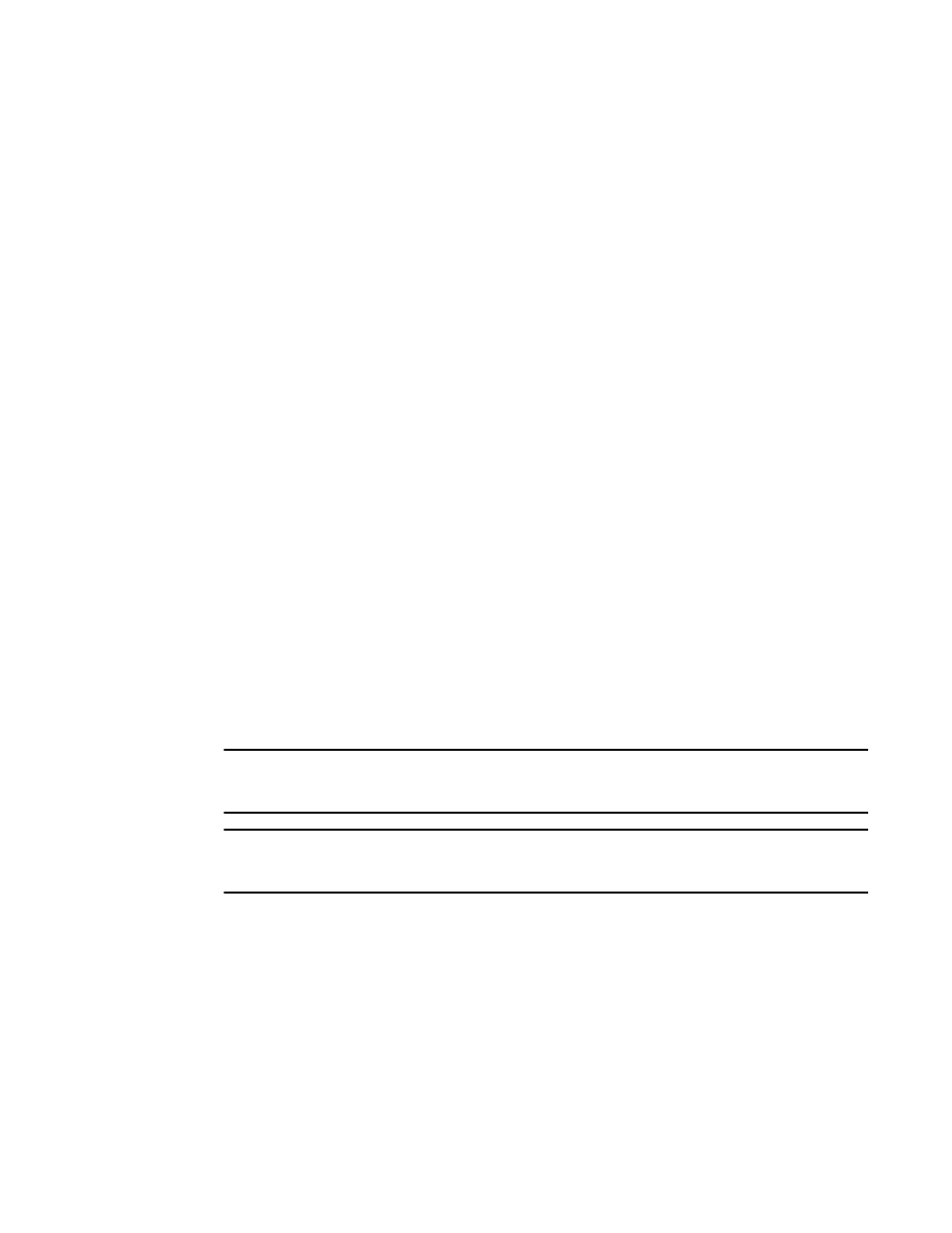
36
Brocade Virtual ADX Server Load Balancing Guide
53-1003247-01
Remote server
2
Remote server
If the server is attached through one or more router hops, configure the server as remote. When
you add a remote real server, the Brocade Virtual ADX does not include the server in the predictor
(load-balancing method). Instead, the Brocade Virtual ADX sends traffic to the remote server only if
all local real servers are unavailable. The server name is used to bind the server IP address, so that
the real server name can be used to represent the server.
To configure a remote real server, enter a command such as the following.
Syntax: server remote-name name ip-addr
The server name can be any alphanumeric string of up to 42 characters.
This command is used in conjunction with the server load balancing feature on the Brocade Virtual
ADX.
“Unbinding all application ports from virtual servers”
Sticky and concurrent connections
Configuring sticky ports
By default, the Brocade Virtual ADX sends a client’s request to the next available real server based
on the load balancing method. This is true regardless of whether the client has already sent a
request for the same application. If you want the Brocade Virtual ADX to send all of a client’s
requests for a given application to the same real server during a client’s session with the server,
configure the application port to be sticky.
Both the track port and track port group methods of application port grouping require you configure
the application ports involved as sticky ports. For more information, see
NOTE
For servers that use passive FTP in a DSR configuration, configure the FTP ports to be both sticky
and concurrent.
NOTE
When a default port is configured as “sticky”, Brocade Virtual ADX creates the sticky session in each
destination port and not in the whole destination port.
To configure a TCP or UDP port as sticky, use the port sticky command when you add that port to a
virtual server:
Virtual ADX(config)#server virtual-name-or-ip v1 10.157.22.1
Virtual ADX(config-vs-v1)#port 80 sticky
In this example, the commands configure HTTP (port 80) as sticky.
Syntax: [no] port tcp/udp-port sticky
