Apply filter(s) – Brocade Virtual ADX Server Load Balancing Guide (Supporting ADX v03.1.00) User Manual
Page 377
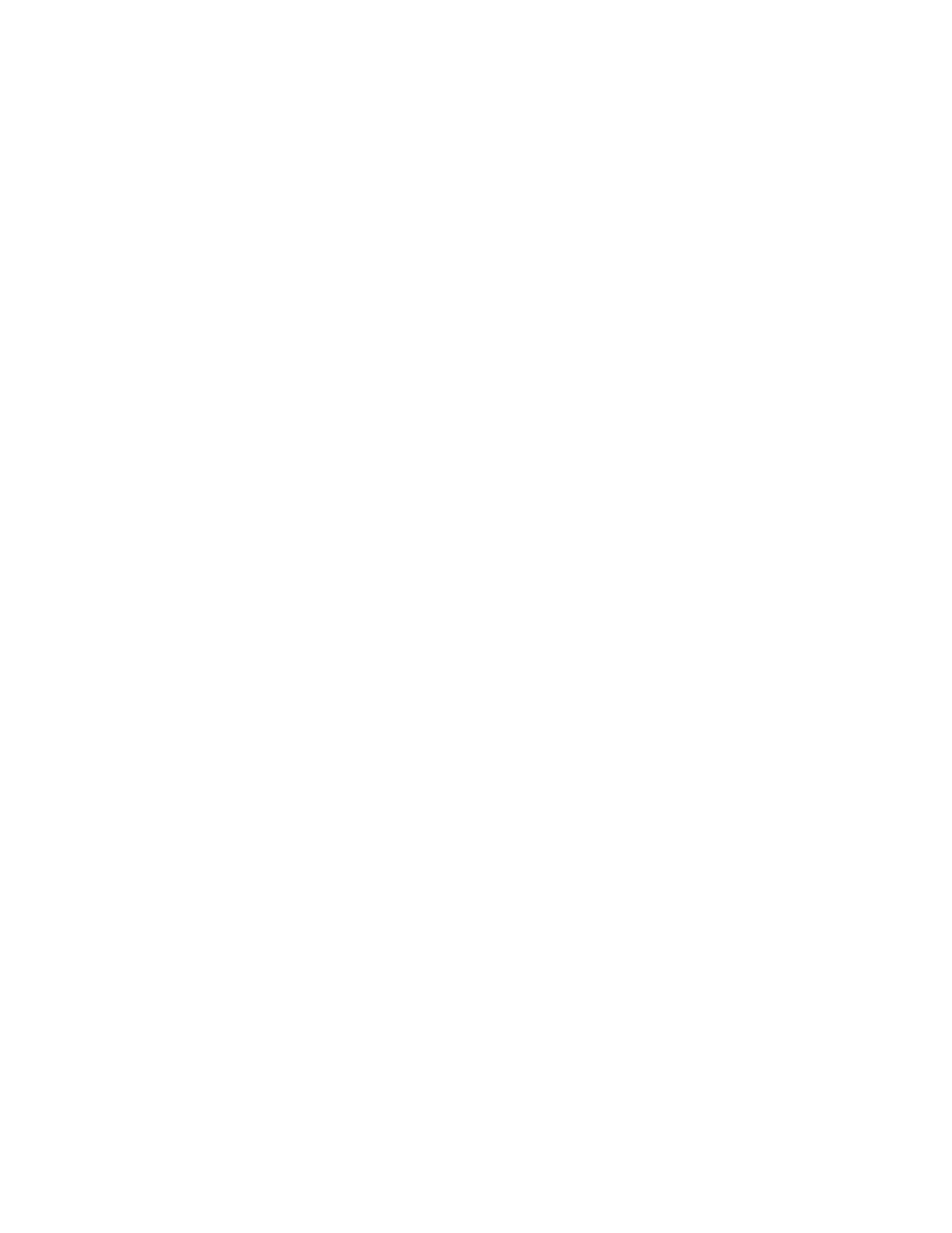
Brocade Virtual ADX Server Load Balancing Guide
361
53-1003247-01
Using the debug filter command
B
Syntax: show
Use reset at the filter ID configuration level to restore the filter IDs default settings (match ALL):
Virtual ADX(debug-filter-spec-1)#reset
Syntax: reset
Use exit to leave the filter ID configuration level.
Virtual ADX(debug-filter-spec-1)#exit
Virtual ADX(debug-filter)#
Syntax: exit
It is also possible to display the setting for a filter ID at the "debug filter" level. This is shown in the
following example:
Virtual ADX(debug-filter)#show 1
Filter-ID: 1
MAC filters:
Src MAC : ANY
Dest MAC : ANY
MAC Type : ANY
IP filters:
Src IP : 192.168.8.1
Dest IP : 192.168.8.222
Protocol : ANY
TCP filters:
Src port: ANY
Dest port: 80
Flags : None
UDP filters:
Src port: ANY
Dest port: ANY
HTTP filters:
Url : ANY
Cookie : ANY
Pattern filters:
Pattern : ANY
Syntax: show filter-id
Apply filter(s)
It is possible to define multiple filters like the one shown above - a filter is a set of matching criteria
to select packets. A filter takes effect when you apply it. A filter ID should be applied globally or on
an individual port. You can apply a filter ID so that it filters inbound traffic only, outbound traffic
only, or both.
The following command will apply filter 1 globally for inbound and outbound traffic:
Virtual ADX(debug-filter)# apply 1
Syntax: apply filter-id
