Using the source-ip-debug command, Using the debug filter command, Using the packet capture utility – Brocade Virtual ADX Server Load Balancing Guide (Supporting ADX v03.1.00) User Manual
Page 373: Enter utility
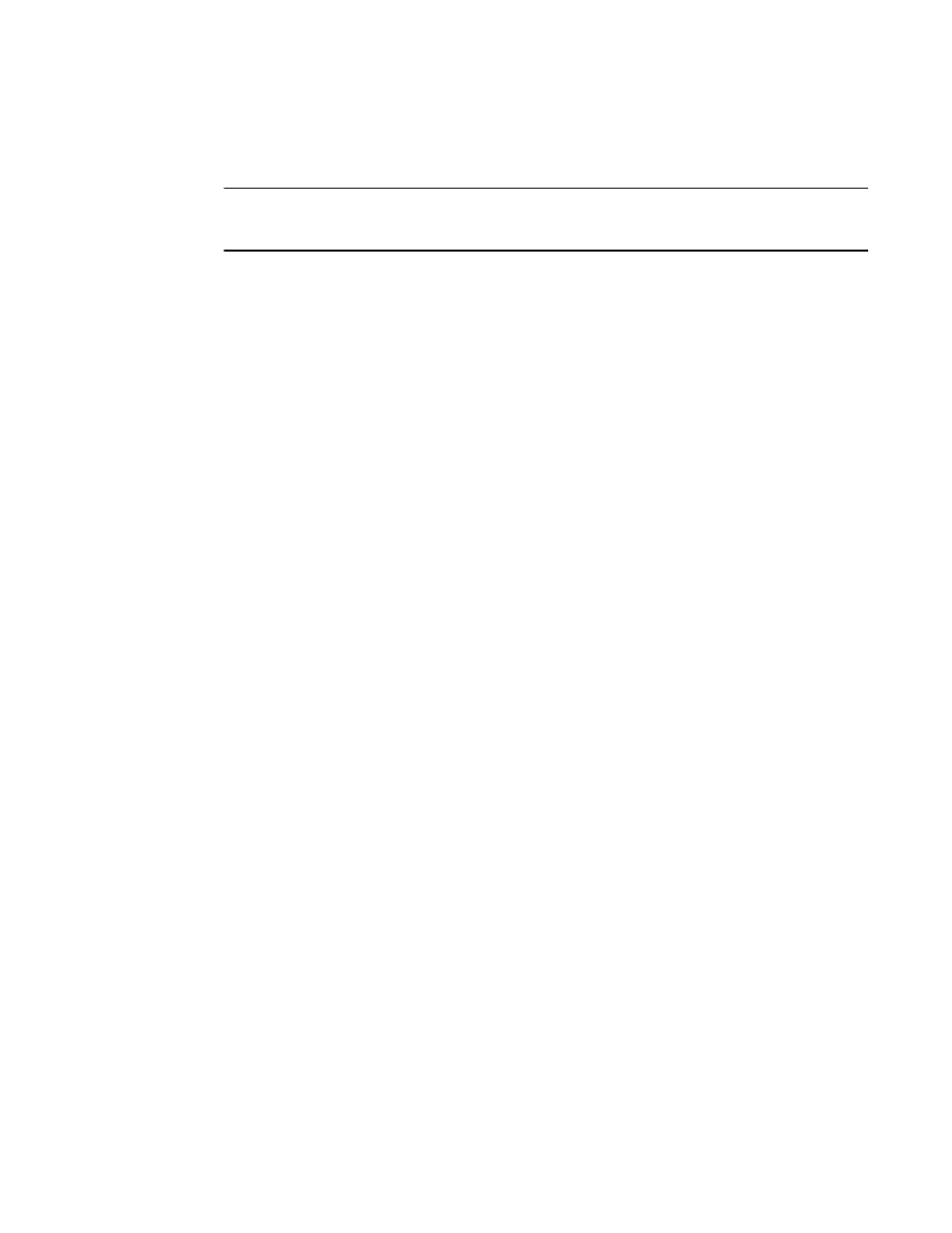
Brocade Virtual ADX Server Load Balancing Guide
357
53-1003247-01
Using the source-ip-debug command
B
Using the source-ip-debug command
NOTE
This command should only be used for debugging purposes, because enabling it could impact
performance.
You can configure the following command to enable debugging for source IP.
Virtual ADX(config)#source-ip-debug
Syntax: [no] source-ip-debug
Using the debug filter command
The Brocade Virtual ADX debug filter is a packet capture utility that captures packets at the
Brocade Virtual ADX itself based on user-defined filters. The captured packets are stored in a
capture buffer and it is possible to view the packets on-screen or to transfer them to a TFTP server
to have a look at them offline. The Brocade Virtual ADX offers the possibility to store packet
captures in PCAP format. This simplifies the work dramatically due to the fact that users are able to
use PCAP based tools to work with the packet captures taken at the Brocade Virtual ADX.
Using the packet capture utility
You have to do the following to use the Brocade Virtual ADX packet capture utility (debug filter):
1. enter utility
2. configure capture buffer
3. specify packet size to capture
4. specify filters
5. apply filters
6. start capturing process
7. stop capturing process
8. view captured packets
Enter Utility
To enter the debug filter, enter the following commands:
Virtual ADX> ena
Virtual ADX# debug filter
Virtual ADX(debug-filter)#
