Start capturing process – Brocade Virtual ADX Server Load Balancing Guide (Supporting ADX v03.1.00) User Manual
Page 378
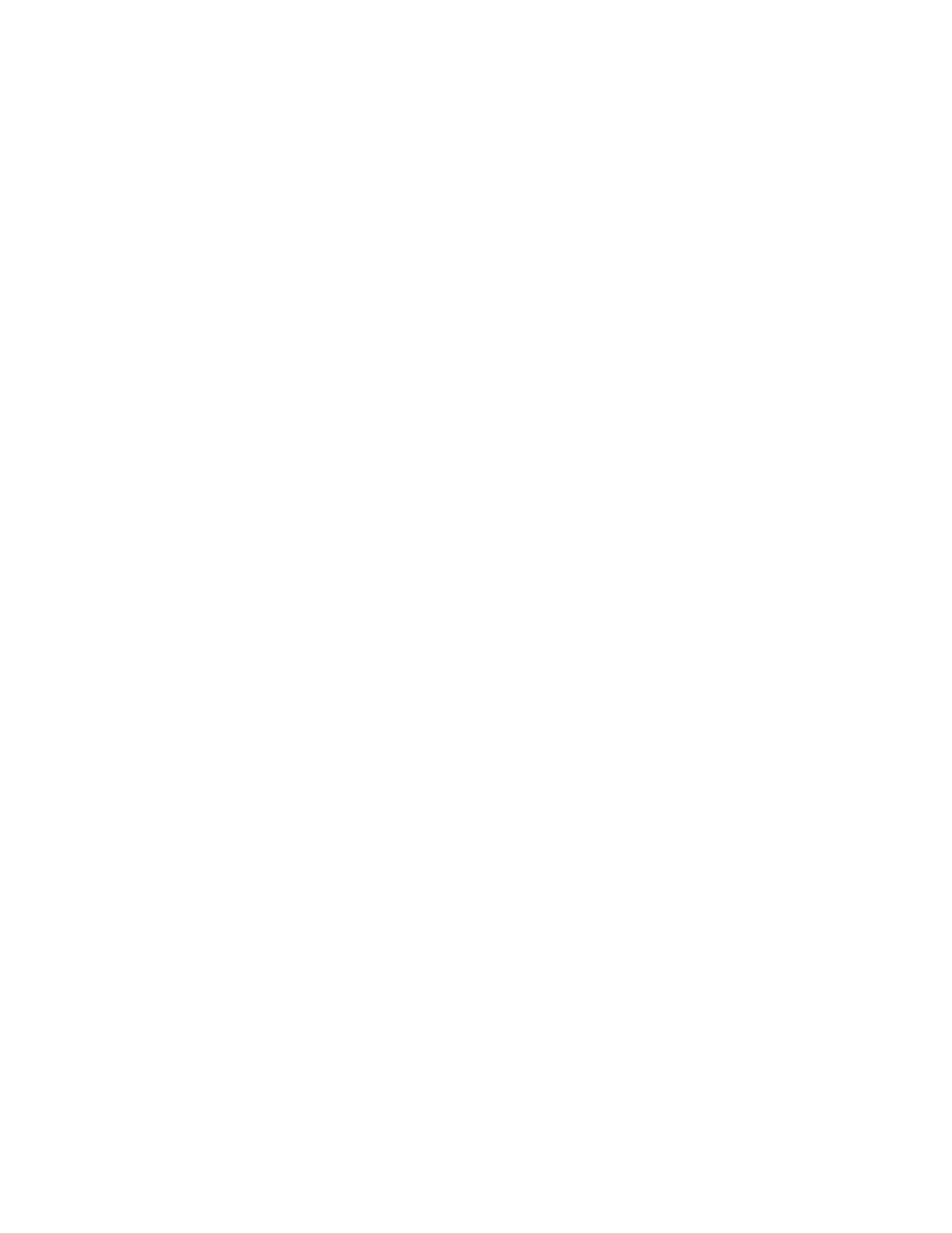
362
Brocade Virtual ADX Server Load Balancing Guide
53-1003247-01
Using the debug filter command
B
You can apply multiple filter IDs and specify an and/or relationship between them. For example, to
apply filter IDs 1 and 2, enter the following command. Packets that match the filters in both filter
IDs are stored in the capture buffer.
Virtual ADX(debug-filter)# apply "1 and 2"
This is useful to create more complex filtering rules. A single filter ID is not able to cover a
communication from host A to host B because it is necessary to cover the "flow" from host A to host
B and the "flow" from host B to host A.
Example:
Create a filter logic to look for every packet of the communication in between the client with IP
192.168.8.1 and the virtual server with IP 192.168.8.222 at port 80:
Virtual ADX(debug-filter)# sp 1
Virtual ADX(debug-filter-spec-1)#ip src 192.168.8.1
Virtual ADX(debug-filter-spec-1)#ip dest 192.168.8.222
Virtual ADX(debug-filter-spec-1)#tcp dest 80
Virtual ADX(debug-filter-spec-1)#exit
Virtual ADX(debug-filter)#sp 2
Virtual ADX(debug-filter-spec-2)#ip dest 192.168.8.1
Virtual ADX(debug-filter-spec-2)#ip src 192.168.8.222
Virtual ADX(debug-filter-spec-2)#tcp src 80
Virtual ADX(debug-filter-spec-2)#exit
Virtual ADX(debug-filter)# apply "1 or 2"
The filter ID 1 is going to hit for all packets from the client to the virtual server and filter ID 2 is going
to hit for the return traffic. One of these filter IDs need to be true to be sure it is part of the
communication we are looking for.
It is also possible to create more complex filter expressions as shown below:
To apply filter IDs 1, 2, and 3 so that packets must match the filters in 1 and match the filters in
either 3 or 4, enter the following command:
Virtual ADX(debug-filter)#apply "(1 and (3 or 4))"
To view the currently applied expressions:
Virtual ADX(debug-filter-all-all)#show apply
Filter ID apply expression: ( 1 and ( 3 or 4 ) )
Syntax: show apply
Start Capturing Process
You are able to start the capturing process as soon as you have done all the steps mentioned
above. Once you start the packet capture utility, filtered packets are stored in the capture buffer
and are available for viewing until you restart the utility.
To start the packet capture utility, enter the following command:
Virtual ADX (debug-filter)# start
Syntax: start
The packet capturing process will run until the configured buffer is full or until it is stopped
manually.
