Xerox 7675 User Manual
Page 94
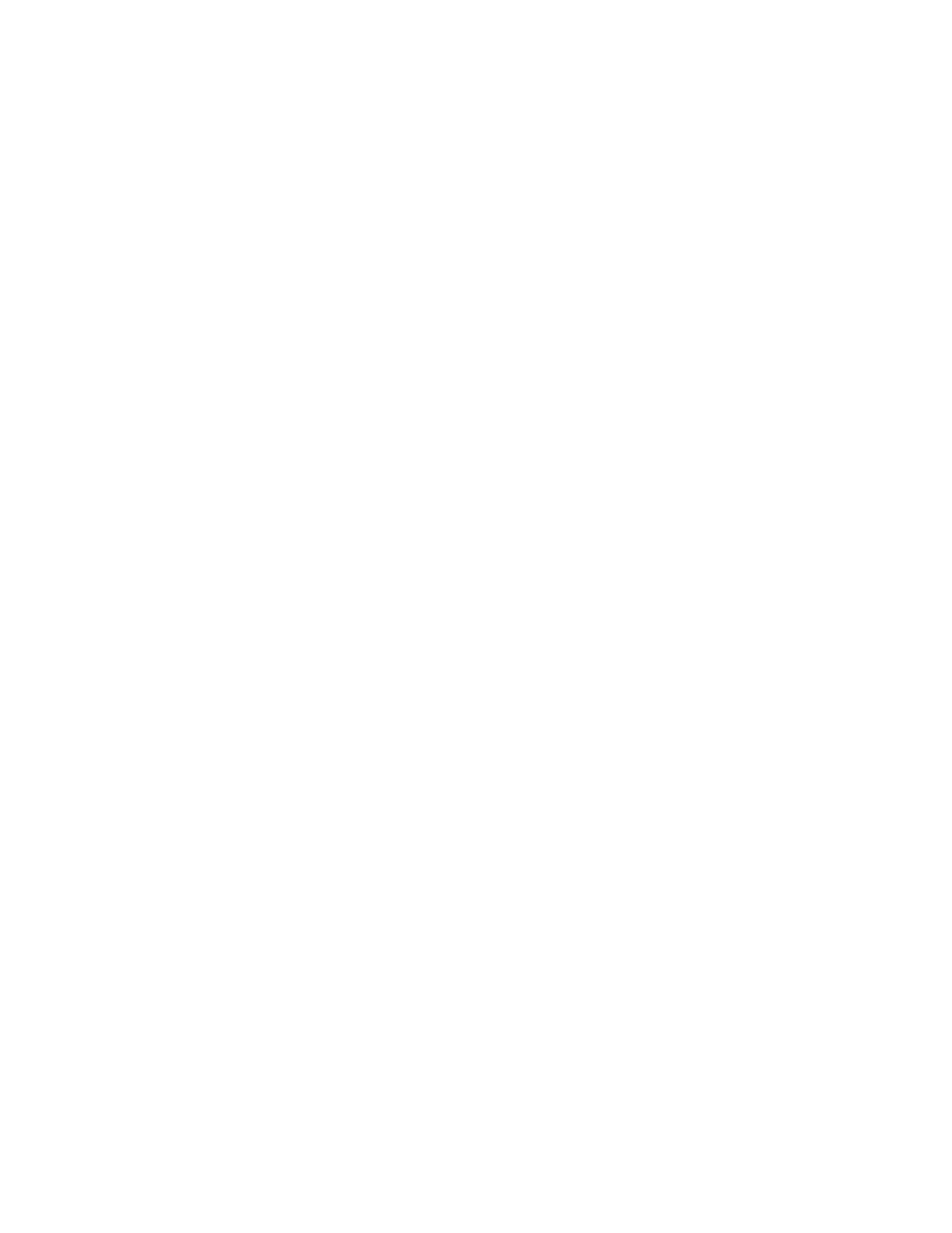
92
Create a New Print Queue
Go to the Windows 2000 Professional Workstation
1.
At the Desktop, right mouse click the [My Network Places] icon.
2.
Select [Properties].
3.
Right mouse click on the [Local Area Connection] icon and select [Properties].
4.
Verify that the [Internet Protocol (TCP/IP)] protocol has been loaded. If this software is not present,
install it using the documentation provided by Microsoft. Then return to the next step in this document.
Verify that Print Services for Unix is loaded
5.
From the [Start] menu, select [Settings].
6.
Select [Control Panel].
7.
Double-click [Add/Remove Programs].
8.
Select [Add/Remove Windows Components].
9.
Select [Other Network File and Print Services].
10. Click [Details].
11. Check the box to select [Print Services for Unix].
12. Click [OK].
13. Click [Next].
14. Close the [Add/Remove Programs] window.
Add the Printer
15. From the [Start] menu, select [Settings] then [Printers].
16. Double-click [Add Printer] and click [Next].
17. Select [Local Printer] and deselect [Automatically detect and install my Plug and Play printer].
18. Click [Next].
19. Select [Create a new port] and choose [LPR Port] from the Type pull-down menu.
20. Click [Next].
21. Enter the IP address of the printer.
22. Enter a name for the print queue and click [OK].
23. You will be prompted for a printer driver. Select [Have Disk] and browse to the location of your printer
drivers.
