Solaris 2.x environment – Xerox 7675 User Manual
Page 76
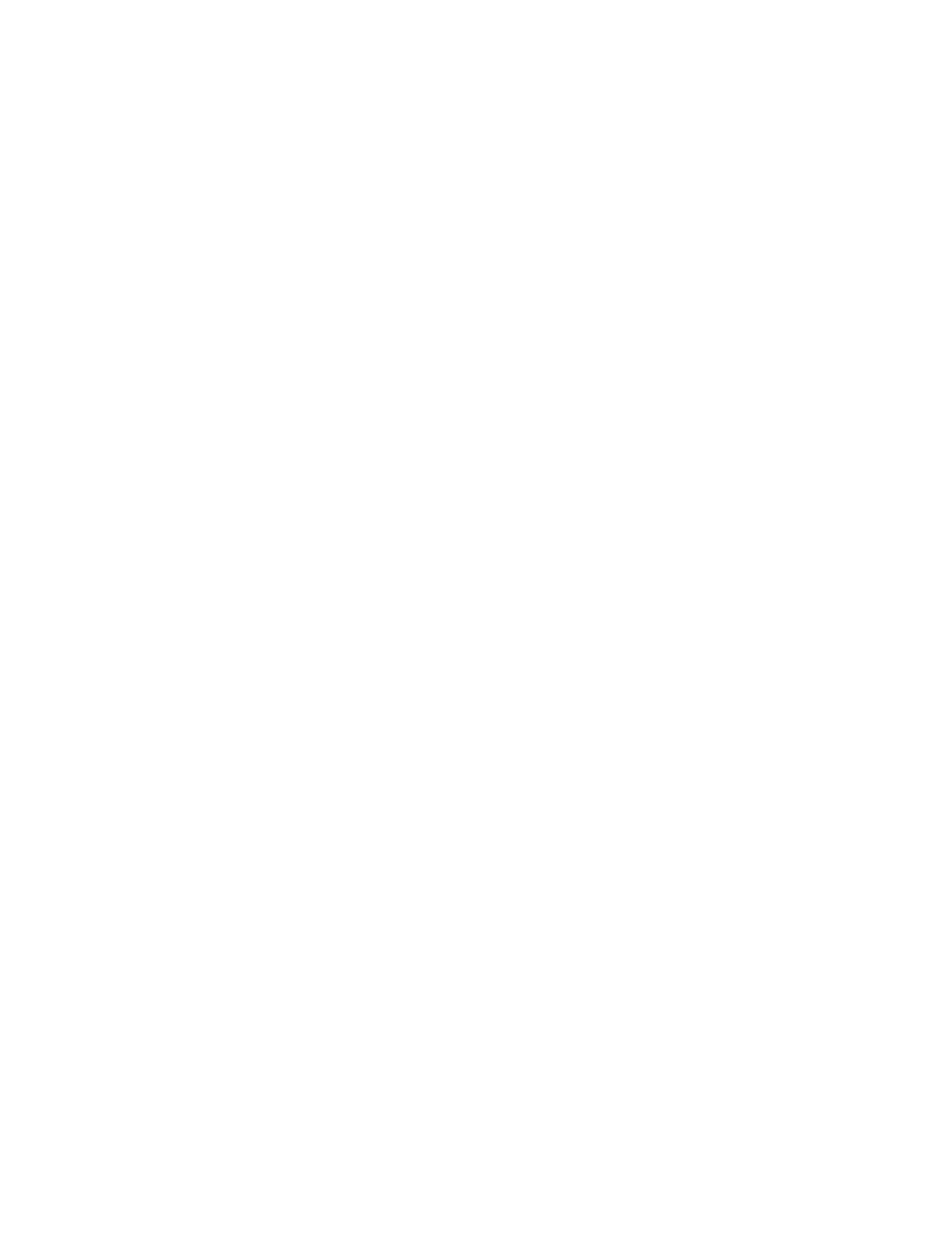
74
Solaris 2.x Environment
You can use CentreWare to configure in this environment. Click here for more information.
CentreWare for Unix
CentreWare for Unix supports a variety of Unix and Linux platforms and provides procedures which will
enable you to connect the machine in these environments. To use CentreWare for Unix to configure
printing locate the CentreWare Print and Fax Drivers CD-ROM delivered with your machine.
Information Checklist
Before starting the installation procedure, please ensure the following items are available or have been
performed:
1.
Ensure that the correct IP Address is being used for the machine. To verify this, print a Configuration
Report from the machine.
At the Machine
2.
Press the [Machine Status] button.
3.
Touch the [Print Reports] button.
4.
Touch [Configuration Report], touch [Print Selected Report], then touch [Close].
The configuration report will print. Verify the addresses detailed under TCP/IP Settings. If the TCP/IP
Settings are incorrectly configured, click the Protocols link to the left of this page and select Windows and
TCP/IP Port (LPR) options for further instructions.
5.
Ensure the machine is connected to the network with Ethernet cabling.
6.
Ensure you can PING the machine IP address from the Unix workstation
7.
Locate the CentreWare Print and Fax Drivers CD (optional). The CD is contained in the CentreWare
Network Services Pack delivered with your machine.
To Configure your Solaris 2.x Client
1.
Add the machine printer hostname to the etc/hosts file.
2.
Ensure that you can Ping the machine, using the hostname found in the /etc/hosts file.
Perform the following steps to create a machine print queue on a Solaris 2.x workstation using either
the GUI or the TTY method.
