Xerox 7675 User Manual
Page 54
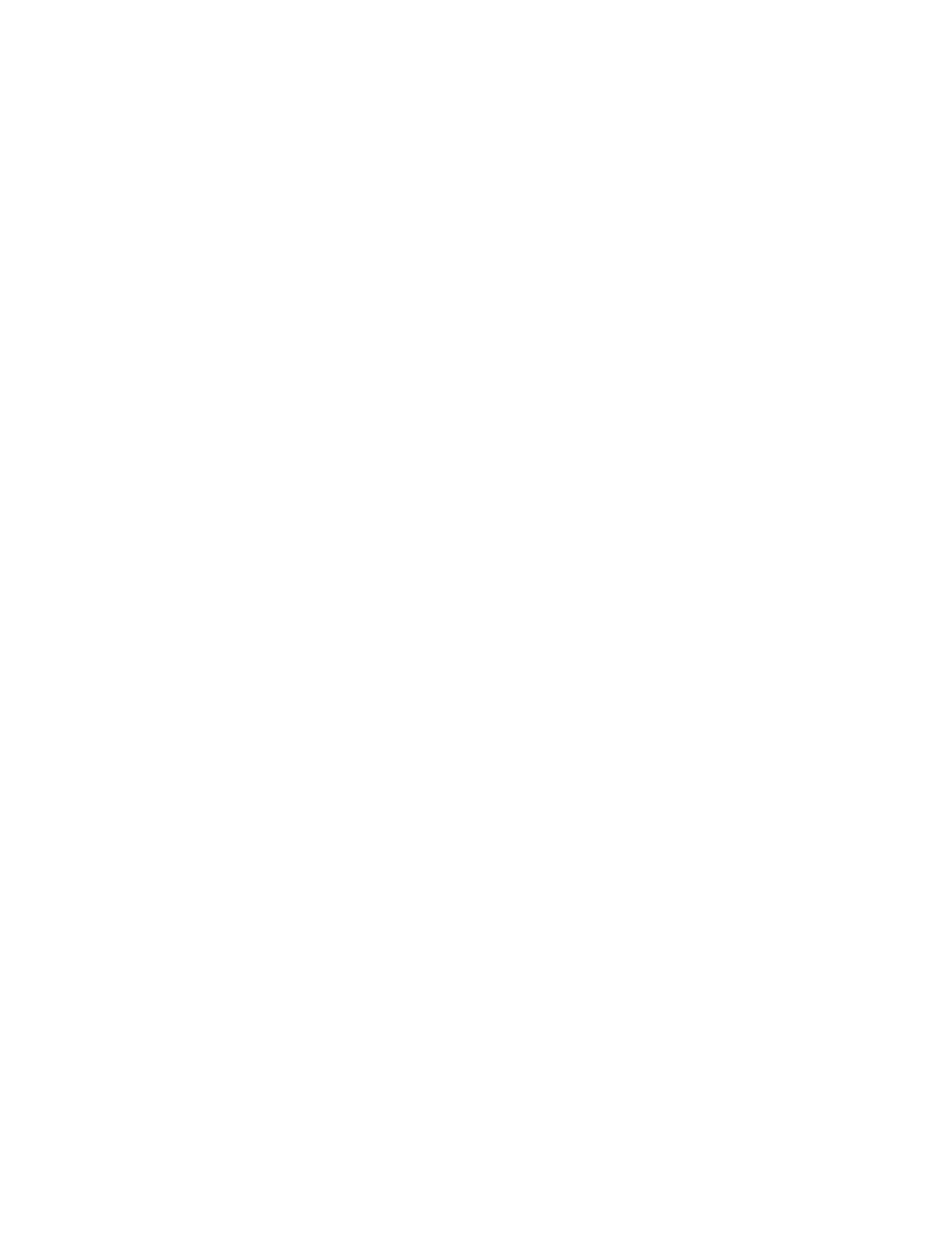
52
9.
Click [Apply] to accept the changes or [Undo] to return the settings to their previous values.
NOTE: The settings are not applied until you reboot the machine.
10. Click the [Status] tab.
11. Click the [Reboot Machine] button to reboot the machine. The network controller takes approximately 5
minutes to reboot and network connectivity will be unavailable during this time.
12. A Configuration Report should have printed by default when the machine rebooted. Look at the report
to verify AppleTalk settings.
13. If the Configuration Report did not print, press the [Machine Status] button.
14. Touch [Print Reports].
15. Touch [Configuration Report].
16. Touch [Print Selected Report].
17. Touch [Close].
At the Windows 2000 Desktop
18. Right mouse click [My Network Places].
19. Select [Properties].
20. Right mouse click on the network connection you want to configure AppleTalk on, and then click
[Properties]. The Connection Properties dialog box opens.
21. On the General tab, if the AppleTalk Protocol is in the list of installed protocols, make sure that it is
selected. If the AppleTalk protocol is not listed, install it using the documentation provided by
Microsoft. Then return to the next step in this document.
22. Click [Start], [Settings], then [Printers].
23. Double-click the Add Printer icon to start the Add Printer Wizard.
24. Click [Next].
25. Click [Local Printer]. Deselect the Automatically detect and install my Plug and Play printer option.
26. Click [Next].
27. Click [Create a New Port].
28. Select [AppleTalk Printing Devices] and click [Next].
29. In the Available AppleTalk Printing Devices box, click the printer you want to connect to. It may be
necessary to double-click the required Zone to locate the printer. Click [OK].
