Enable the usb port – Xerox 7675 User Manual
Page 226
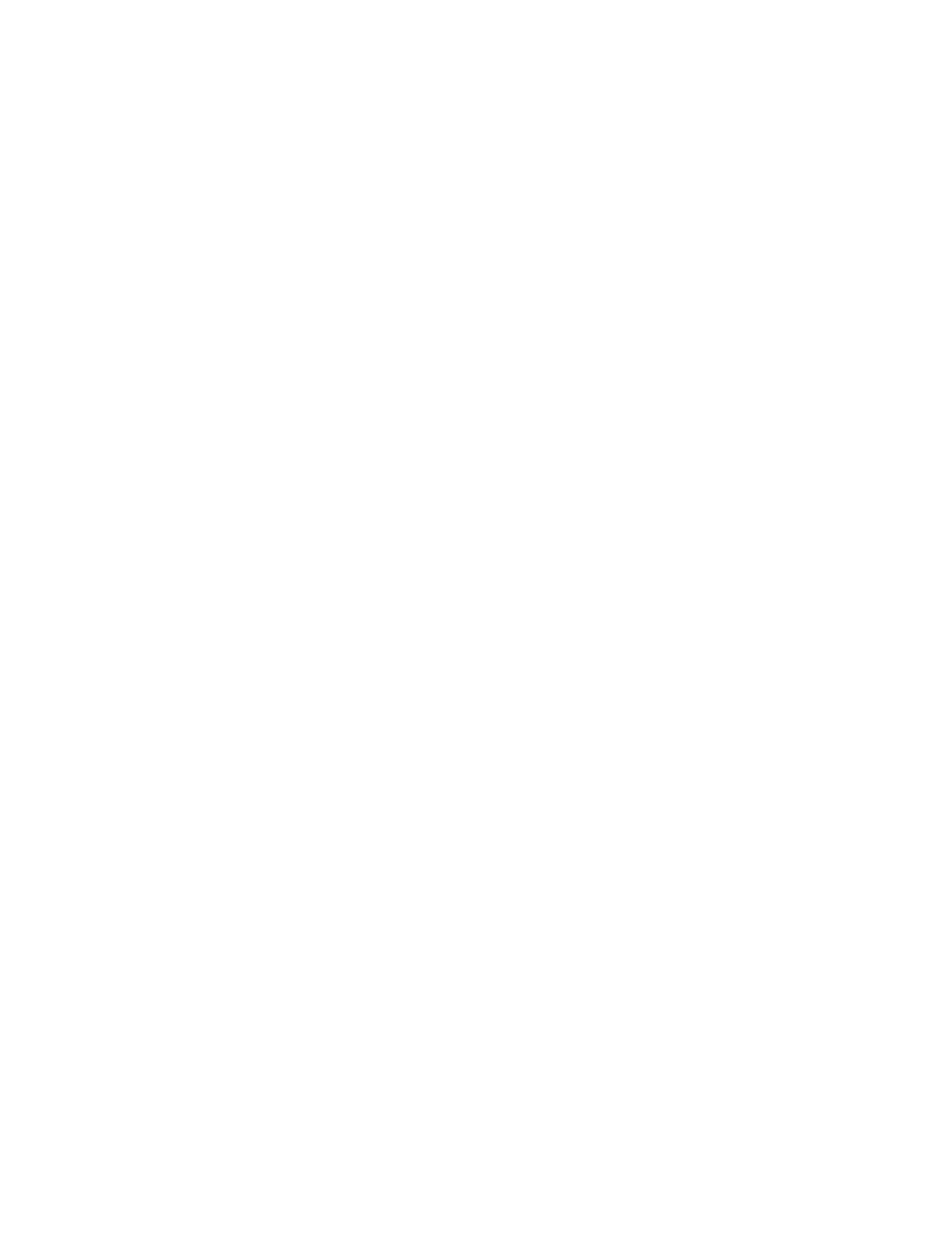
224
Enable the USB Port
1.
Press the Power Off button to turn the machine off. Observe the network activity light on the
Controller until it goes out (the Controller shuts off). Install the PCI card contained in the USB
Print Kit, following the instructions enclosed with kit.
2.
Turn on the machine by pressing the Power On button.
3.
Go to a networked workstation, open a Web browser application, enter the TCP/IP address of the
machine in the Address bar, and press Enter.
4.
Select the [Properties] tab.
5.
Enter the Administrator User name and password if prompted. The default is [admin] and [1111].
6.
Select [Connectivity].
7.
Select [Physical Connections].
8.
Select [USB Port].
9.
Select [Enabled].
10. Input the Printer Port [Timeout] in seconds. (0-60 seconds).
NOTE: The default Timeout value is 5 seconds. If you are using an older PC and experience any print
problems, you may need to increase this value.
11. When you see the window that says that the properties have been successfully modified, select the
[Status] tab, and click [Reboot Machine].
12. When the machine has re-booted, verify that the USB Printer Port has been enabled by reviewing the
machine's Configuration Report, which is set to print, by default, whenever the device is powered on.
13. To print a Configuration Report on demand, go to the machine and press the [Machine Status] button.
Next, touch [Print Reports], then touch [Configuration Report], then touch [Print Selected Report], and
finally touch [Close].
On the Configuration Report, under Port Setup, the USB Port setting should read Enabled.
14. Connect your machine to the PC with a Standard USB Peripheral Cable. The PC will detect the USB
device and will ask to install printer drivers.
