Create an ipp printer (internet printing protocol) – Xerox 7675 User Manual
Page 49
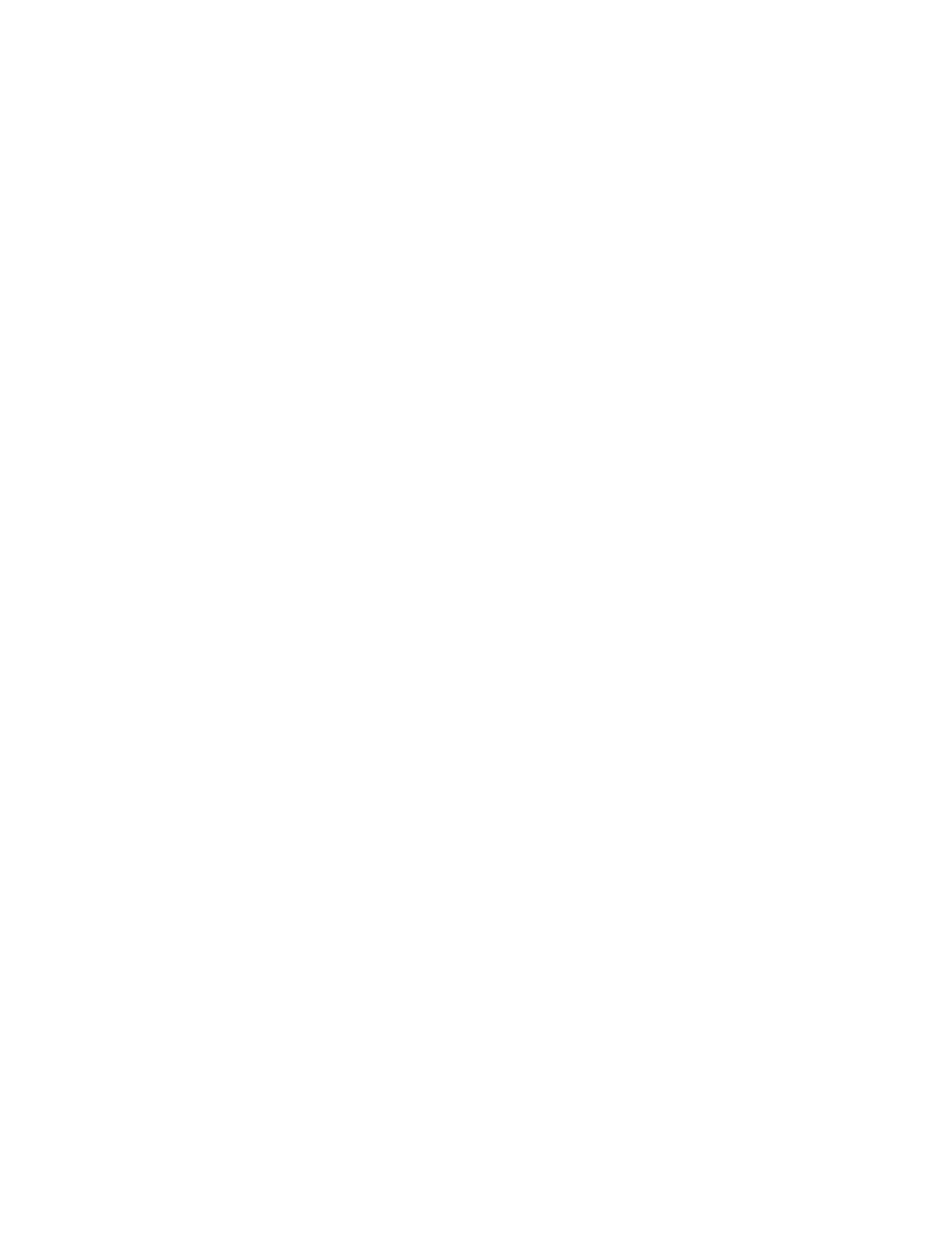
47
Create an IPP Printer (Internet Printing Protocol)
Information Checklist
Before starting the installation procedure, please ensure that you have performed the following, critical
steps.
1.
TCP/IP and HTTP (which supports IPP) should have been initially configured per the Introduction:
Read Me of this guide. If necessary, refer to the Read Me topic and follow the steps provided. This will
set up the device to communicate over the TCP/IP network and enable use of the Web User Interface
(CentreWare Internet Services).
2.
In support of the use of domain names to communicate with the printer, make sure that DNS (domain
name service) is enabled on the printer and configured to use your DNS Server. For the path to these
settings, refer to the Read Me topic in this guide.
Enable Port 9100 as additional support for HTTP (IPP) printing
1.
Open your Web browser and enter the TCP/IP address of the machine in the Address or Location field.
Press [Enter].
2.
Click the [Properties] tab.Enter the Administrator User name and password if prompted. The default is
[admin] and [1111].
3.
Click the symbol to the left of [Connectivity].
4.
Click the symbol to the left of [Protocols].
5.
Select [Raw TCP/IP Printing] in the directory tree.
6.
Ensure the [Enabled] box is checked to enable Raw TCP/IP Printing.
7.
Leave the [TCP Port Number] set to 9100 for Port 1. If two additional ports are available, click [Default
All] to see if they set to 9101 and 9102 respectively (emulating HP JetDirect EX Plus 3).
8.
Leave the [Bidirectional] and [Maximum Connections] settings at their default values.
9.
Set the [End of Job Timeout] to the number of seconds to wait before processing a job without an End
Of Job indicator.
10. Leave the [PDL Switching] Enabled box at its default value.
