Ip sec, To enable ip sec, Shared secret setup – Xerox 7675 User Manual
Page 136
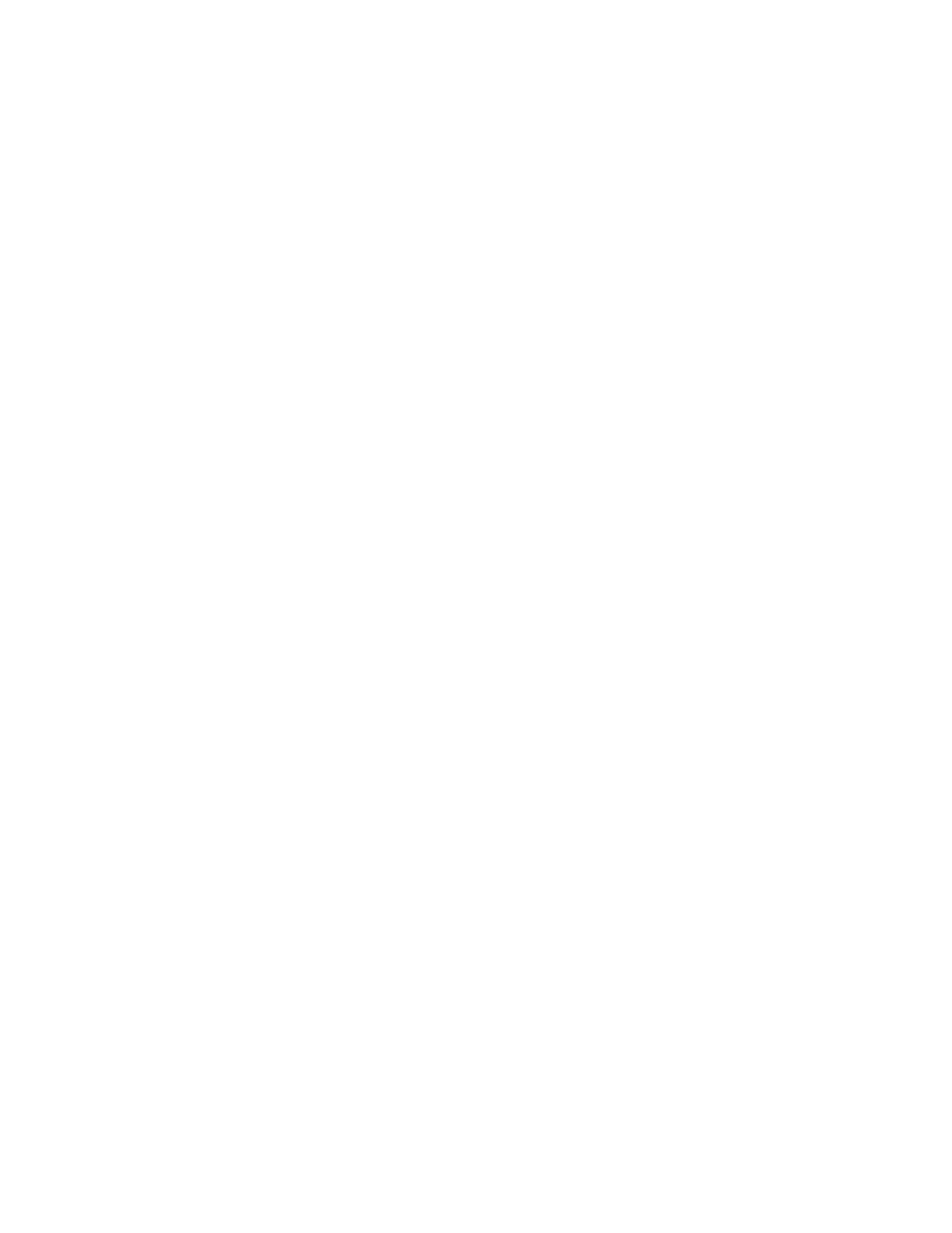
134
IP Sec
IP Sec (IP Security) is comprised of the IP Authentication Header and IP Encapsulating Security Payload
protocols, that secure IP communications at the network layer of the protocol stack, using both
authentication and data encryption techniques. The ability to send IP Sec encrypted data to the printer is
provided by the use of a public cryptographic key, following a network negotiating session between the
initiator (client workstation) and the responder (printer or server). To send encrypted data to the printer, the
workstation and the printer have to establish a Security Association with each other by verifying a matching
password (shared secret) to each other. If this authentication is successful, a session public key will be
used to send IP Sec encrypted data over the TCP/IP network to the printer. Providing additional security in
the negotiating process, SSL (Secure Sockets Layer protocols) are used to assure the identities of the
communicating parties with digital signatures (individualized checksums verifying data integrity),
precluding password guessing by network sniffers.
To enable IP Sec
1.
Open your Web browser and enter the TCP/IP address of the machine in the Address or Location field.
Press [Enter].
2.
Click the [Properties] tab.
3.
Enter the Administrator User name and password if prompted. The default is [admin] and [1111].
4.
Click the symbol to the left of [Security].
5.
Select [IP Sec] in the directory tree.
6.
Observe the Current Status display to determine the current status of the IP Sec feature, and SSL
which secures transmission of the Shared Secret.
7.
Place a check mark in the [Enabled] box to enable the IP Sec protocols.
Shared Secret Setup
8.
Enter the Shared Secret twice in the two text boxes supplied. Make sure that the two Shared Secret
entries are identical.
9.
Place a check mark in the [Select to save new Shared Secret] box.
10. When deemed appropriate or necessary, click the [Flush All IP Sec Connections] to temporarily close
all communications with clients connected to the server by IP Sec.
11. When you have finished making changes select [Apply] to save or [Undo] to cancel.
