Set up remote template pool repository (optional) – Xerox 7675 User Manual
Page 160
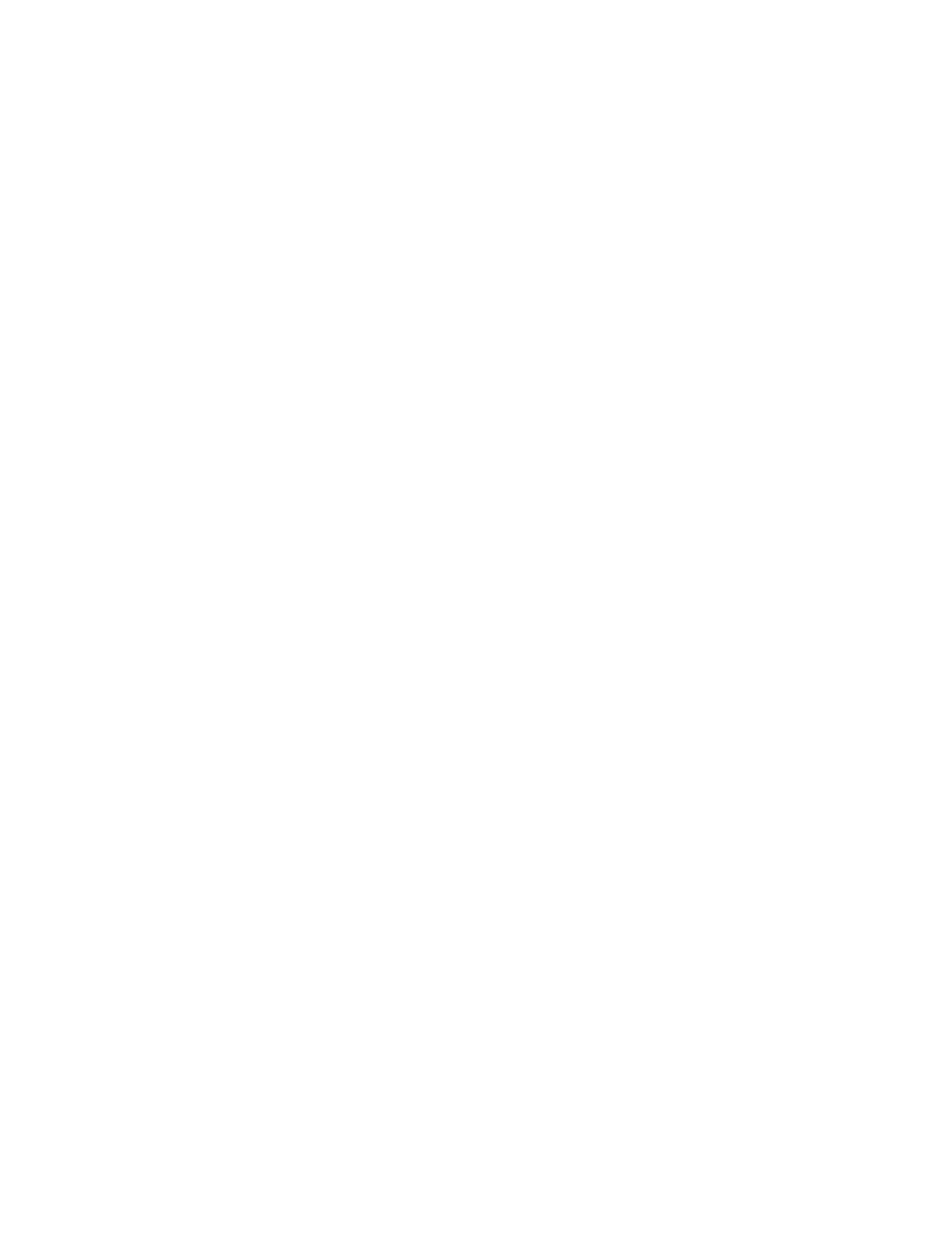
158
Set up Remote Template Pool Repository (optional)
1.
Open your Web browser and enter the TCP/IP address of the machine in the Address or Location field.
Press [Enter].
2.
Click the [Properties] tab.
3.
Enter the Administrator User name and password if prompted. The default is [admin] and [1111].
4.
Select the symbol to the left of [Services].
5.
Select the symbol to the left of [Network Scanning].
6.
Select the symbol to the left of [Advanced].
7.
Select [Template Pool Setup] in the directory tree.
8.
For Protocol, use the drop-down menu to select the protocol you will be using to communicate with the
template pool server.
Supply remote server addressing and login credentials
9.
Referring to the on-line Help, in the upper right corner of the Internet Services screen, provide the
network address to the remote server and the directory path on the server to the template files. Note
that the format for a directory path for FTP is /directory/directory, while the format for a directory path
for SMB is \directory\directory.
10. Provide a Login (account) Name and (server) Password for the system to access the remote server.
This is mandatory for use with a SMARTsend server. For information on creating accounts on the
SMARTsend server, refer to the FreeFlow SMARTsend Installation and Administration Guide. Note
that these accounts directly support the Login Source settings, accessed by clicking General under
Network Scanning in Internet Services.
11. Select [Apply] to accept the changes or [Cancel] to return the settings to their previous values.
