Addressing - internal address book (ldap) – Xerox 7675 User Manual
Page 171
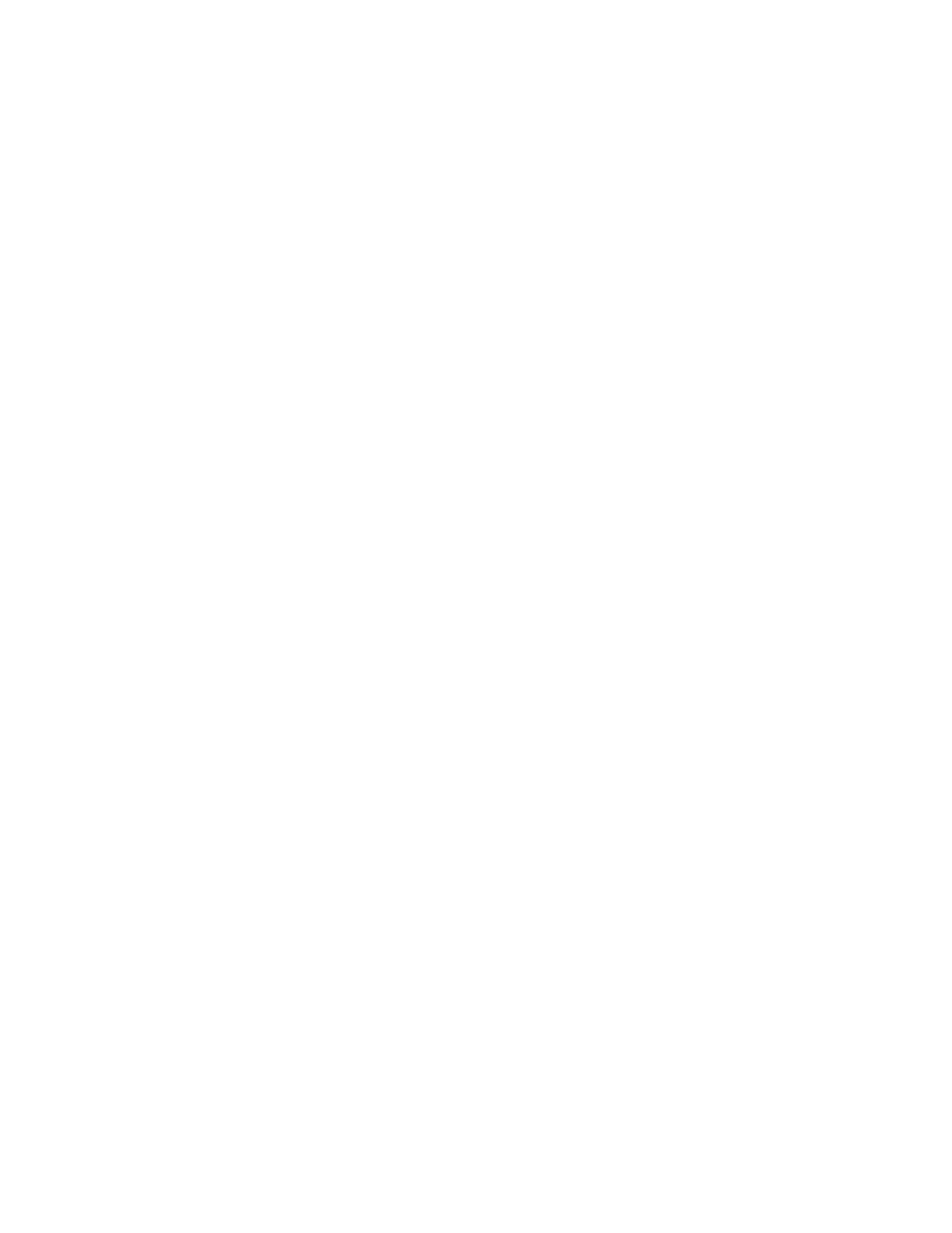
169
Addressing - Internal Address Book (LDAP)
NOTE: LDAP support is only available on the WorkCentre 7655/7665/7675. Configuration of the LDAP
directory settings requires the network to support LDAP services.
Information Checklist
Before starting the installation procedure, please ensure the following items are available or have been
performed:
1.
Ensure the E-mail feature is functional on the machine.
2.
Obtain the IP Address of your LDAP Server. The machine may also need a login name and password
if the LDAP server is not configured to allow NULL names and passwords.
3.
Use an LDAP client to validate your settings before inputting them into the Internet Services menus.
LDAP clients include Microsoft Outlook Express, Microsoft Outlook and Netscape Communicator.
At your Workstation
1.
Open your web browser and enter the TCP/IP address of the machine in the Address or Location field.
Press [Enter].
2.
Click the [Properties] tab.
3.
Enter the Administrator User name and password if prompted. The default is [admin] and [1111].
4.
Select [Connectivity].
5.
Select [Protocols].
6.
Select [LDAP Directory] in the directory tree.
7.
Under Server Information select either IP Address or Host Name and enter the IP Address or the Host
Name of the LDAP Server.
8.
Enter any further information, as required, in the Optional Information section.
- Search Directory Root allows you to limit the LDAP search by entering the location on the
server where the LDAP information is stored.
- Enter a Login Name and Password, if required, for the machine to access the LDAP server.
Format for the login name may be login name or domain/login name.
- Maximum Number of Search Results (between 5 and 100). This is the maximum number of
addresses that will appear which match the search criteria selected by the user. Set the search
results to one less than the server will allow. For example, if the LDAP server limit is 75, set the
search results to 74 or less.
- Search Timeout. There are two options. You can let the server use its timeout limit by selecting
the [Wait LDAP Server Limit], or specify how many seconds the search should last (between 5 and
100). If the search takes longer than the time specified in the [Wait ... seconds] box the user will be
notified that the search failed.
- [LDAP Referrals]: if the primary LDAP server is connected to additional servers, the search will
continue on those servers as well.
Search Name Order offers two ways to search the address list depending on the name syntax used in
your environment. Choose [Common Name] if names are listed Last Name, First Name. Choose
[Surname and Given Name] if names are listed First Name Last Name.
