Cloning – Xerox 7675 User Manual
Page 32
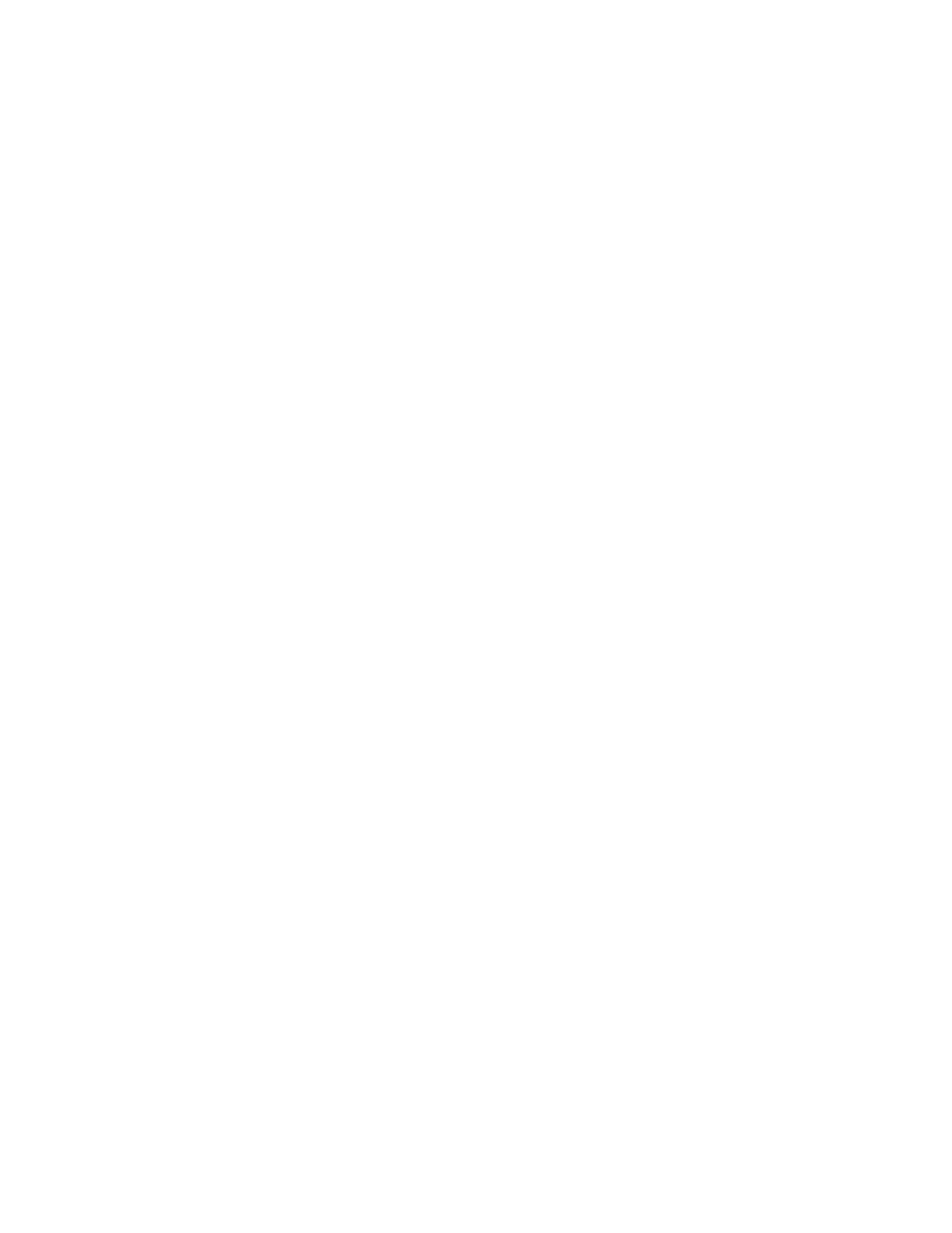
30
Cloning
Cloning is available with the WorkCentre 7655/7665/7675.
Configuration Cloning enables you to conveniently copy the settings and web-generated scan templates of
one machine and transfer them to other machines operating with the same version of system software.
Groups of settings can be cloned, depending on the optional features installed on the machine. For
example, scan settings will be available for cloning only if the Network Scanning optional feature is already
installed on the source device.
After selecting the settings to be cloned, a configuration cloning file is created and saved with the
extension .dlm (downloadable module).
The configuration cloning file can then be submitted to other machines using CentreWare Internet Services
(via a web browser). The settings are transferred and applied to the recipient device.
NOTE: Optional features must be installed on the recipient machine in order to accept cloned settings.
In other words, it is not possible to install an optional feature (eg: Network Scanning or E-mail) through
the process of cloning.
All machines involved in the cloning procedure must contain the same system software version.
To verify the software version
1.
Open your web browser and enter the TCP/IP address of the machine in the Address or Location field.
Press [Enter].
2.
Click the [Properties] tab.
3.
Enter the Administrator User name and password if prompted. The default is [admin] and [1111].
4.
Click the symbol to the left of [General Setup].
5.
Click [Configuration].
6.
Scroll down to the Printer Setup area and view the System Software Version.
To Clone a machine
1.
Open your web browser and enter the TCP/IP address of the machine in the Address or Location field.
Press [Enter].
2.
Click the [Properties] tab.
3.
Enter the Administrator User name and password if prompted. The default is [admin] and [1111].
4.
Click the symbol to the left of [General Setup].
5.
Select [Cloning] in the directory tree.
6.
From the display of available groups, select the settings that you wish to clone. To clone all features,
select [Clone], or to customize the configuration file disable any of the features by clicking the
checkboxes next to the feature(s) and then select Clone.
7.
Right-click on the .dlm link that appears and select [Save Target As].
To Install the Clone File on another machine
1.
On the Status tab, click [Welcome].
2.
Click [I Have A Cloning File].
3.
Enter the admin tools user name (default of admin) and password (default of 1111).
4.
Click [Browse] to locate your file.
5.
Click [Open], then click [Install].
