Apple macintosh (tcp/ip) – Xerox 7675 User Manual
Page 70
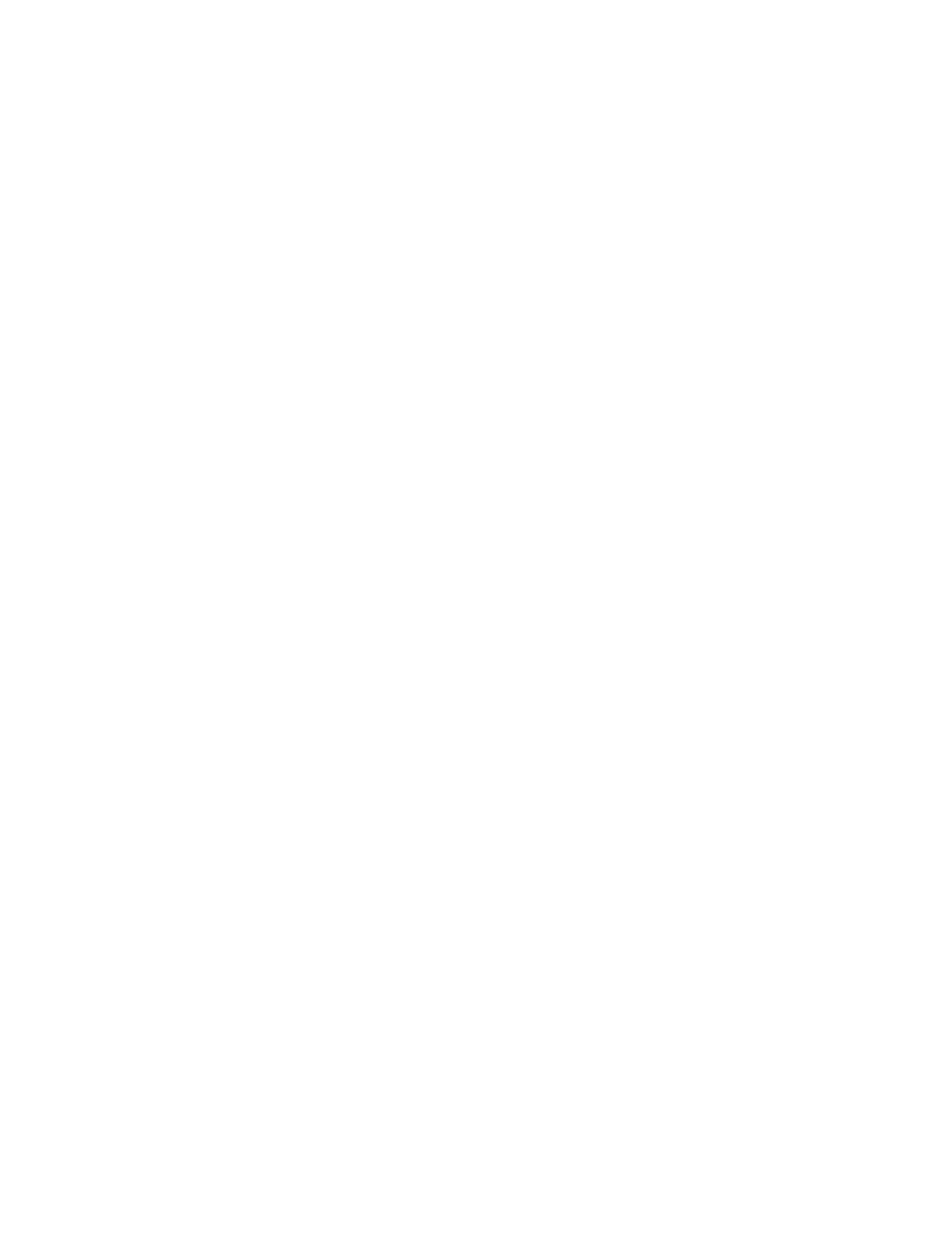
68
Apple Macintosh (TCP/IP)
TCP/IP printing is standard with the WorkCentre 7655/7665/7675.
Information Checklist
Before starting the installation procedure, please ensure the following items are available:
1.
An existing operational TCP/IP network with Macintosh workstation computers equipped with Ethernet
network interface cards.
2.
Macintosh Operating System of 9.x or higher.
3.
A live network drop and Ethernet Cable for the Macintosh workstation.
4.
The printing device should already be configured with a static IP address (preferred), Subnet Mask,
and Gateway Address, as well as with a Host Name.
5.
The CentreWare Print and Fax Drivers CD (delivered with your machine). Review any README file
contained with the printer drivers.
Enabling TCP/IP on the device
1.
Open your Web browser and enter the TCP/IP address of the machine in the Address or Location field.
Press [Enter].
2.
Click the [Properties] tab.
3.
Enter the Administrator User name and password if prompted. The default is [admin] and [1111].
4.
Click the symbol to the left of [Connectivity].
5.
Click the symbol to the left of [Protocols].
6.
Select [TCP/IP] in the directory tree.
7.
Verify that the printing device has been configured with a static IP address (preferred), Subnet Mask,
Gateway Address, and Host Name.
8.
Verify that the Domain Name for your network has been supplied, and that DNS is enabled and
configured to resolve Host Names to IP Addresses.
9.
Select LPR/LPD in the directory tree and verify that the Protocol is Enabled, and the Port Number is
set to 515.
10. If any of the above items are incorrectly set, reset them and click Apply.
