Xerox 7675 User Manual
Page 172
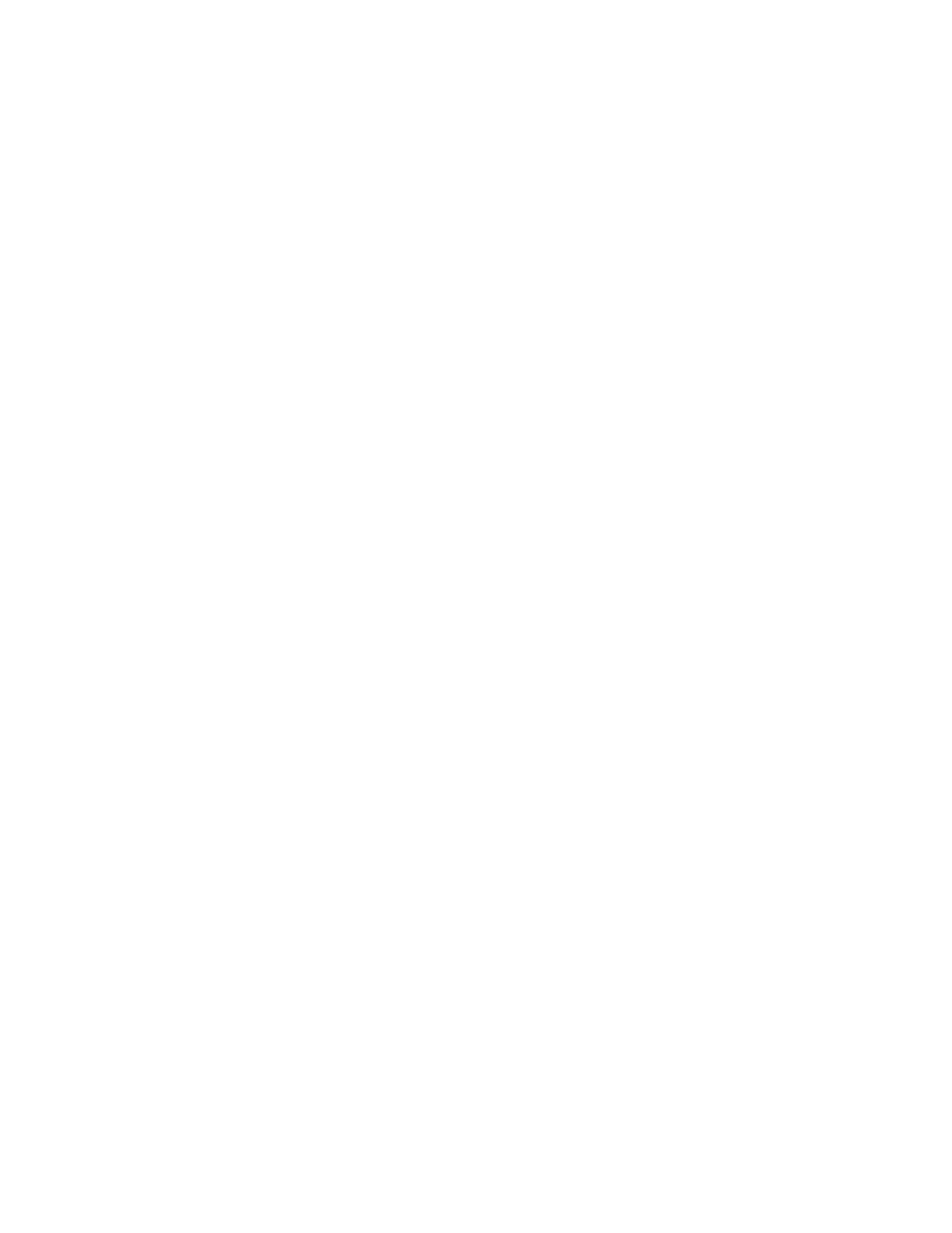
170
NOTE: The machine will display search results for the Internal Address Book as defined by the LDAP
configuration. For example, an LDAP server can return a search inquiry "And" as "Andrew Smith"
when the result "Andrews, James" may have been expected. The "lastname, firstname" or, "firstname,
lastname" display behavior is controlled by the LDAP server and not the machine.
The Search Name Order option will help control the returns by allowing the LDAP query to be on
Common Name or Surname. Netscape and Lotus Domino will typically require a setting of Surname to
allow returns of "lastname, firstname".
9.
Click the [Apply] button to implement any changes.
LDAP Mappings
Fields contained within LDAP structures are not standardized. This section allows you to find out what
results you will get when searching for a name. Choosing the right LDAP server will improve your success
when performing name searches.
To map the LDAP fields:
10. Enter a name to search on in the [Enter Name] entry box. (It may be necessary to click the [Edit
Mappings] button.
11. Choose the type of LDAP server being used (eg: Microsoft Exchange or NDS) from the LDAP Server
link.
12. Click [Search].
The fields in the LDAP Mappings section are displayed. If no fields are displayed try changing the
format of the name typed in the Enter Name box.
Examine the fields returned based on the test. The fields can be adjusted again by selecting the drop
down menus next to each field and clicking the [Test] button.
13. When you have finished making your selections click the [Apply] button.
At the Machine
14. Select the [E-mail] button, then touch OK.
15. Touch Address Book.
16. Enter a name using the keyboard touch screen, for example: lastname, firstname.
17. Touch [Search]. The Search Results Screen will appear. Select the required name from the list (if there
is more than one match).
18. Touch the [To]: button to select the name as a recipient for your e-mail.
