Scan to mailbox, Overview, Information checklist – Xerox 7675 User Manual
Page 163
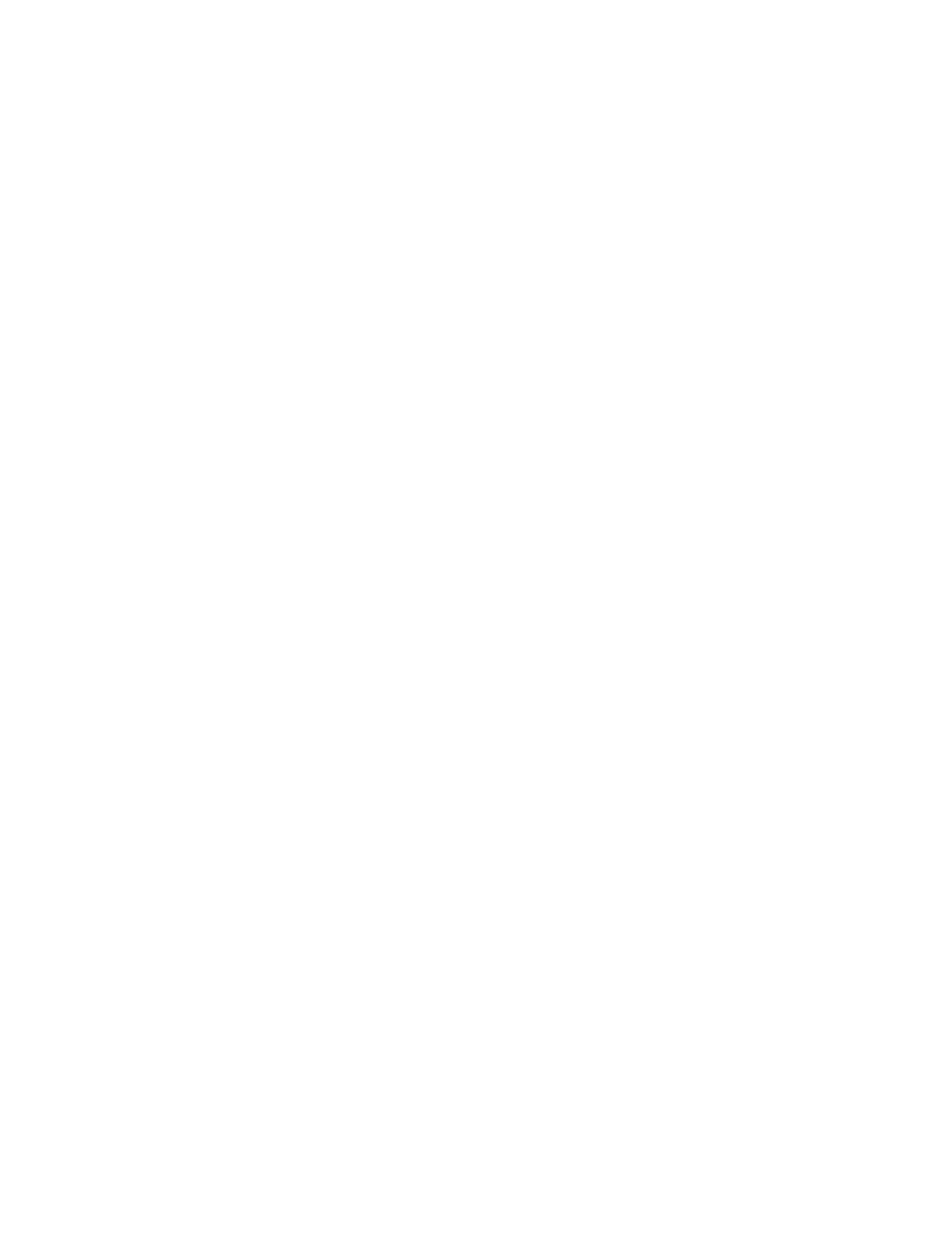
161
Scan to Mailbox
Overview
The Scan to Mailbox feature is supported through the Network Scanning option, purchased from your
Xerox Sales Representative, and installed using a Network Scanning/E-mail Subscriber Installation
Module (SIM). This feature provides the ability to scan to mailboxes in the device and then retrieve
documents from same using a web browser. This provides a convenient network scanning feature for
customers who do not wish to purchase and configure a separate networked server.
Information Checklist
Install the Scanning Hardware Kit.
Refer to the instructions contained with the kit to complete this task. Contact your Xerox Sales
Representative if you do not have the Scanning Hardware Kit.
Verify the Scanning Hardware Kit has been fitted by observing the S2X card installed in one of the PCI
expansion slots of the network controller. When correctly installed, a cable will connect the S2X card to the
backplane of the device, just above the orange SIM slot on the backplane.
Locate the Network Scanning/E-mail Subscriber Installation Module (SIM).
To install Network Scanning on the WorkCentre 7655/7665/7675 you will need the Network Scanning/E-
mail SIM. Following the supplied instructions for full details, with the device powered on, the SIM is
inserted into an orange slot on the machine's backplane. An Options Assist screen pops up to assist with
installation. Contact your Xerox Sales Representative if you do not have the plastic SIM.
Ensure that the TCP/IP and HTTP protocols are configured on the device and fully functional.
This is required to access CentreWare Internet Services to configure Scan to Mailbox. The Internet
Services function is accessed through the embedded HTTP server on the machine and allows System
Administrators to configure many device settings by using an Internet browser.
Print a Configuration Report to verify that network scanning (Scan to File) is an installed Option.
1.
Press the [Machine Status] button.
2.
Touch [Print Reports].
3.
Touch [Configuration Report].
4.
Touch [Print Selected Report].
5.
Touch [Close]
