Enable tcp/ip and http at the device, Configure protocols with internet services – Xerox 7675 User Manual
Page 10
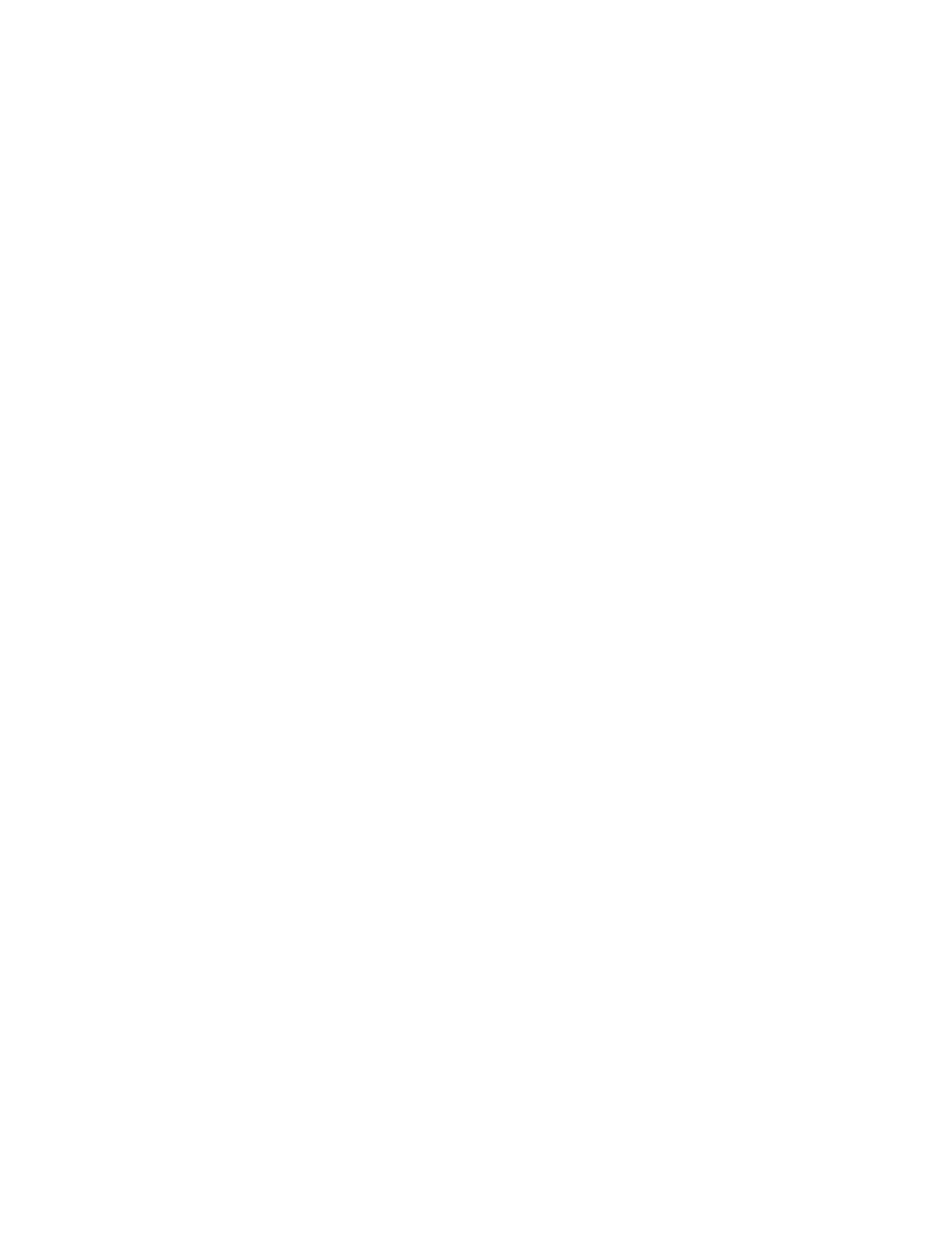
8
Enable TCP/IP and HTTP at the device
1.
Looking at the Configuration Report, verify whether the addressing shown under TCP/IP Settings will
enable this device to communicate over your network. Also, verify that HTTP is enabled under HTTP
Settings, to enable use of the device's web User Interface for network and options configuration.
2.
If necessary, reset TCP/IP addressing (including DHCP and DNS settings) and enable HTTP as
follows
a.
Go to the machine and press the [Login / Out] button to enter the Tools pathway.
b.
On the keypad, enter admin, then 1111 or the current administrator password. Tip: This password
can be changed by following the steps provided in the Administrator Tools topic in the General
Setup section of this guide.
c.
Touch the [Enter] button, then touch [Machine Status], and the [Tools] tab (if necessary).
d.
Wait for the screen to refresh and touch the [Connectivity and Network Settings] button.
e.
Touch [HTTP Settings], touch Enable, then touch Save.
f.
Touch [TCP/IP], then touch [TCP/IP Settings].
g.
Configure TCP/IP settings, including DHCP (Dynamic Addressing) and DNS, touch Save, touch
Login /Out to log out of Tools. Note that this device supports IPv6 addressing, with an
automatically-built Link Local Address for broadcasting to routers that can supply the network-
layer configuration parameters. See Configure protocols with Internet Services below.
h.
Power the system Off, and observe the network activity light on the Controller until it goes out (the
Controller shuts Off).
i.
Power the system On and verify the new settings for TCP/IP and HTTP on the Configuration
Report.
Configure protocols with Internet Services
Internet Services is a series of web pages, hosted on the embedded HTTP server of the machine, allowing
configuration of services and settings using a web browser.
Refer to the Protocols section of this guide and follow the instructions to configure protocols, for specific
network environments, with your web browser.
To configure individual protocols only, using your web browser, perform the following steps:
1.
At a TCP/IP networked workstation, open your Web Browser and enter the TCP/IP address of the
machine in the Address or Location field and press [Enter]. Your Browser will display the machine
Home Page.
2.
Click the [Properties] tab.
3.
If prompted, enter the current system administrator name and password. The default is [admin] and
[1111].
4.
Click on [Connectivity], then click on [Protocols]. Note: To see IPv6 addressing parameters, if
desired, click TCP/IP in the list of Protocols, then click on TCP/IP (v6).
5.
Select your individual protocol of interest from the displayed list and modify settings to your
requirements. Make sure to click [Apply] when done.
