Configure a fax repository using http/https – Xerox 7675 User Manual
Page 198
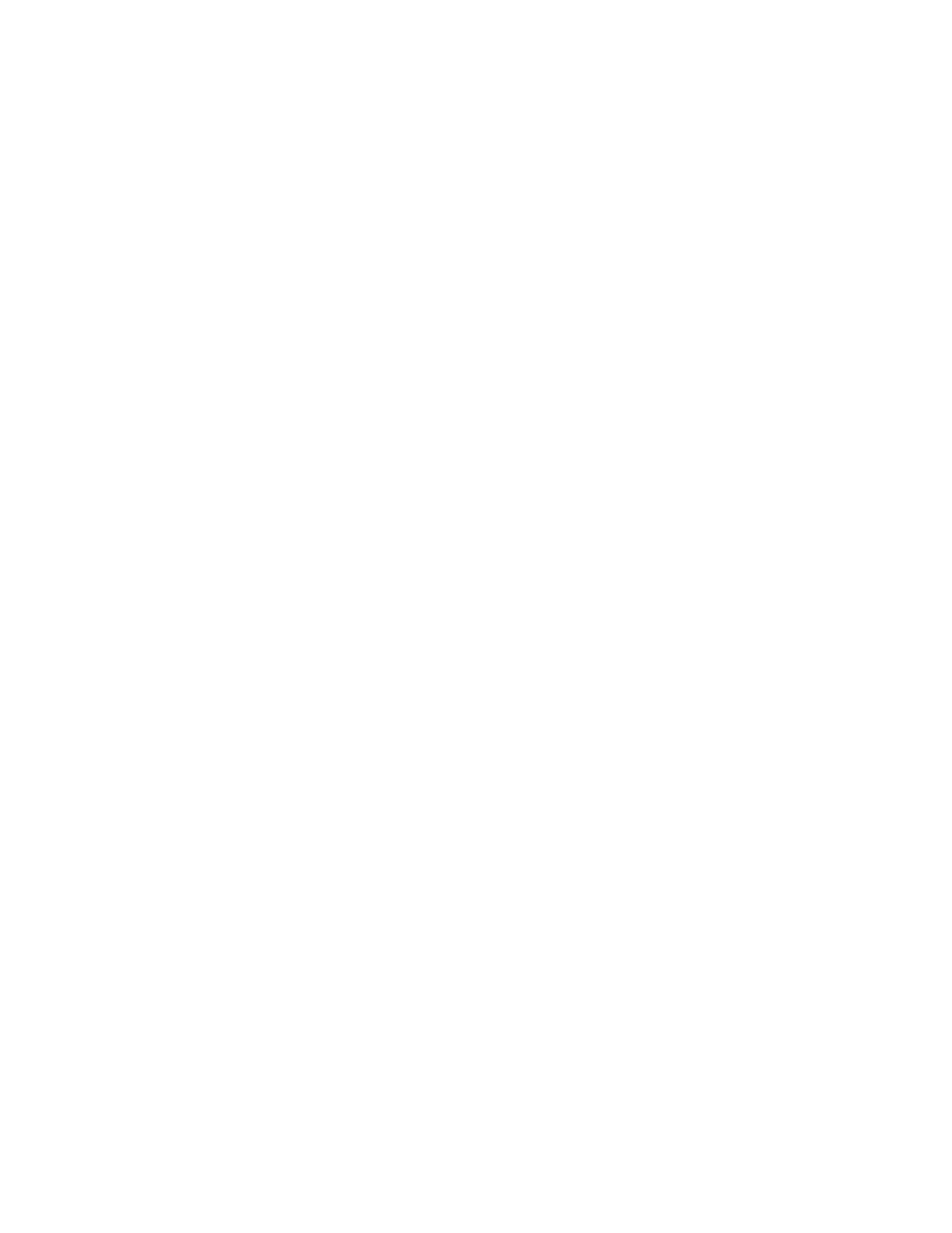
196
Configure a Fax Repository using HTTP/HTTPS
Information Checklist
Before starting the installation procedure, please ensure the following items are available or have been
performed.
1.
Ensure that web services are installed on the server where you want to store scanned images.
Examples of web servers include: Microsoft Internet Information Services (IIS) and Apache. Note the
IP address or host name of the server.
2.
For HTTPS, ensure that your web server is installed with a secure certificate.
3.
Create a user account and password for the machine. When a document is scanned, the machine logs
in using the account, transfers the file to the server or workstation and logs out. Note the user account
and password details.
4.
Create a directory on the HTTP/HTTPS server to be used as a scan filing location (repository). Note
the directory path.
5.
Note any script that is required to be run.
At your Workstation
6.
Open your Web browser and enter the IP address of the machine in the Address bar. Press [Enter].
7.
Click the [Properties] tab.
8.
Enter the Administrator User name and password if prompted. The default is [admin] and [1111].
9.
Select [Services].
10. Select [Server Fax].
11. Select the [Fax Repository Setup] link.
12. Select HTTP or HTTPS from the [Protocol] menu.
13. Select [IP Address] or [Host Name] and enter either IP address or Host Name of the computer where
the fax filing repository (HTTP or HTTPS server) is located. Enter the Port Number if required (it is
recommended to retain the default setting).
14. Enter the Script Path and file name (from HTTP root). Click the Get Example Scripts link for further
information.
15. Enter the path to the scan repository in the [Document Path] box. Enter the [Login Name] and
[Password] for the scan filing repository. Also, select System to have the system log into the server, or
Authenticated User to have your Authentication Server determine access.
16. Click [Apply] to accept the changes.
