Information checklist – Xerox 7675 User Manual
Page 142
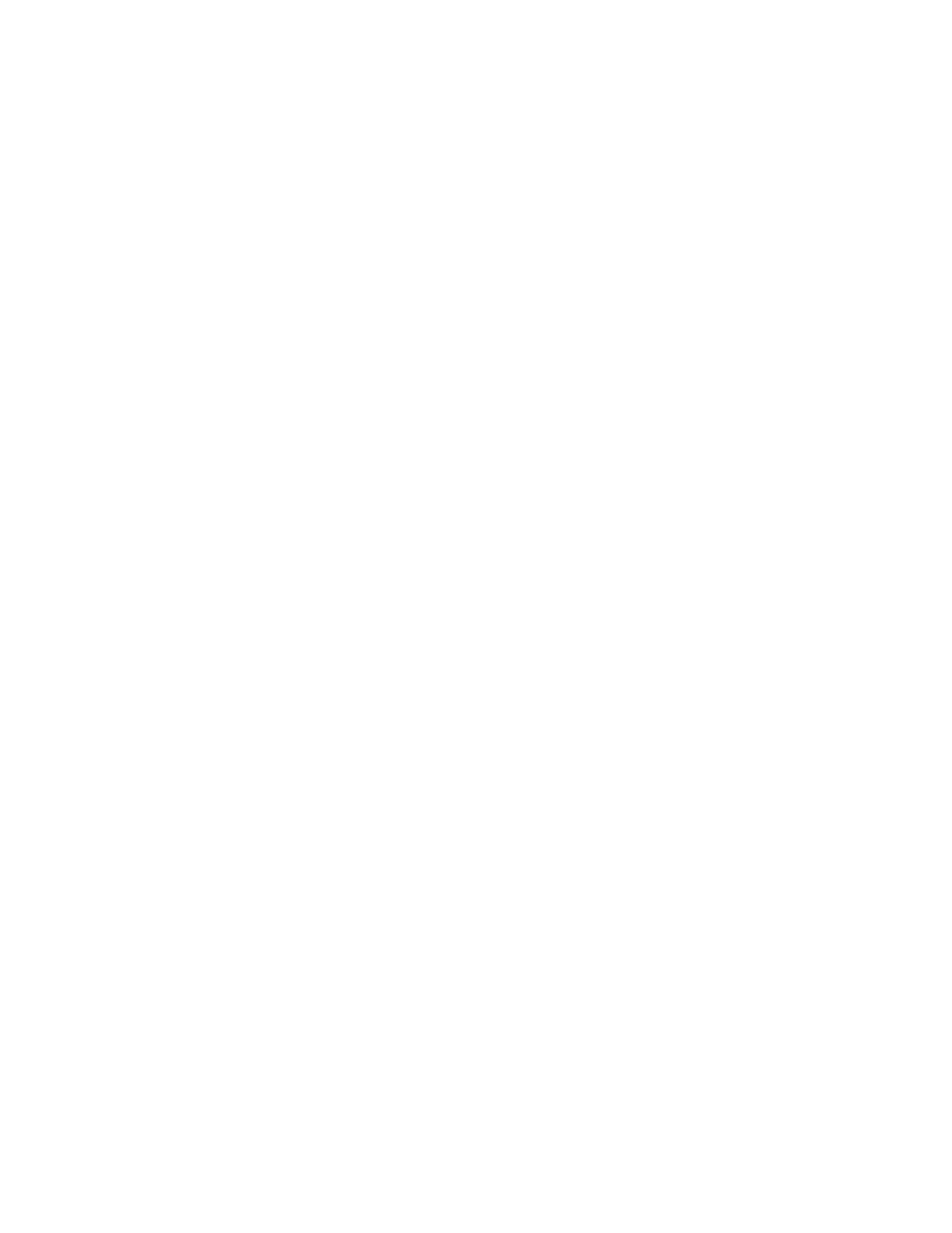
140
Information Checklist
Before starting the installation procedure, please ensure the following items are available or have been
performed. Click underlined topics to display further information.
1.
Ensure the machine is fully functioning on the network prior to installation.
2.
Install the Scanning Hardware Kit.
Refer to the instructions contained with the kit to complete this task. Contact your Xerox Sales
Representative if you do not have the Scanning Hardware Kit.
Verify the Scanning Hardware Kit has been fitted by observing the S2X card installed in one of the PCI
expansion slots of the network controller. When correctly installed, a cable will connect the S2X card to the
backplane of the device, just above the orange SIM slot on the backplane.
3.
Locate the Network Scanning/E-mail Subscriber Installation Module (SIM)
To install Network Scanning on the WorkCentre 7655/7665/7675 you will need the Network Scanning/E-
mail SIM. Following the supplied instructions for full details, with the device powered on, the SIM is
inserted into an orange slot on the machine's backplane. An Options Assist screen pops up to assist with
installation. Contact your Xerox Sales Representative if you do not have the plastic SIM.
4.
Ensure that the TCP/IP and HTTP protocols are configured on the device and fully functional
This is required to access CentreWare Internet Services to configure Network Scanning. The Internet
Services function is accessed through the embedded HTTP server on the machine and allows System
Administrators to configure scan settings by using an Internet browser.
