Next steps - using xsa at the machine, Next steps – using xsa at the machine – Xerox 7675 User Manual
Page 234
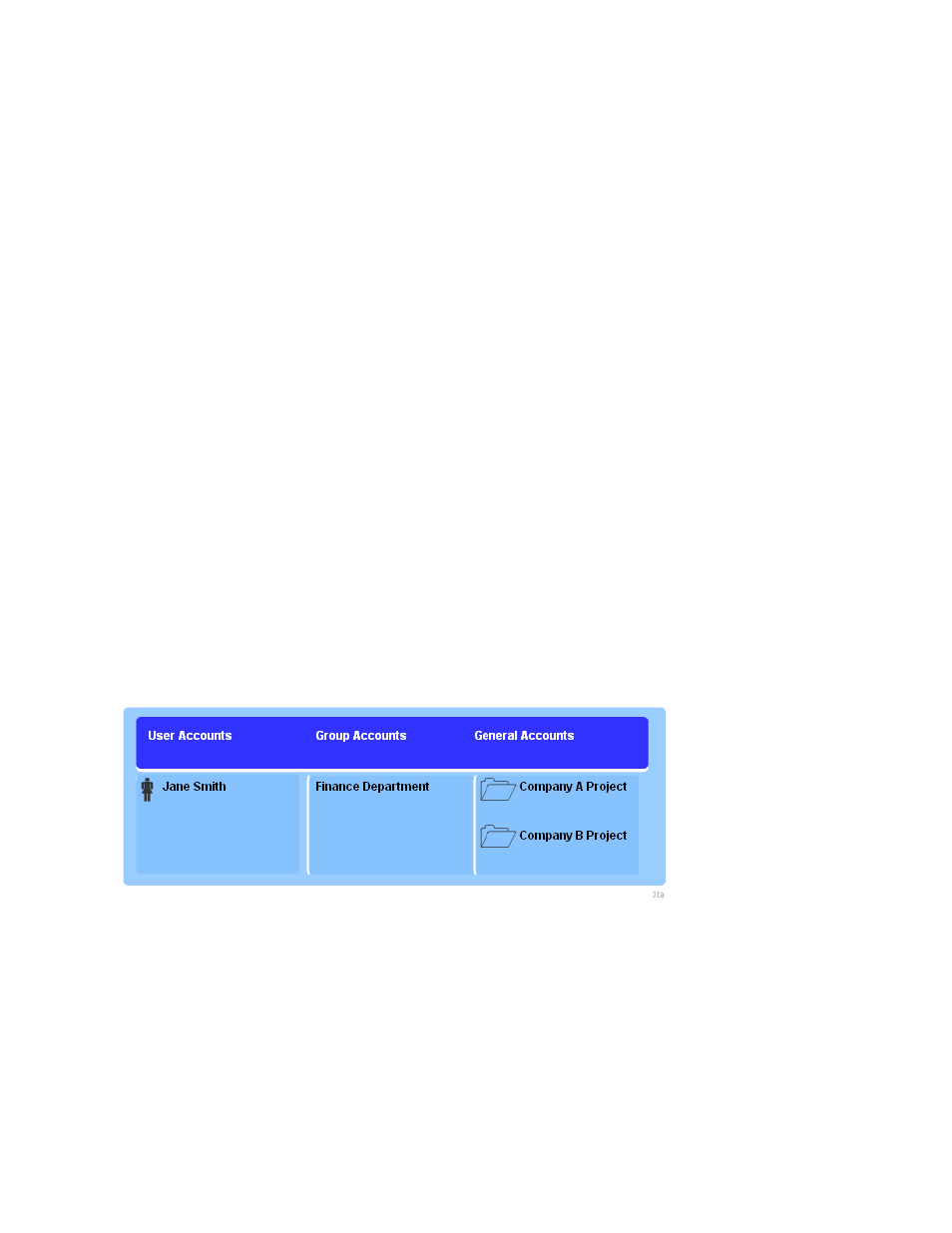
232
Next Steps – Using XSA at the machine
When you enable XSA, users must enter a valid user name at the machine to access the features.
At the Machine
1.
Press the [Services] button on the keypad.
2.
The [User ID] screen will show. Type the User ID of one of the users that you created in the Manage
Accounting area of Internet Services. Use the keyboard on the screen to enter the user ID.
3.
Touch the [Enter] button.
4.
The Validation in Progress screen will show.
5.
If the user is a member of more than one Group Account or General Account, they will be asked to
select the account that they wish to log in to.
6.
When the user is logged in, the Services screen will show. The user can now select the feature that
they want to use.
Create a General Account (Optional step)
Overview
The XSA feature allows administrators to create both Group and General Accounts. Users must be a
member of at least one Group Account. However, the creation of General Accounts is optional. General
Accounts can be created to identify a subset of a group or project that a user is involved in. The XSA
Report specifies the numbers of documents produced per group.
Account example
In the example below, the administrator creates a Group Account called Finance Department and two
General Accounts called Company A Project and Company B Project. The administrator adds the user
Jane Smith to each account.
Jane can now record any impressions that she makes at the machine to a particular account.
At the machine, Jane enters her User ID and selects Company A Project. The number of impressions is
recorded specifically to the Company A Project.
The administrator can print an XSA Report which lists the numbers of impressions recorded for each User,
Group and General Account.
