Enable xeip – Xerox 7675 User Manual
Page 139
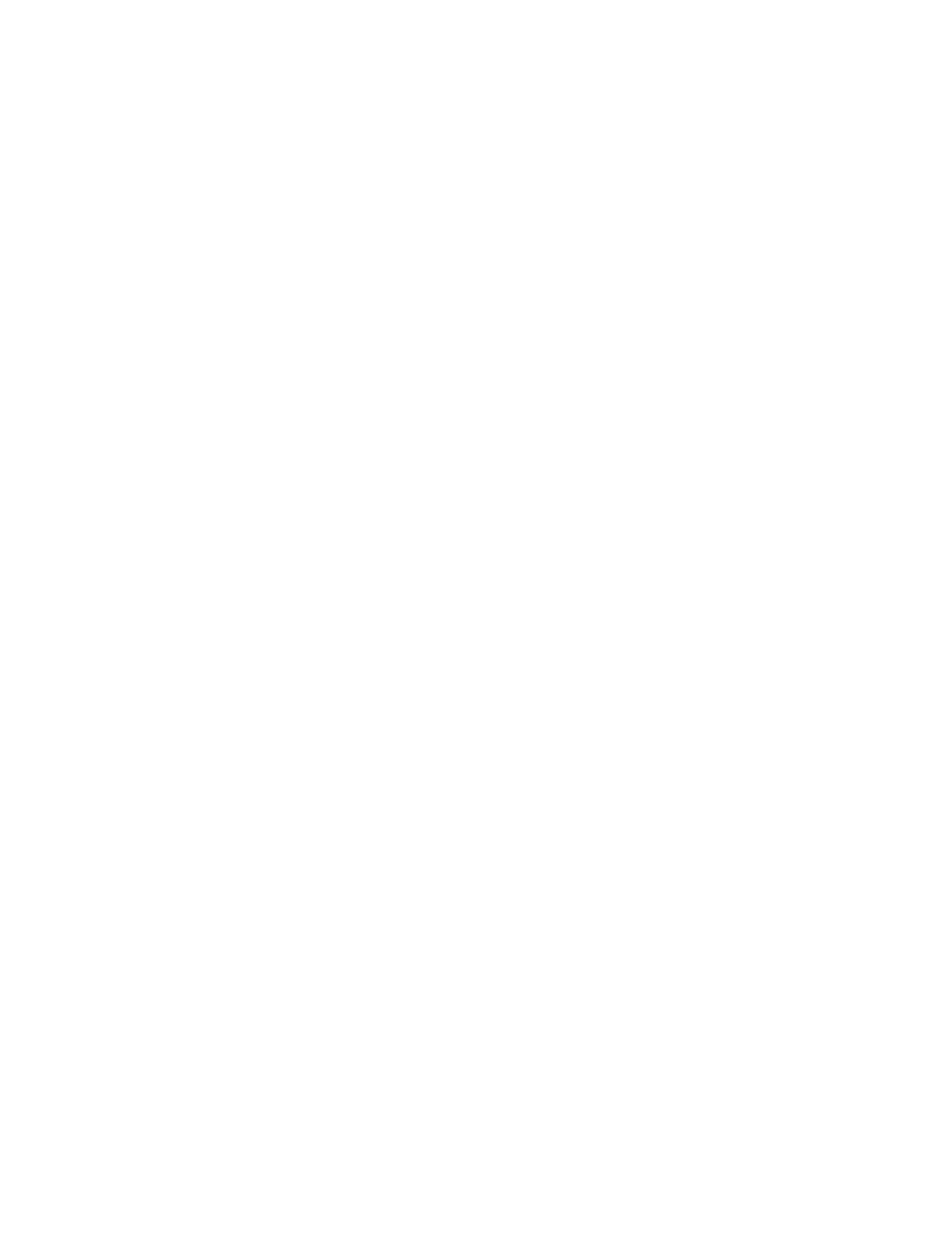
137
Enable XEIP
Information Checklist
Before starting the installation procedure, please ensure the following items are available or have been
performed.
Ensure the machine is fully functioning on the network.
Ensure your XEIP solution is installed and functioning. To enable EIP applications, an
InstallCustomServices.dlm has to be installed on the device.
Ensure SSL is enabled on the device. For further information refer to the Digital Certificate
Management topic in this System Administrator's Guide.
At your Workstation
1.
Open your web browser and enter the TCP/IP address of the machine in the Address bar. Press
[Enter].
2.
Click [Properties], then enter the Administrator User name and password if prompted. The default is
[admin] and [1111] then [Machine Software], and finally [Manual Upgrade].
3.
Use the [Browse] button to browse to where the InstallCustomServices.dlm is located.
4.
Select the file, then click the [Install Software] button.
5.
If you have not already done so, create a digital certificate on your device, by referring to the Digital
Certificate Management topic in this System Administrator's Guide. Set the days of validity to 9999.
6.
Ensure that Secure HTTP (SSL) is enabled on your device. Click [Properties], [Connectivity],
[Protocols], and finally [HTTP].
7.
Select the radio button to Enable Secure HTTP (SSL).
8.
Click [Apply]. Note that the screen will disappear temporarily, and you will need to refresh your
browser
9.
To enable Extensible Service Registration, from the HTTP web page, select [Web Services] from the
selection box near the top of the page. Note that the two available selections are HTTP and Web
Services.
10. Check the checkbox for [Extensible Service Registration]. Note that if the Extensible Service
Registration web service is not present in the list, this indicates that the software install was not
completed or failed.
11. Click [Apply].
At the Device
1.
Press the [Services] button.
2.
Touch the EIP Application button that you registered. Your XEIP workflow should be accessible from
the new button.
