Xerox 7675 User Manual
Page 154
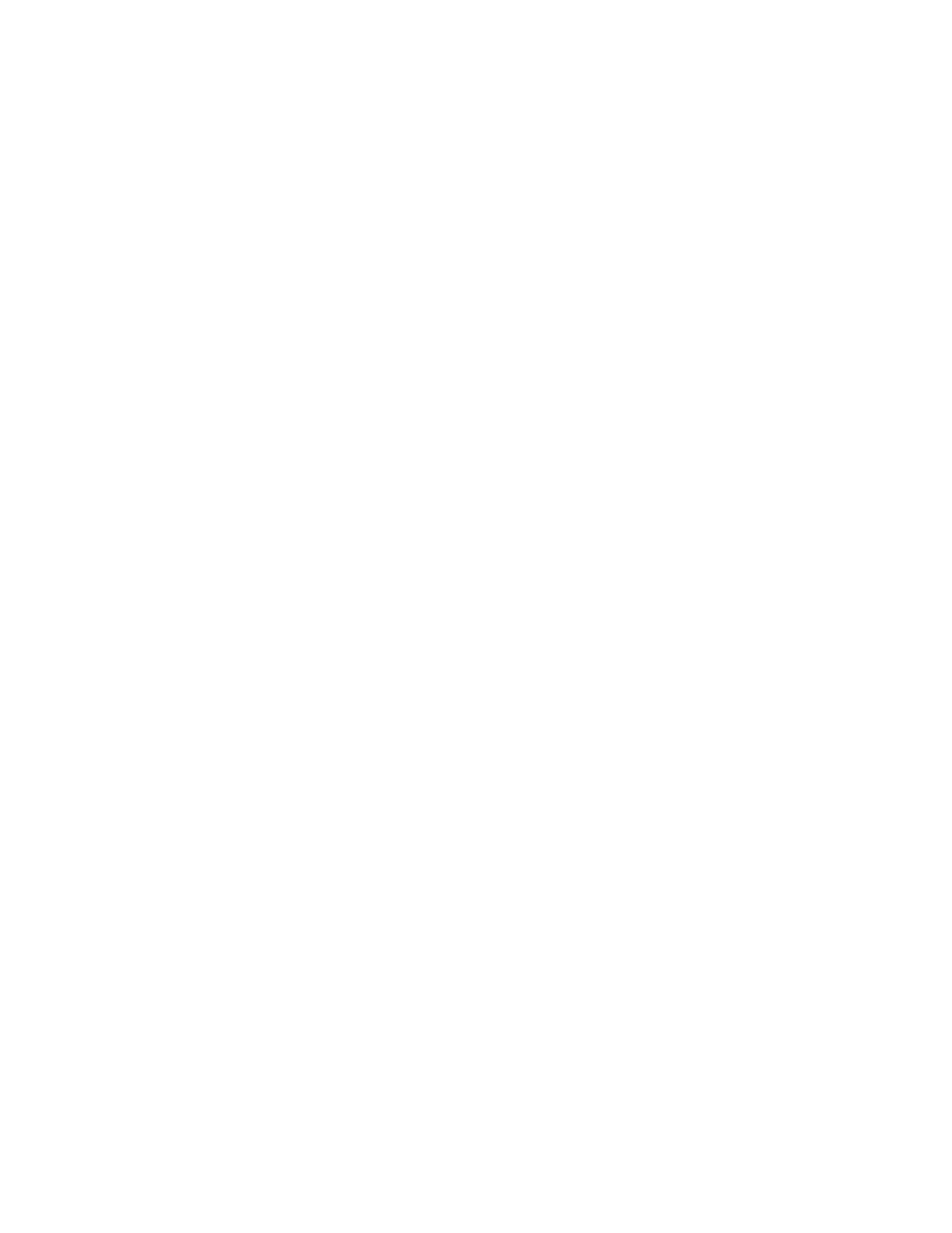
152
Configuring the Default Template with Internet Services
The default template is created for the machine, using Internet Services or SMARTsend software on the
remote template pool server, and appears as DEFAULT in the list of templates on the machine. The
default template consists of configured scan settings and at least one network filing location. Once the
default template has been configured, all subsequent templates, created with CentreWare Internet
Services or SMARTsend software, inherit the settings. Users can modify these settings with any new
templates they create. The default template settings, however, can only be changed by the System
Administrator. The default template also cannot be deleted from either the local or remote template pool.
1.
Open your Web browser and enter the TCP/IP address or location of the machine in the Address or
Location field. Press [Enter].
2.
Click the [Properties] tab.
3.
Enter the Administrator User name and password if prompted. The default is [admin] and [1111].
4.
Select the symbol to the left of [Services].
5.
Select the symbol to the left of [Network Scanning].
6.
Select [Default Template] in the directory tree.
Destination Services
7.
If available, select the desired service by clicking on either the [Fax] or [File] links.
NOTE: The Fax service requires the Server Fax feature to be installed on the machine.
Name / Format (File Options)
8.
Select [Edit].
9.
Enter a name for the document scanned.
10. Select the Document Format from the following options:
PDF: (Portable Document Format). The PDF image format is a multipage TIFF image enclosed within
a PDF wrapper.
Multi-Page TIFF: A single TIFF file will be created containing all the pages of the document.
TIFF: Each scanned original is converted into one TIFF image file. All of these files will be stored in a
directory (foldername.xsm).
11. Select [Apply].
File
Once a scan filing destination has been configured from within the File Repository Setup section of
CentreWare Internet Services, it can be added to the Default Template.
To Add a New Filing Destination
1.
Select the [Add] button next to the File Destinations section.
2.
Select the required filing policy from the drop down list.
3.
Select the required file destination from the drop down list. This list contains the Friendly Name given
when the destinations were created.
4.
Select [Apply] to accept the changes.
