Scan to searchable file formats, Accessing image settings – Xerox 7675 User Manual
Page 24
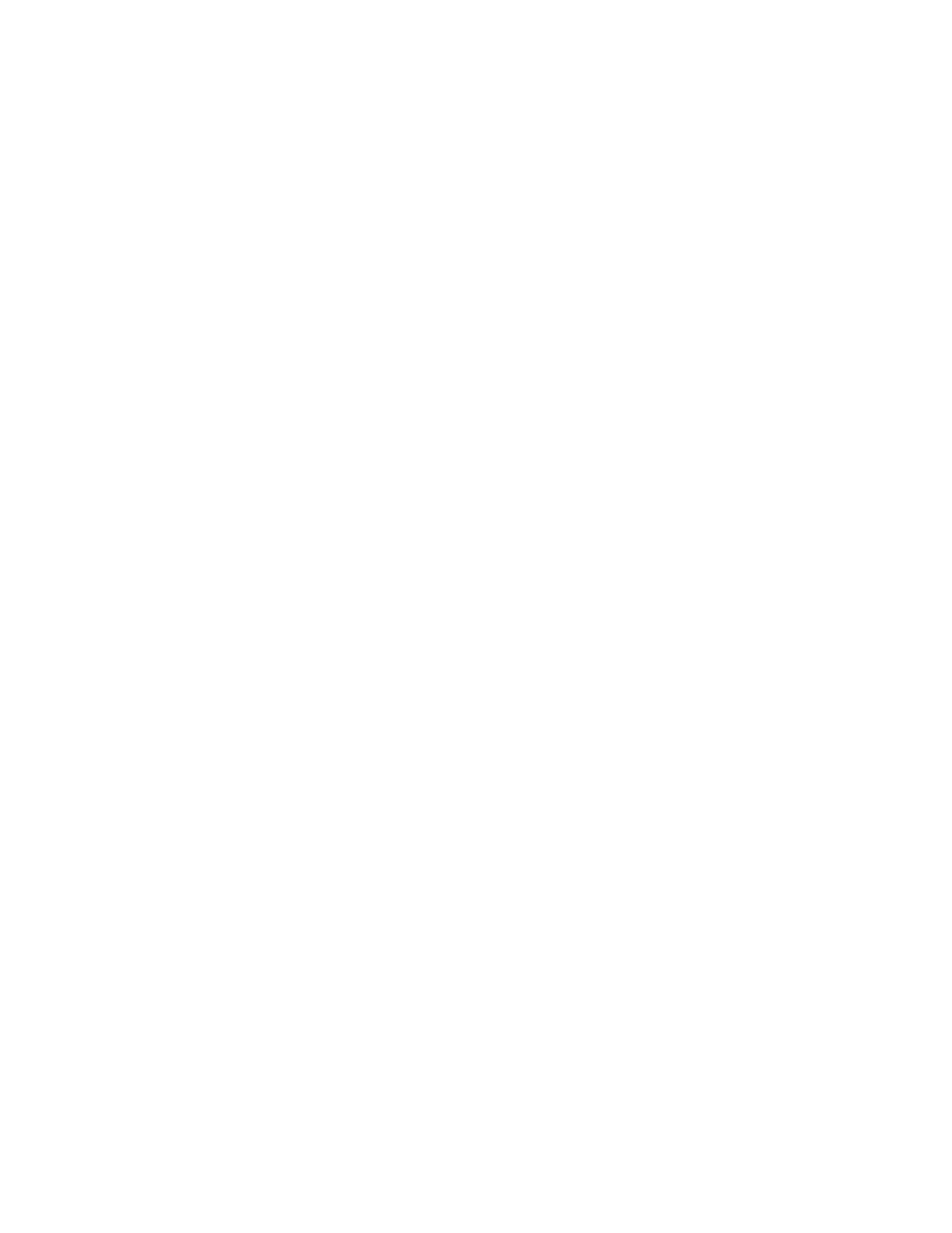
22
Scan to Searchable File Formats
The optional feature provides Network Scanning, E-mail, and Internet Fax users with the ability to choose
[Searchable] as an option for the their PDF, PDF/A, or XPS file formats. The Searchable Format provides
a second layer of data with the text of the scanned document. The second layer is converted to an optical
character readable format, enabling the text of the document to be searched on, copied, and pasted, as
desired.
Note: Before installing the Scan to Searchable File Formats feature, make sure that you have
installed the Network Scanning/E-mail option first. Network Scanning is an optional feature,
purchased from your Xerox Sales Representative, and installed using a Network Scanning/E-mail
Subscriber Installation Module (SIM). For more information, see the Network Scanning topic of the
Options section of this guide.
Once you have completed the Scan to Searchable File Formats setup below, you should see the option
displayed as an available setting for PDF, PDF/A and XPS. These settings should will be displayed under
the Default Template (Filing Options/Image Settings) for Network Scanning, under Defaults (Filing
Options/Image Settings) for E-mail, and under Defaults (Filing Options) for Internet Fax. Internet Services
is a series of web pages, hosted on the embedded HTTP server of the machine, allowing configuration of
services and settings using a web browser.
NOTE: XPS is not an available Document Format for Internet Fax.
Accessing Image Settings
At your Workstation
1.
Open your Web Browser and enter the TCP/IP address of the machine in the Address or Location field
and press [Enter]. Your Browser will display the machine Home Page.
2.
Click the [Properties] tab.
3.
If prompted, enter the current system administrator name and password. The default is [admin] and
[1111].
4.
Click [Services].
5.
Click [Network Scanning].
6.
Select [Default Template] or create a new template.
7.
Under the Network Scanning option, click on the [Edit] button.
8.
Within Scan Presets, Original Type - select [Photo & Text] or [Text].
9.
Then select [for OCR].
10. Select [Apply].
11. Within Filing Options, select [Edit].
12. Within Document Format, select [PDF, PDF/A or XPS] format option.
13. Scroll down in Filing Options, Document Format to Searchable Options and select [Searchable].
14. Select [Apply].
15. Within [Network Scanning Image Settings], select [Edit].
16. Searchable XPS PDF and PDF/A Defaults, Searchable Options select [Searchable] and the correct
language for your device under Document Language.
17. Select [Apply].
At your Machine
1.
Select [Services] button.
2.
Select [Network Scanning], may have to select All Services.
3.
Input documents to scan and touch [Start] button.
