Troubleshooting, Troubleshooting: network scanning – Xerox 7675 User Manual
Page 244
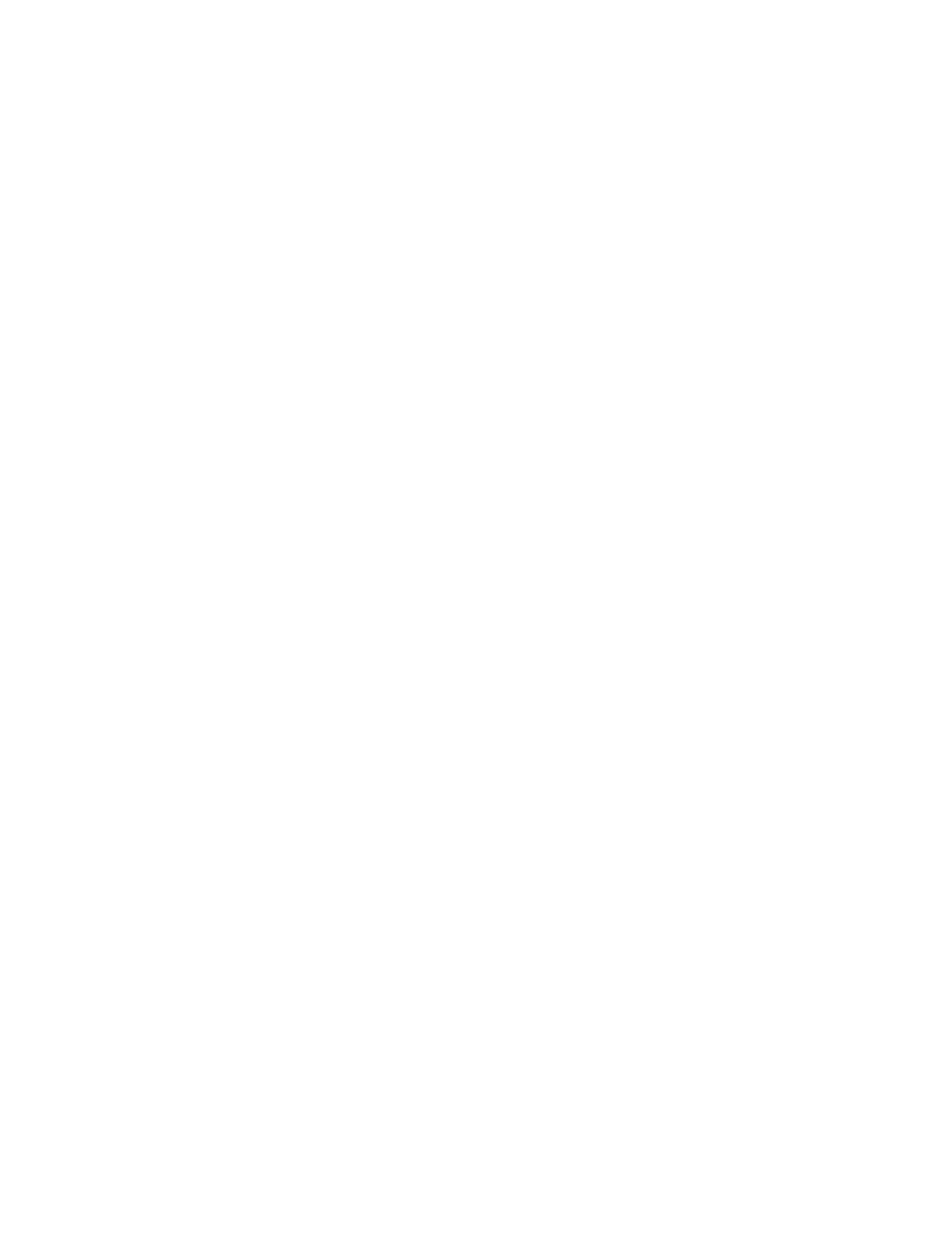
242
Troubleshooting
Troubleshooting: Network Scanning
If you are experiencing problems with Network Scanning, first verify that the machine is connected on the
network and functioning as a printer by performing the following activities:
1.
Check the network cable at the back of the machine.
2.
Send a test print from your PC to the machine.
3.
If connected via TCP/IP try a PING from your workstation to the machine.
Is the machine functioning on the network as a printer?
Configure your machine on the network or resolve any networking issues before attempting to use the
Network Scanning feature. For instructions to configure the machine on the network refer to the Read Me
section of this guide.
Ensure Network Scanning is installed properly on the machine.
At the machine, verify that you have a Network Scanning button on the machine screen interface and that
this is not grayed out or unavailable.
It may be necessary to press the Services button to view the Network Scanning button on screen.
Is the Network Scanning button available on the machine?
If there is no Network Scanning button available on the machine, install the Scanning Kit and configure the
Network Scanning feature. For instructions, refer to the Network Scanning topic in the Options section of
this guide.
NOTE: If you installed Network Scanning but the button is grayed out or unavailable at the machine.
At the Work Station
1.
Open your web browser and enter the TCP/IP address of the machine. Press [Enter].
2.
Click the [Properties] tab.
3.
Enter the Administrator User name and Password if prompted. The default is [admin] and [1111].
Press [Login].
4.
Select [Services].
5.
Select [Service Registration].
6.
Select the Network Scanning check box to enable.
7.
Select [Apply].
At the Machine
8.
Select [Services], or [All Services].
9.
Check to see if Network Scanning option is now available.
10. If not, contact Customer Support.
When you perform a scan, a Scan Confirmation Report prints (if it has been enabled). The Scan
Confirmation Report will report a job status of SUCCESS or FAILED.
