Image settings, Tiff settings, Pdf & pdf/a settings – Xerox 7675 User Manual
Page 22
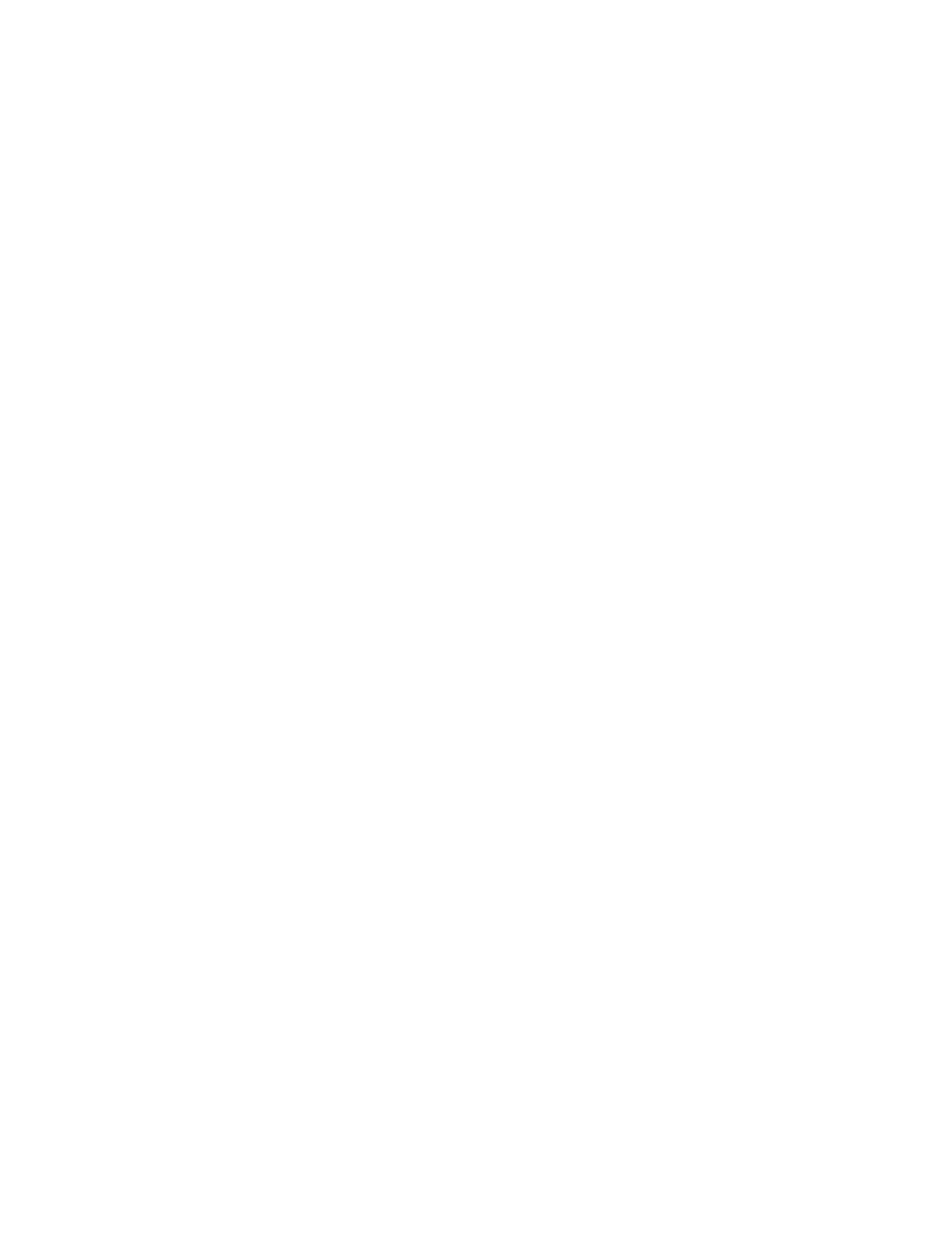
20
Image Settings
The Image Settings screen allows you to set preferences for the various file formats that the multifunction
device is capable of creating when features such as Network Scanning, E-mail, and Internet Fax are used
at the device.
Accessing Image Settings (including Linearized PDF) and XPS
At your Workstation
1.
Open your Web Browser and enter the TCP/IP address of the machine in the Address or Location field
and press [Enter]. Your Browser will display the machine Home Page.
2.
Click the [Properties] tab.
3.
Enter the Administrator User name and password if prompted. The default is [admin] and [1111]
4.
Click [General Setup].
5.
Click [Image Settings].
6.
Select and configure the Image Settings for the various file formats as desired.
7.
When done, click [Apply] to save changes or [Undo] to remove changes and refresh the page.
TIFF Settings
Tagged Image File Format is a multi-platform format for raster (bitmapped) graphics. Nearly every
graphics application can read and write TIFF. Depending upon your needs, select which version of TIFF
Compression the Xerox system uses.
TIFF 6.0 (old JPEG)
TIFF Specification Supplement 2 (new JPEG).
LZW - One of the first lossless, data compression algorithms, LZW works best for files containing lots of
repetitive data, such as is the case with text and monochrome images. LZW has long been associated
with TIFF and GIF images. This compression algorithm was widely used in Adobe Photoshop, until
version 6, and Adobe Acrobat, until version 5.
PDF & PDF/A Settings
Select Optimized for Fast Web Viewing if you want to create linearized PDF files. Linearized PDF files
allow the first page of the PDF file to be displayed in a user's Web browser, before the entire file is
downloaded from the Web server. This fast first page display helps to alleviate Internet user frustration in
waiting for an entire file to download before displaying the file's contents.
Select MRC Compression if you want to use Mixed Raster Content (MRC) compression. MRC is used to
divide the scanned image based on content, and then compress each area in the optimal manner for that
image area. This option allows for smaller output files with better image quality.
Note regarding Searchable PDF and PDF/A: If this option is available, by enabling the selection you will
provide Network Scanning, E-mail, and Internet Fax users with the ability to choose [Searchable] as an
option for their PDF and PDF/A file formats. The Searchable Format provides a second layer of data with
the text of the scanned document. The second layer is converted to an optical character readable format,
enabling the text of the document to be searched on, copied, and pasted, as desired.
