Complete the fax setup screens – Xerox 7675 User Manual
Page 202
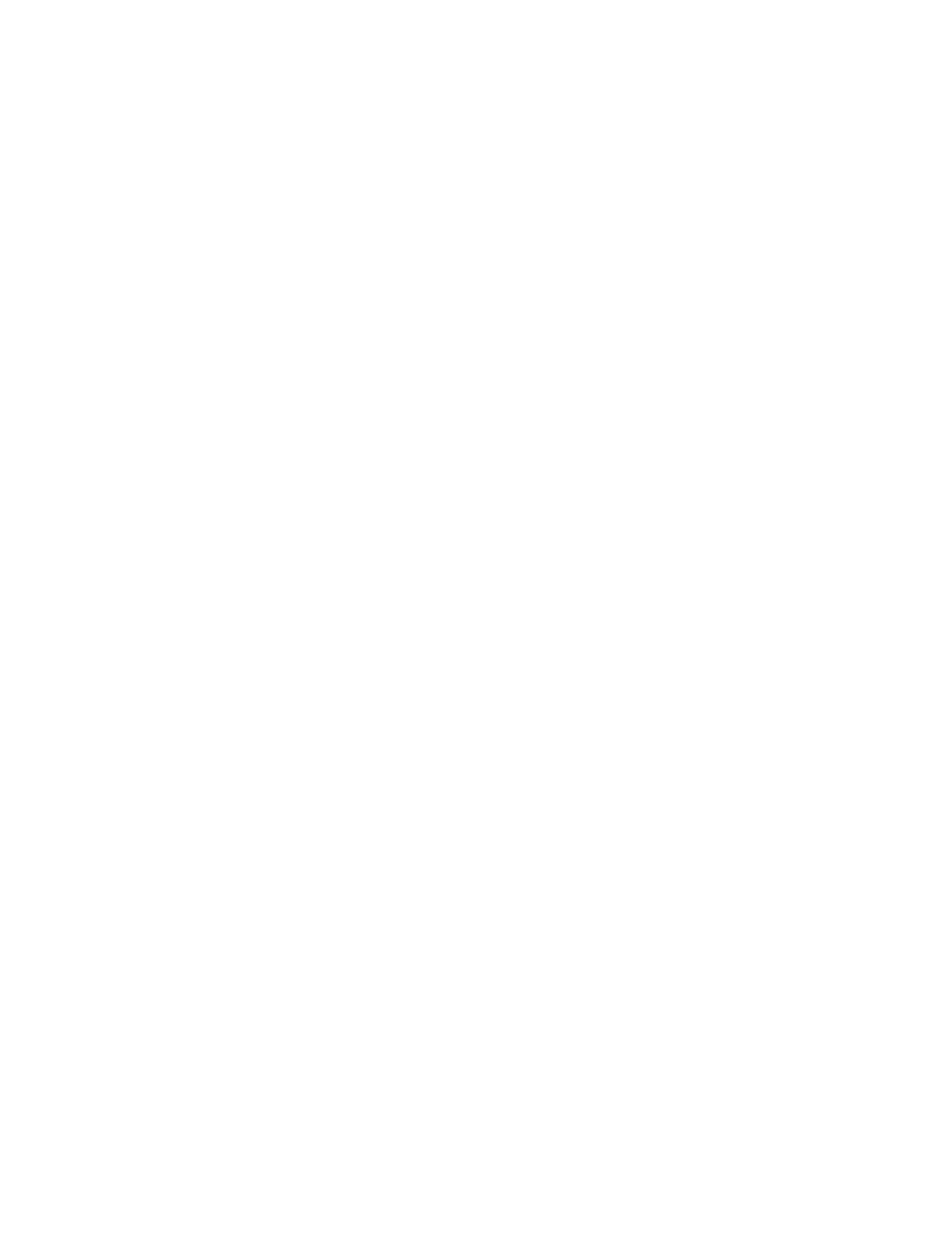
200
Complete the Fax Setup Screens
7.
The Fax Setup (or Install) screen should appear. If it does, touch [Set up Now] If it does not, see
Deferred Fax Setup later in this document.
NOTE: If you do not wish to run through the fax configuration, touch the [Set up Later] button.
Embedded Fax will be unavailable until the fax configuration screens are completed from within the
administrator tools screens. See Deferred Fax Setup later in this document, for instructions.
8.
Select the required (or nearest) country location by touching an entry in the Country Setup list.
9.
Touch [Next].
10. Touch [Line 1] or [Line 2] if applicable.
11. The Line Configuration screen appears. Select the required dialing method. For a tone line select
[Tone]. For a 10 pulse per second line select [Pulse]. If in doubt, touch [Tone].
NOTE: The Pulse/Tone feature is not available in some countries.
12. Enter the fax telephone number for the machine by touching the [Fax Phone Number] button and
pressing the buttons on the keypad. At least two digits must be entered here.
NOTE: Customers in the Czech Republic are advised to contact their Xerox Service Representative to
perform this task.
13. Optional step: enter a Line Name for the machine by touching the Keyboard icon and touching the
characters. A maximum of 30 characters may be entered.
14. Touch [Save].
15. Touch [Next].
16. The Line Settings window appears. Select the required option for the line by touching one of the
buttons as follows:
[Send and Receive]: the machine is capable of sending and receiving fax transmissions.
[Send Only]: the machine is only capable of sending faxes.
[Receive Only]: the machine is only capable of receiving faxes.
17. Click [Next].
18. Touch [Save] to exit the Line Setup Complete screen.
19. Touch [Save] to save the Fax Install Complete screen.
The machine will reboot with the new settings.
20. Test the fax connection by sending a fax document. Press the [Services] button.
21. Touch the [Fax] service button.
22. Enter the number of a nearby fax machine using the keypad.
23. Place your documents in the document handler and press the green start button.
24. Verify that your documents are received at the other fax machine.
You have completed the embedded fax setup. For detailed information about other embedded fax
features, refer to the Training and Information CD2 delivered with your machine.
