Snmp – Xerox 7675 User Manual
Page 39
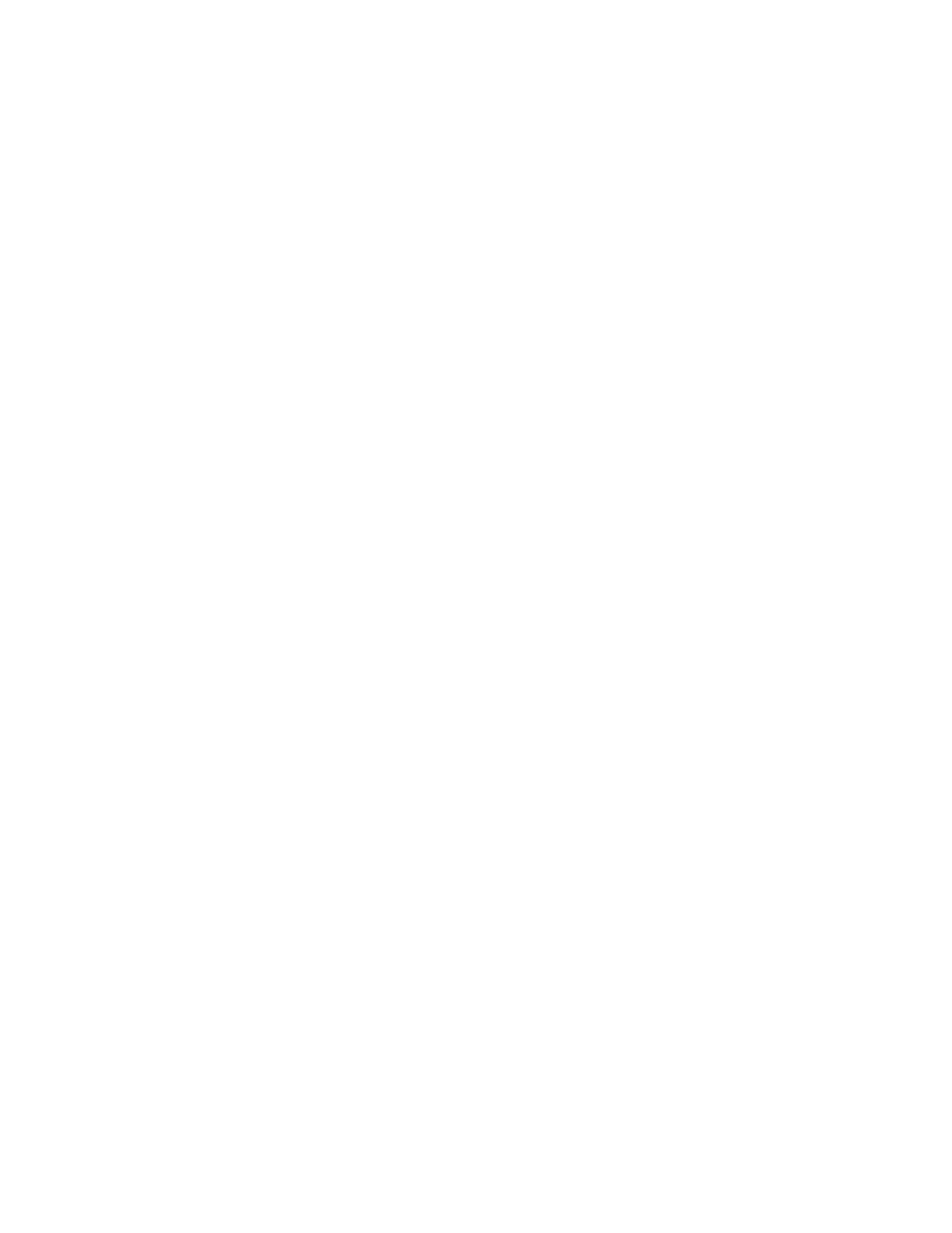
37
SNMP
It is possible to remotely define and modify GET, SET, and Trap SNMP (Simple Network Management
Protocol) community names for the machine. You can also configure SNMP trap destinations for TCP/IP
and NetWare (IPX) that will receive traps from any machine on the network.
SNMP Community Name properties that can be configured are:
GET Returns the password for SNMP GET requests to the machine. Applications obtaining
information from the device via SNMP, such as Xerox PrinterMap or CentreWare, use this password.
SET Returns the password for SNMP SET requests to the machine. Applications that set information
on the device via SNMP, such as Xerox PrinterMap or CentreWare, use this password.
TRAP Returns the password for SNMP TRAPS from the machine. This is the default password for
SNMP TRAPS sent from the device via SNMP.
SNMP Community Names
1.
Open your Web browser and enter the TCP/IP address of the machine in the Address or Location field.
Press [Enter].
2.
Click the [Properties] tab.
3.
Enter the Administrator User name and password if prompted. The default is [admin] and [1111].
4.
Click the symbol to the left of [Connectivity].
5.
Click the symbol to the left of [Protocols].
6.
Select [SNMP] in the directory tree. You may be prompted for the current tools administrator user
name and password. The default is [admin] and [1111]. Click [OK].
7.
Check the [Enable] box to enable the protocol.
8.
To edit SNMP properties click [Edit].
9.
Enter a name (up to 256 characters) for the [GET Community Name]. The default is public.
10. Enter a name (up to 256 characters) for the [SET Community Name]. The default is private.
CAUTION: If you change the GET and/or SET Community Names, you must change all network
applications that are communicating via SNMP with this machine to use the new GET/SET names.
11. Enter a name (up to 256 characters) for the default [TRAP Community Name]. The default is
SNMP_trap. The Default TRAP community name is used to specify the default community name for all
traps generated by this machine.
12. Check the box if you wish to enable [Authentication Failure Generic Traps]. When the Authentication
Failure Generic Trap is enabled, the machine will generate a trap for every SNMP request that is
received which contains an invalid community name.
Tray Destination Addresses
13. Click the [Advanced] button.
14. Click add [IP Address] or [IPX Address] in the Trap Destination addresses box.
15. Enter the required trap details.
16. Click [Apply] to accept the changes, [Cancel] to return the settings to their previous values and return
to the SNMP Properties screen, or [Undo] to return the settings to their default values but remain in the
Community Names screen.
17. When finished, click [Apply] to accept the changes or [Undo] to return the settings to their previous
values.
