Xerox 7675 User Manual
Page 166
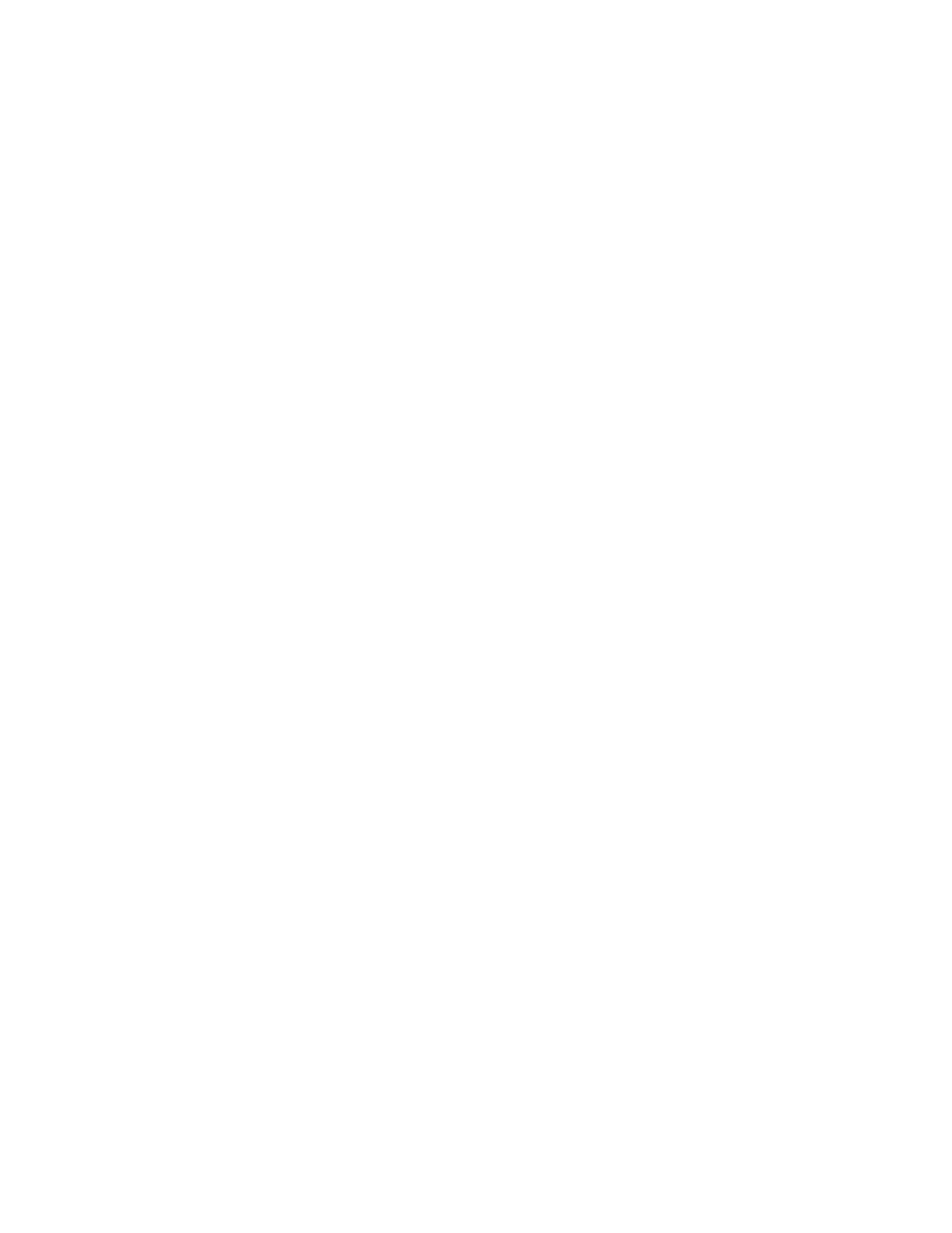
164
E-mail Authentication
Authentication (Service Access Control) can be enabled on the machine to prevent unauthorized access to
the network options. If Authentication is enabled a user will be prompted to enter a user name and
password, or a PIN, before they can access the E-mail feature. For a full description of the Authentication
feature refer to the Authentication section of this guide. Authentication can be configured after E-mail has
been installed.
Information Checklist
Before starting the installation procedure, please ensure the following items are available or have been
performed. Click the underlined links for more information.
1.
Ensure the machine is fully functioning on the network prior to enabling E-mail.
2.
Install the Scanning Hardware Kit
Refer to the instructions contained with the kit to complete this task. Contact your Xerox Sales
Representative if you do not have the Scanning Hardware Kit.
Verify the Scanning Hardware Kit has been fitted by observing the S2X card installed in one of the PCI
expansion slots of the network controller. When correctly installed, a cable will connect the S2X card to
the backplane of the device, just above the orange SIM slot on the backplane.
3.
Locate the E-Mail Subscriber Installation Module (SIM)
To install E-mail on the WorkCentre 7655/7665/7675 you will need the Network Scanning/E-mail SIM.
Following the supplied instructions for full details, with the device powered on, the SIM is inserted into
an orange slot on the machine's backplane. An Options Assist screen pops up to assist with
installation. Contact your Xerox Sales Representative if you do not have the plastic SIM.
4.
Ensure that the TCP/IP and HTTP protocols are configured on the device and fully functional
This is required to access the device's CentreWare Internet Services web pages, which can be used to
configure E-mail settings from a network connected workstation's web browser.
For instructions on how to configure TCP/IP and HTTP refer to the Read Me topic in this guide.
Note: If Internet Services is not functioning at all, refer to the Read Me topic of this guide and follow the
instructions provided.
5.
Obtain the IP Address of a functional SMTP mail server that accepts inbound mail traffic.
6.
Ensure that DNS settings are configured on the machine. For instructions, if needed, refer to the Read
Me topic in this guide.
7.
Create an e-mail account on the mail server which the machine will use as the default "From" address.
8.
Test the e-mail account by sending an e-mail from an SMTP mail client on a networked workstation.
Use the new account name (and password, if any) to access the account and verify that e-mail was
received.
