Security, Ip filtering – Xerox 7675 User Manual
Page 133
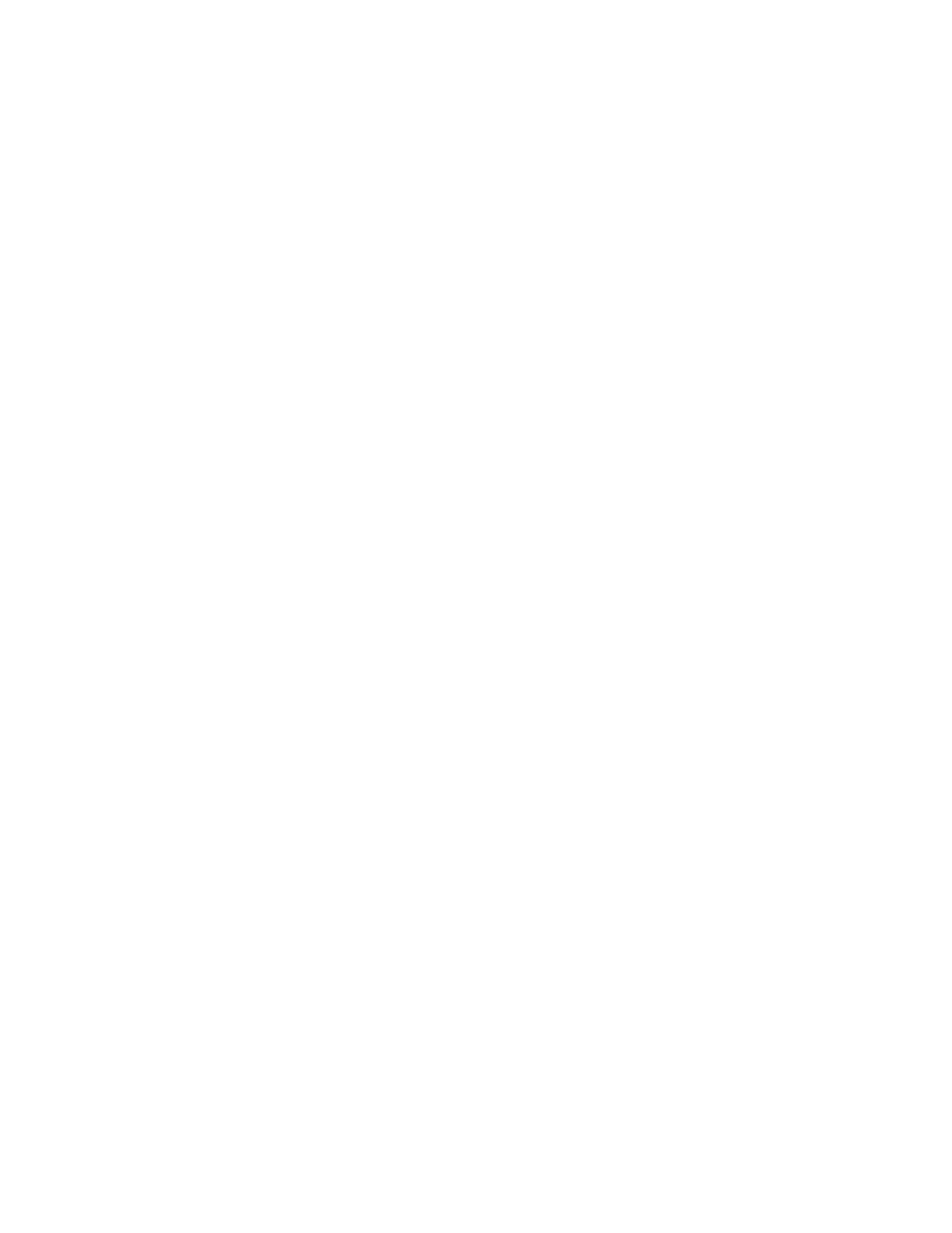
131
Security
IP Filtering
The Internet Services IP Filtering page allows you to permit or restrict user access to the machine.
1.
Open your Web browser and enter the TCP/IP address of the machine in the Address or Location field.
Press [Enter].
2.
Click the [Properties] tab and enter the administrator User Name (admin) and Password (1111), if
prompted.
3.
Click the symbol to the left of [Security].
4.
Select [IP Filtering] in the directory tree.
Defining IP Filtering with the Define IP Filter Rule dialog
5.
Click [Add] to display the Add IP Filter Rule page.
6.
From the Protocol drop-down list, select the protocol (All, TCP, UDP, ICMP) that the rule will apply to.
7.
From the Action drop-down list, select how you wish IP Filtering to handle the incoming packet.
8.
From the Move This Rule To drop-down list, select either End of List or Beginning of List for the
location of this rule. Note that rule order is important in IP Filtering because rules can negate each
other if placed in an incorrect order.
9.
Enter the Source IP Address to which this rule will apply.
10. Enter a number for the Source IP Mask to which this rule will apply. The allowable range of 0 to 32
corresponds to the 32 bit binary number comprising IP addresses. A number of 8, for example,
represents a Class A address (mask of 255, 0, 0, 0). The number 16 represents a Class B address
(mask of 255, 255, 0, 0). The number 24 represents a Class C address (mask of 255, 255, 255, 0).
11. Source Port. This selection is only available when the Protocol has been set to TCP. Enter the
originating port (if applicable) that the rule has been created to handle. If the incoming packet did not
originate from this source port, the rule will not be applied.
12. Destination Port. This selection is only available when the protocol is set to TCP or UDP. Enter the
destination port that the rule has been created to handle. If the incoming packet was not sent to this
port, the rule will not be applied.
13. ICMP Message. This selection is only available when the protocol is set to ICMP. Select which ICMP
Message the rule is meant to handle.
14. Click [Apply] to accept the changes or [Cancel] to exit the window without saving changes.
15. If prompted, enter the valid tools administrator User Name and Password. The default is [admin] and
[1111].
NOTE: The settings are not applied until you restart the machine.
