Xerox 7675 User Manual
Page 246
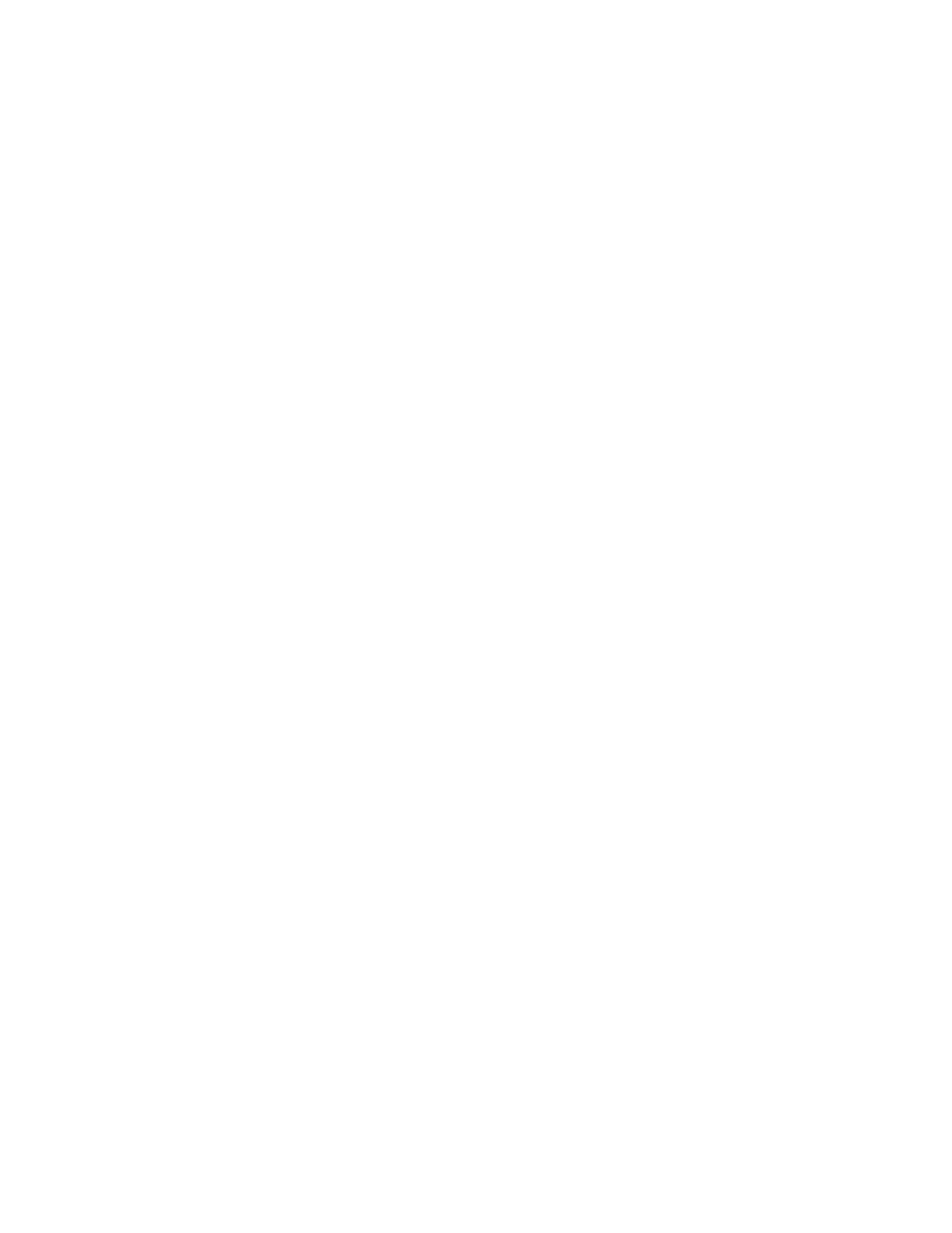
244
There are further checks that can be done depending on the protocol being used for scanning.
Scanning via FTP
Check that your FTP service is configured properly.
1.
Open a command prompt window and on one line type [FTP] then enter a space, then [IP Address of
your FTP Server]. Press Return.
2.
At the 'User' prompt enter the [user name] for the account you created for the machine scanner.
3.
At the 'Password' prompt enter the [password] for the account you created for the machine scanner.
4.
This user account should be able to log in. If you cannot log in as this user check that your FTP server
setups have Read/Write access enabled. Ensure the password is correct. If the user can log in, try
copying a file into the scan directory to check write access (using get and put commands). Ensure that
the FTP server has the Read and Write boxes checked.
Ensure that the user account has full access rights to the scanning directory (repository). Type [Exit] to
close the command prompt window.
Scanning via NCP (NetWare Core Protocol)
From another workstation log in to the network with the scan user account and password created for the
scanning function. Browse to the scan filing location and attempt to create and delete a folder. If you
cannot perform this function, check the user account rights.
Scanning via SMB (Server Message Block)
Test the configuration of the scan filing location by attempting to connect to the shared folder (the scan
filing location) from another PC, with the user account and password created for the machine. Create a
new folder within this location and try to delete it. If you cannot perform this function check the user
account rights. Verify that the information has been properly set in the Internet Services File Repository
Setup page.
Scanning via HTTP(S)
From a TCP/IP networked workstation, test the connection to the web server by Telnet. From a command
prompt, start a Telnet session, log in to the device's directory on the web server, and send a POST request
and file to the web server. Check to see if the file was received at the repository. If the file was not
received, refer to the HTTP/HTTPS sub-topic under the Network Scanning topic in the Options section of
this guide.
The fault requires further investigation.
Refer to the Xerox web site at www.xerox.com for further support.
