Restore saved jobs – Xerox 7675 User Manual
Page 35
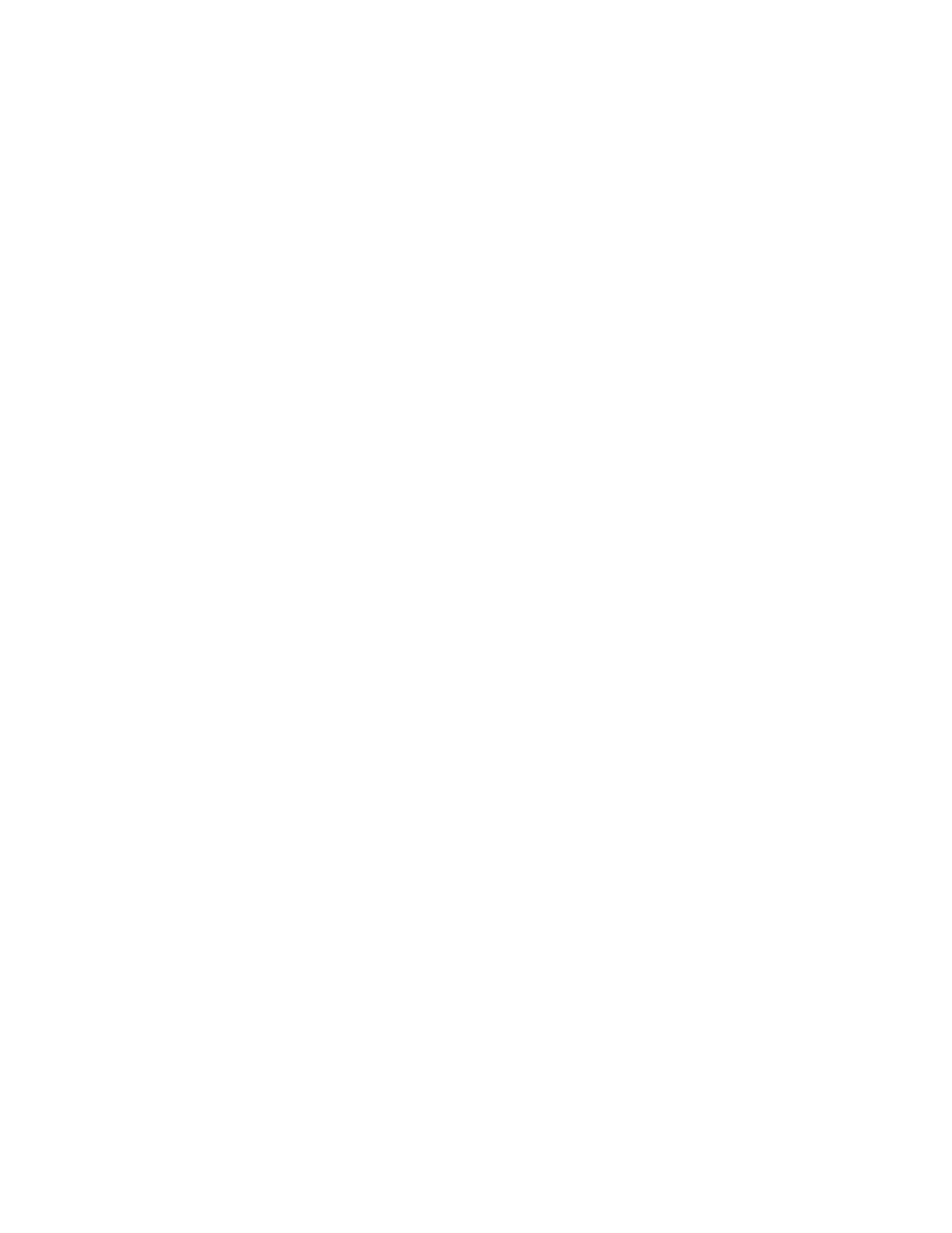
33
Restore Saved Jobs
1.
Select [Backup Jobs] to restore saved jobs stored on a repository.
Note that the following will happen when Saved Jobs are restored. All current Saved Jobs data
will be immediately deleted. The restore process may take considerable time to complete depending
on how many files were backed up. The restored Saved Jobs data is not appended to the existing
Saved Jobs If the restore is aborted, the Default Public Folder will be empty.
2.
Under Settings, from the [Protocol] drop-down menu, note that only FTP is available.
3.
Select either the [IP Address] or [Host Name] radio button for your FTP server.
4.
Specify the IP address or host name of the repository.
5.
For [Document Path], specify the path to the file repository.
6.
For [File Name], type the file name for the backup to restore. This name will be appended onto the end
of the document path.
7.
For [Login Name], if you selected System for Login Credentials (referring to FTP repository in the
Network Scanning topic), then you must specify the system login name here.
8.
For [Password] and [Retype Password], if you selected System for the login credentials, then you can
specify and confirm the system password here. The password may be blank.
9.
Click [Select to Save New Password] for an existing Login Name. You must then click the Start button
at the bottom of the page to implement the password change.
10. Click [Start] to begin the restore process, or [Undo] to cancel any changes.
