Alert notification, To set up an alert notification group, To assign notification alerts to a group – Xerox 7675 User Manual
Page 26: To edit or delete a recipient address
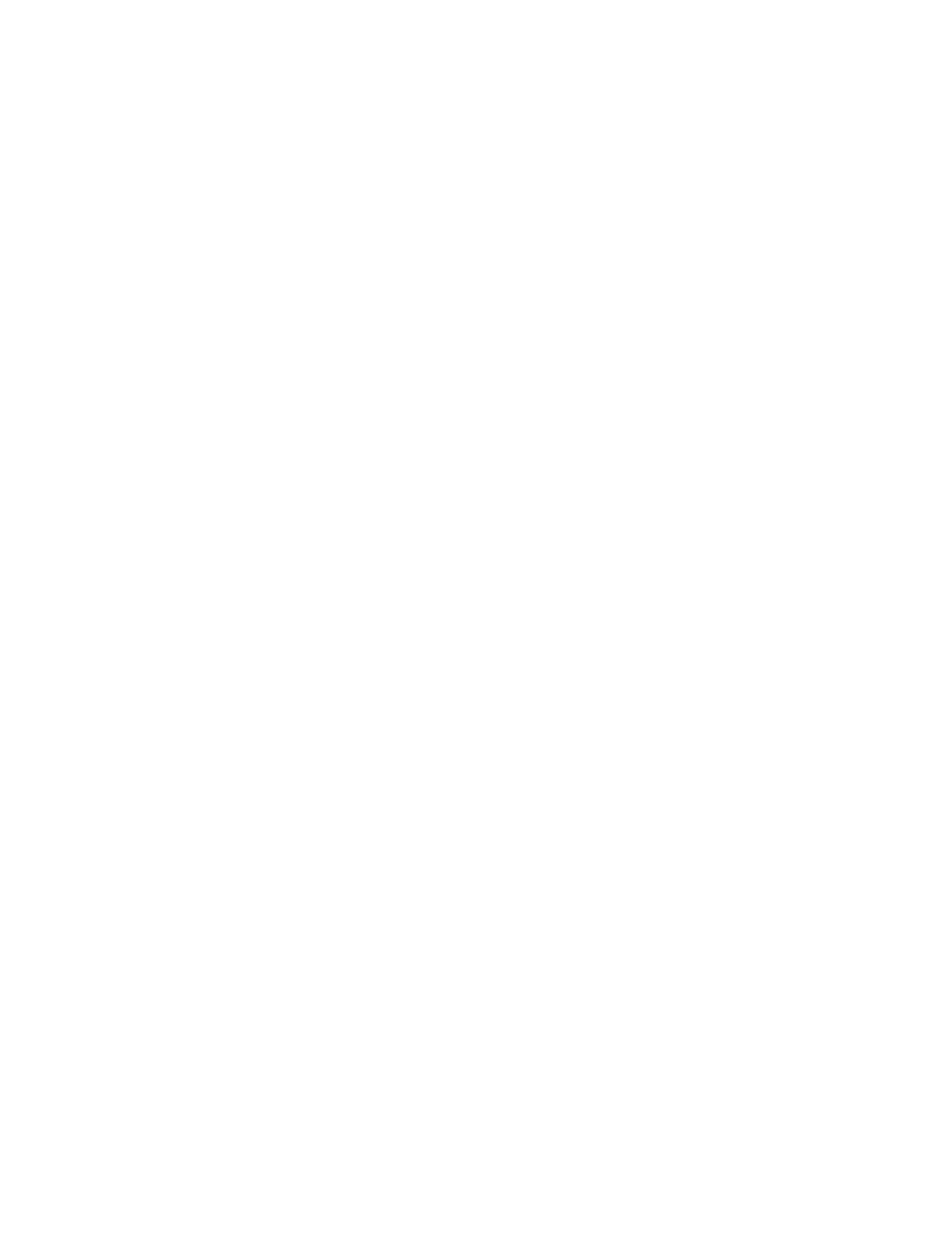
24
Alert Notification
In the Alert Notification section you can set up groups to notify (by e-mail) when problems occur on the
machine.
To Set up an Alert Notification Group
At your Workstation
1.
Open your Web Browser and enter the TCP/IP address of the machine in the Address or Location field
and press [Enter]. Your Browser will display the machine Home Page.
2.
Click the [Properties] tab.
3.
Enter the Administrator User name and password if prompted. The default is [admin] and [1111].
4.
Click the symbol to the left of [General Setup].
5.
Click [Alert Notification] in the directory tree.
6.
Click [E-mail Alerts].
7.
Check the [Enable Group 1] box.
8.
Click [Add].
9.
Enter an e-mail address and click [Add].
10. Enter an e-mail address in the [Reply To: E-mail Address] box.
11. Click [Apply] to accept the changes or [Undo] to return the settings to their previous values.
12. The Settings Confirmed. Send Test e-mail? window will appear. Click [OK] if you wish to send a test e-
mail to the Alert Notification recipient(s), or [Cancel] to return to the Alert Notification page.
To Assign Notification Alerts to a Group
1.
Scroll down to the Recipient Group Preferences box. Select the Status Codes that you wish the
group(s) to be notified of by checking the appropriate boxes. Click the Glossary link next to Status
Codes in the Recipient Group Preferences box for further information about the Status Codes.
2.
Enter the number of minutes for the [Set Jam Timer for release of status to selected groups] (0-60
minutes).
3.
Select [Apply] to save your settings or [Undo] to cancel.
To Edit or Delete a Recipient Address
1.
Select the address from the Group list and click [Edit].
2.
To edit: make the required changes and click [Replace].
3.
To delete an address from the Group list click [Delete]. The Are you sure you want to delete box
appears. Click [OK].
4.
When you have finished making changes select [Apply] to save or [Undo] to cancel.
5.
If prompted, enter the valid tools administrator User Name and Password. The default is [admin] and
[1111].
