Troubleshooting: server fax – Xerox 7675 User Manual
Page 253
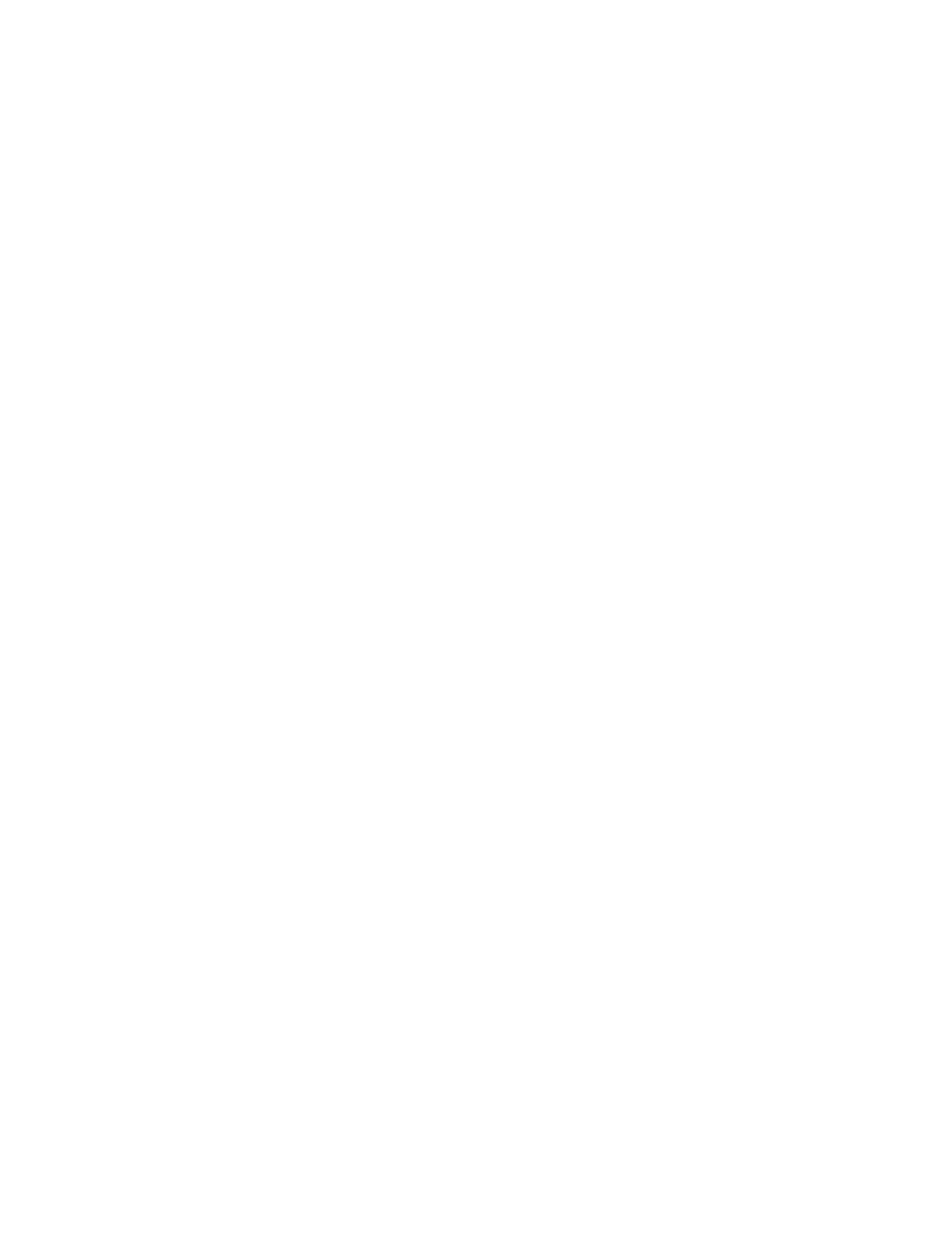
251
Troubleshooting: Server Fax
If you are experiencing problems with sending a Server Fax, first verify the machine is connected on the
network and functioning as a printer by performing the following activities:
1.
Check the network cable at the back of the machine.
2.
Send a test page from your PC to the machine.
3.
If connected via TCP/IP try a PING from your workstation to the machine.
4.
Note that Server Fax and Embedded Fax are mutually exclusive services. If one is enabled, the other
will not function. Perform the steps under “Is the Fax button available on the machine,” below to check
which service is enabled.
Is the machine functioning on the network as a printer?
Configure your machine on the network or resolve any networking issues before attempting to use the
Server Fax feature. For instructions to configure the machine on the network refer to the Read Me topic in
this guide.
Ensure Server Fax is installed properly.
At the machine, verify that you have a Fax button on the machine screen interface and that this is not
grayed out and unselectable.
It may be necessary to press the Services button to view the Fax button on screen.
Is the Fax button available on the machine?
Install Server Fax before proceeding. For instructions refer to the Server Fax topic in the Options section of
this guide.
NOTE: If you installed Server Fax but the button is grayed out or unavailable at the machine
At the Work Station
1.
Open your web browser and enter the TCP/IP address of the machine. Press [Enter].
2.
Click the [Properties] tab.
3.
Enter the Administrator User name and Password if prompted. The default is [admin] and [1111].
Press [Login].
4.
Select [Services].
5.
Select [Service Registration].
6.
Select the Server Fax box to enable.
7.
Select [Apply].
At the Machine
1.
1. Select [Services], or [All Services].
2.
2. Check to see if Server Fax option is now available.
3.
3. If not, contact Customer Support.
Verify that the Server Fax settings have been properly configured on the machine by printing a
Configuration Report.
At the Machine
1.
Press the [Machine Status] button.
2.
Touch [Print Reports].
3.
Touch [Configuration Report].
4.
Touch [Print Selected Report].
5.
Touch [Close].
