Xerox 7675 User Manual
Page 79
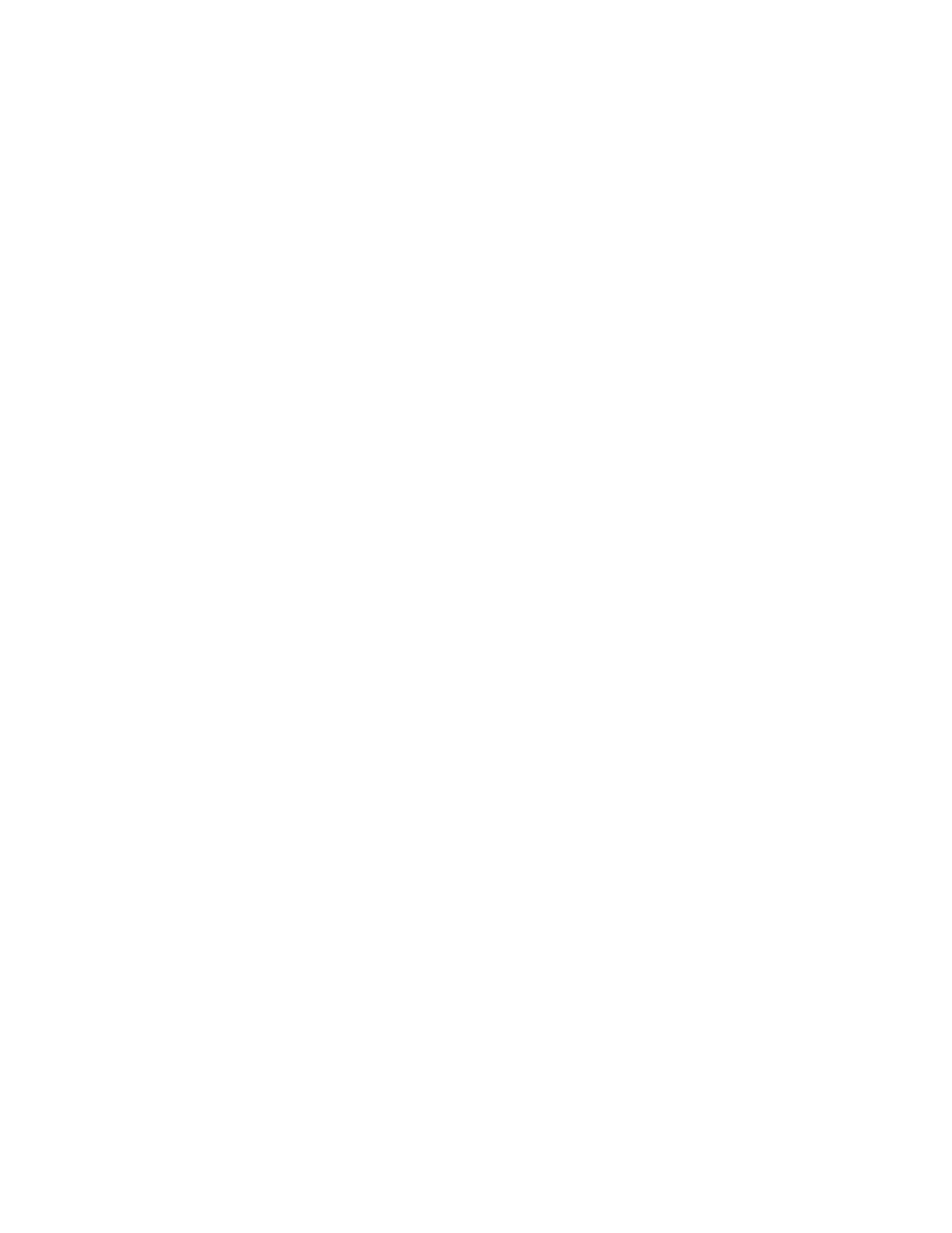
77
GUI Method
1.
Log in as root.
2.
From the Main Desktop, select icons: [System Administration: Printers: Printer Manager].
3.
Select [Printer: Add Remote: UNIX...].
4.
Enter the following information into the Add Remote UNIX Printer form:
Host: hostname (Where hostname is the machine hostname from the /etc/hosts file.)
Printer: name of the queue being created, ie: dc xxxq. Select [OK] to complete the form.
5.
Select [OK] at the Message window.
6.
Select [Host:Exit].
7.
Select [File: Close this directory].
8.
Select [File: Close this directory].
9.
Click [Save] at the warning confirmation window.
10. Type [exit] to log out of root account.
11. Open Unix Window.
tty Method
1.
Type [su] to become super user.
2.
Type [rlpconf] to create a printer. Enter the following information:
[Printer Name: queuename]
[Remote Printer: r]
[Hostname: hostname]
If the information has been entered properly, type [y].
3.
Click [Enter] to accept default of a non-SCO remote printer.
4.
Click [Enter] to accept default of non-default printer.
5.
Click [Enter] to start process of adding queue.
6.
Type [q] to quit the rlpconf program.
