Xerox 7675 User Manual
Page 117
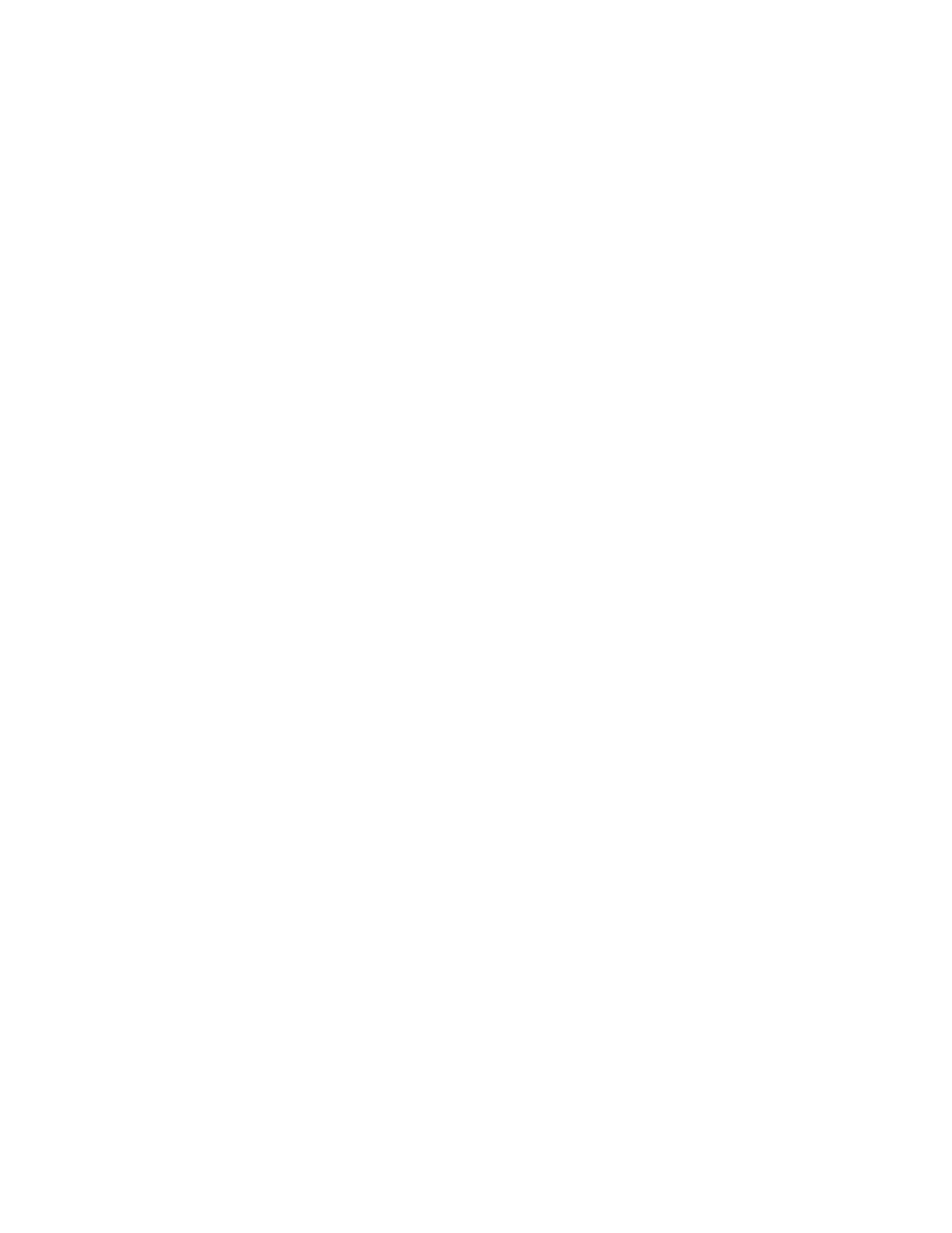
115
12. If desired, enter the path to the LDAP objects to limit the LDAP search in the [Search Directory Root]
area. The entry should be in base DN format (for instance, ou=people, dc=xerox, dc=com).
13. Select the required Login Credentials to access the LDAP server. Quite often, to simply supply
address information for E-mail, no login is required. For authentication purposes, however, select
[System] to have the machine log in to the LDAP server.
14. For Login Credentials, enter the machine’s Login Name and Password (if required) in the boxes
provided. Note: Once the machine’s Login Name and Password have been set up and saved from
this screen, you can enable the Authenticated User setting (without a name or password) to force
authenticated users to authenticate to the LDAP server before obtaining information from same (as
might be the case with Scan to Home).
15. If SSL (encryption) is desired, select [Enable SSL].
16. If SSL will be used, click the [View Trusted SSL Certificates] link to view secure certificates that have
been uploaded to the device. Note that if the LDAP Server is operating with encryption enabled, you
will need the certificate from that server installed on this device.
17. Enter your required number for [Maximum Number of Search Results]. This is the maximum number
of addresses that will appear which match the search criteria selected by the user.
18. Enter the required time to wait for [Search Timeout]. Alternatively, you may select [Use LDAP Server
Timeout].
19. If your primary LDAP server is connected to additional servers, select [LDAP Referrals] to include
searches at the other servers.
20. Under the [Perform Query on] heading, select [Surname and Given Name] to search for the user’s last
name (surname) and first name (given name). Alternatively, if you select [Mapped Name Field], you
can click on [User Mappings], specify the base DN in [Search Directory Root], enter a known
common name in the [Enter Name] box, then click [Search]. The returned information for each
attribute, configurable under [Imported Heading] will be shown in the column labeled Sample.
21. Click [Apply] when done and supply the username (admin) and password (1111), if prompted.
22. Select [Logout] in the upper right corner of your screen if you are still logged in as Administrator.
