Xerox 7675 User Manual
Page 61
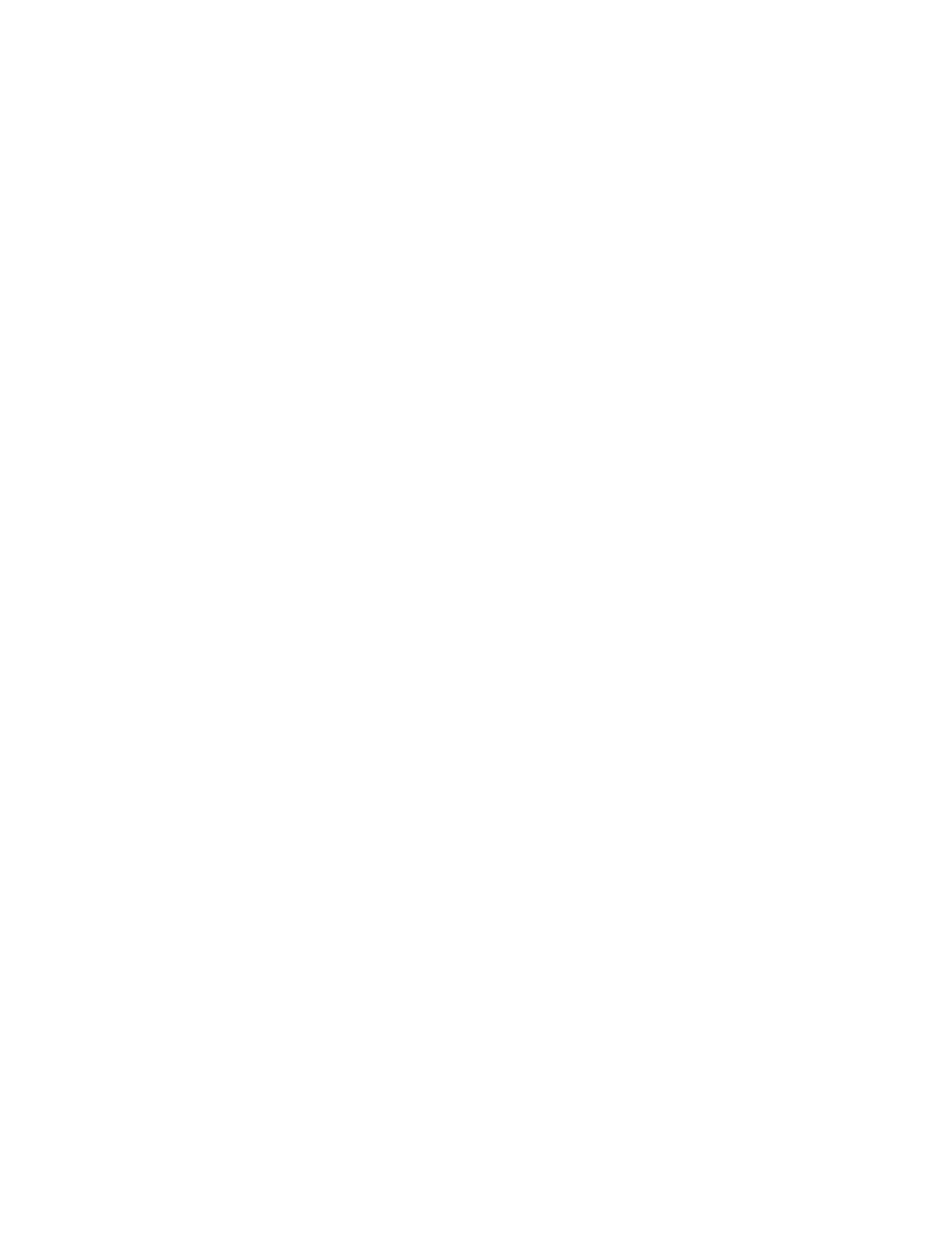
59
Install the Printer Driver
22. From the [Start] menu, select [Settings] and then [Printers] (Windows 2000) or [Printers and Faxes]
(Windows XP). The Vista path is Start\Control Panel\Printer(s).
23. Double-click [Add Printer] and click [Next].
24. Verify that [Network Printer] is selected and click [Next].
25. The [Locate Your Printer] (Windows 2000) or [Specify a Printer] (Windows XP) screen will appear.
26. To create an IPP printer select [Connect to a printer on the Internet or on your intranet].
27. Type [HTTP:// followed by the printer's fully qualified Domain name or IP address] in the URL field. The
Printer Name can be either the Host Name or the SMB Host Name as shown on the machine
configuration report, depending on the name resolution used by your network (WINS or DNS).
28. Click [Next].
29. Select [Have Disk] and browse to the location of the printer driver (.INF).
30. Click [OK] to install the printer driver.
31. Select the Printer Model and Click [Next].
32. Select [Yes] if you wish to make this the default printer.
33. Select [Yes] to print a Test Page. Verify that it prints at the machine.
34. Click [Finish].
CentreWare Internet Services
Once installed an IPP printer should provide a link directly to the Internet Services web pages.
To Access CentreWare Internet Services
35. From the [Start] menu select [Printers and Faxes].
36. Click on the machine printer icon and a Get More Info link will appear in the left hand pane of the
window.
37. Click the [Get More Info] link to go to straight to the machine home page.
For more information on how to use Internet Services refer to the Read Me topic in this guide.
You have completed the installation of an IPP port and printer drivers.
