Configure contexts for ldap (if desired) – Xerox 7675 User Manual
Page 120
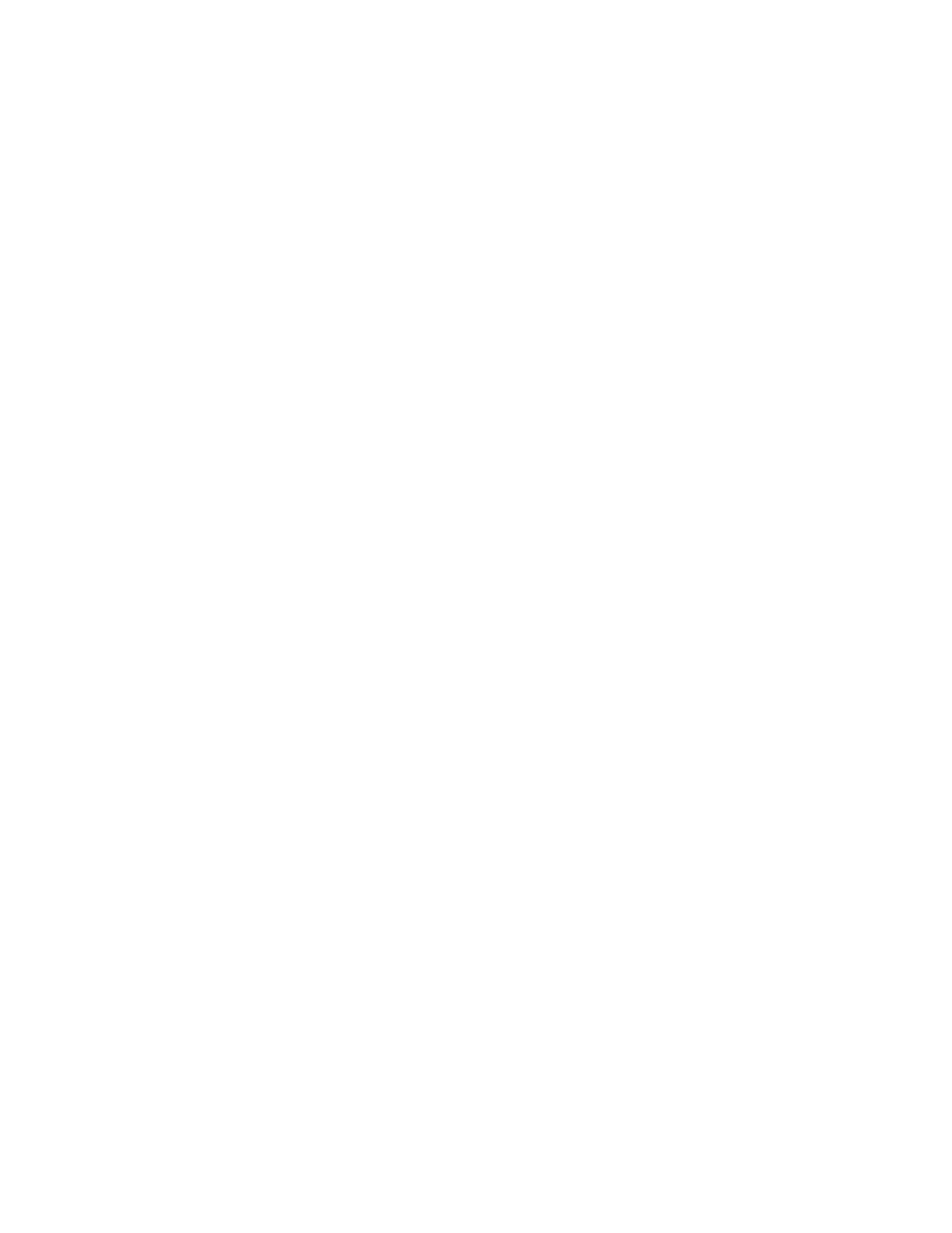
118
Configure Contexts for LDAP (if desired)
Contexts are used with the Authentication feature. The administrator can configure the device to
automatically add an authentication context to the Login Name provided by the user.
1.
If you are continuing the previous procedure (Configure Authentication for LDAP/LDAPS), click on
[Contexts] on the LDAP Settings screen.
2.
If you have already logged out of Internet Services, or closed your browser, at a networked
workstation, open your Web browser and enter the TCP/IP address of the machine in the Address or
Location field. Press [Enter].
3.
Click the [Properties] tab.
4.
Enter the Administrator User name (admin) and Password (1111), if prompted.
5.
Select the symbol to the left of [Connectivity].
6.
Select the symbol to the left of [Protocols].
7.
Select [LDAP], then click on [Contexts].
8.
Enter the [Default Login Context] in the box provided.
9.
Enter the details of up to eight alternate contexts in the [Optional Information: Alternate Login Context]
area.
10. Click [Apply] and supply the username (admin) and password (1111), if prompted.
11. Select [Logout] in the upper right corner of your screen if you are still logged in as Administrator.
