Perform an image overwrite over the network – Xerox 7675 User Manual
Page 223
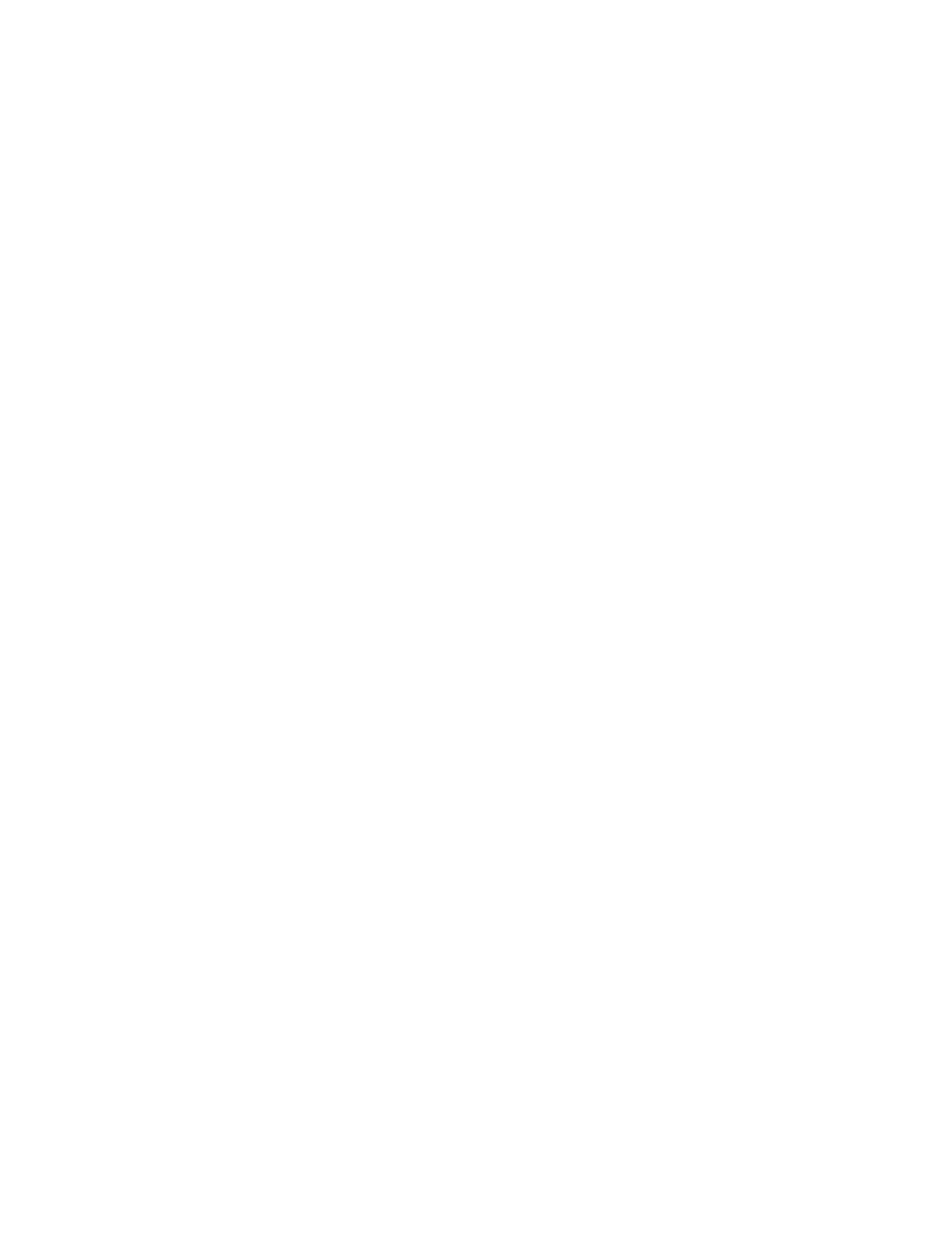
221
Perform an Image Overwrite over the Network
When the machine has a network controller and is connected over the network, it is possible to run the
Image Overwrite function using a web browser. This is performed using CentreWare Internet Services.
NOTE: All existing jobs, regardless of their state, shall be deleted and all job submission will be
prohibited for the duration of the overwrite. The power on/off button will be ignored during image
overwrite.
IMPORTANT: The machine should not be in diagnostics mode when the Overwrite is started. (The
machine screen indicates a status of 'Diagnostics Mode'- this mode is used by a Customer Service
Representative when servicing the machine.) The machine should not be used to perform any jobs
and the power should not be switched off while an Overwrite is being performed.
Information Checklist
Before starting the procedure, please ensure the following items are available or have been performed:
1.
Ensure the machine is fully functioning on the network.
2.
Ensure that the TCP/IP and HTTP protocols are configured on the device and fully functional. This is
required to access CentreWare Internet Services. To check to see if TCP/IP and HTTP are configured,
use a web browser on a TCP/IP enabled workstation and enter the IP address of the multifunction
device in the Address field of the browser. Press [Enter]. If correctly configured, the Internet Services
web page should display. If it does not, refer to the Read Me topic in this guide.
3.
Ensure that no one is currently using the machine.
At your Workstation
1.
Open your Web browser and enter the IP address of the machine in the Address or Location field.
Press [Enter].
2.
Click the [Properties] tab.
3.
Enter the Administrator User name and password if prompted. The default is [admin] and [1111].
4.
Select Security
5.
Locate, then click [On Demand Overwrite]. This should be located in the Security group of links.
6.
Click [Manual] and then the [Start] button.
7.
Click [OK]. The overwrite will commence. The machine will be taken offline and will be unable to
receive any incoming jobs. Any existing jobs in the queue will be deleted. The Image Overwrite will
overwrite all image data on the hard disk. The process will take approximately 20 minutes.
8.
Following completion of the Overwrite, the On Demand Overwrite completion screen appears. Touch
[Close]. The network controller will reboot and network functionality will be unavailable for several
minutes. Once rebooted, the Disk Overwrite confirmation report will print. This details the status and
time of the overwrite.
To verify the overwrite has completed view the Confirmation Sheet, under Confirmation Details. The
Job Information: Status ESS Disk should read 'SUCCESS'.
