Configure a fax repository using ftp – Xerox 7675 User Manual
Page 192
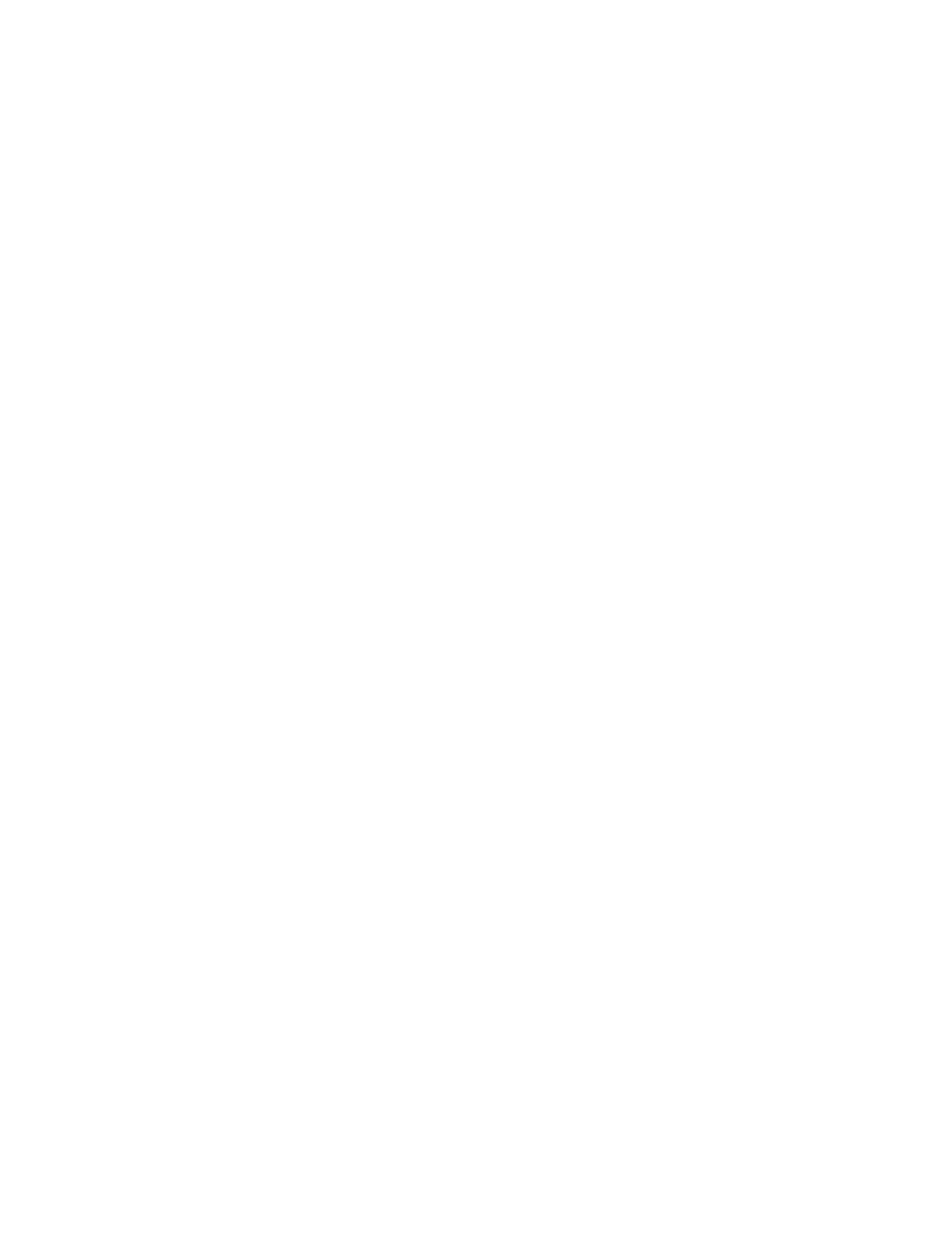
190
Configure a Fax Repository using FTP
1.
Ensure that File Transfer Protocol (FTP) services is running on the server or workstation where
images to be faxed by the machine will be stored. Note the IP address or host name.
2.
Create a user account and password for the machine. When the Server Fax feature is used, the
machine logs in using the account, transfers the file to the server or workstation and logs out. Note the
user account and password details.
3.
Create a directory within the FTP root to be used as a fax repository. Note the directory path.
4.
Test the FTP connection by logging in to the fax repository from a PC with the user account and
password. Create a new folder within the directory and then delete the folder. If you cannot perform
this function check the user account access rights and the FTP service setup.
Enter the Fax Repository Details via Internet Services
At your Workstation
5.
Open your Web browser and enter the IP address of the machine in the Address or Location field.
Press [Enter].
6.
Click the [Properties] tab.
7.
Enter the Administrator User name and password if prompted. The default is [admin] and [1111].
8.
Select [Services].
9.
Select [Server Fax].
10. Select [Fax Repository Setup] in the directory tree.
11. Select FTP in the [Protocol] menu.
12. Select either [IP Address] or [Host Name].
13. Enter the IP Address or Host Name of the FTP location.
14. Type in the path to the location of the fax repository in [Document Path]. Enter the full path to the
directory, starting at the root of FTP services. For example: /(directory name)/(directory name).
15. Enter the user account and password in the [Login Name] and [Password] entry boxes. Also, select
System to have the system log into the server, or Authenticated User to have your Authentication
Server determine access.
16. Click [Apply] to accept the changes.
