Configure filters for ldap (if desired) – Xerox 7675 User Manual
Page 119
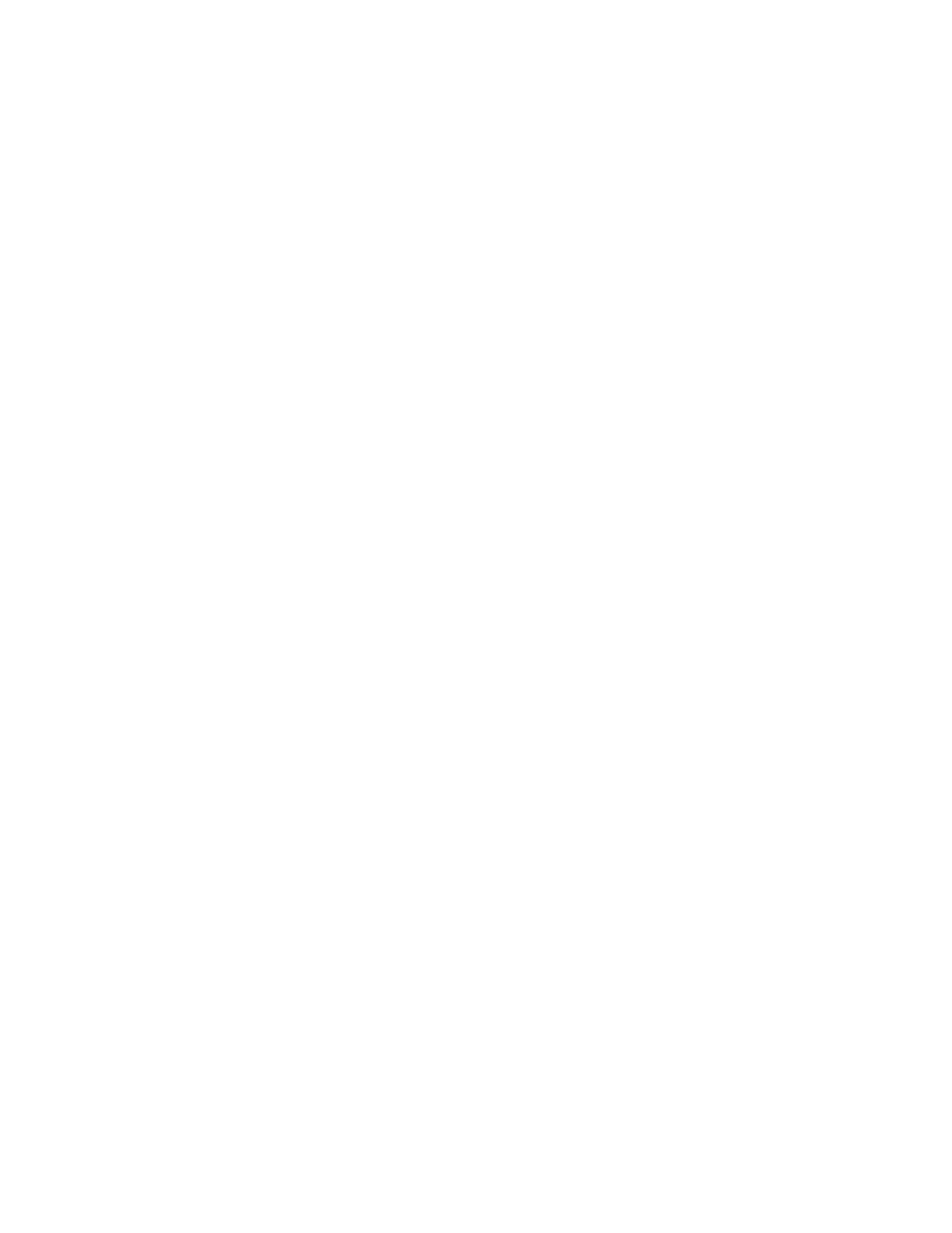
117
Configure Filters for LDAP (if desired)
1.
If you are continuing the previous procedure (Configure Authentication for LDAP/LDAPS), click
the [Custom Filters] tab on the LDAP Settings screen.
2.
If you have already logged out of Internet Services, or closed your browser, at a networked
workstation, open your Web browser and enter the TCP/IP address of the machine in the Address or
Location field. Press [Enter].
3.
Click the [Properties] tab.
4.
Enter the Administrator User name (admin) and Password (1111), if prompted.
5.
Select the symbol to the left of [Connectivity].
6.
Select the symbol to the left of [Protocols].
7.
Select [LDAP], then click on [Custom Filters].
8.
On the [Custom Filters] screen, select one or both of the [Enable Custom Filter] boxes, for the type of
filter that you wish to apply.
9.
For the [Email Address Book filter], in the box provided, type in the LDAP search string (filter) that you
wish to apply. The filter defines a series of conditions that the LDAP search must fulfill in order to
return the information you seek. The form of the typed search string (filter) is LDAP objects placed
inside parenthesis. For example, to find all users that have an E-Mail attribute (mail enabled), type
(objectClass=user) (mail=*). If you are not familiar with LDAP search strings, use an Internet browser
search to find examples.
10. For the [User ID Query Filter], in the box provided, type in the LDAP search string (filter) that you wish
to apply. The filter defines a series of conditions that the LDAP search must fulfill in order to return the
information you seek. The form of the typed search string (filter) is LDAP attributes placed inside
parenthesis. For example, to find the user with a sAMAccountName of Bob, type (objectClass=user)
(sAMAccountName=Bob). If you are not familiar with LDAP search strings, use an Internet browser
search to find examples.
11. Click [Apply] when done and supply the username (admin) and password (1111), if prompted.
12. Select [Logout] in the upper right corner of your screen if you are still logged in as Administrator.
