Xerox 7675 User Manual
Page 156
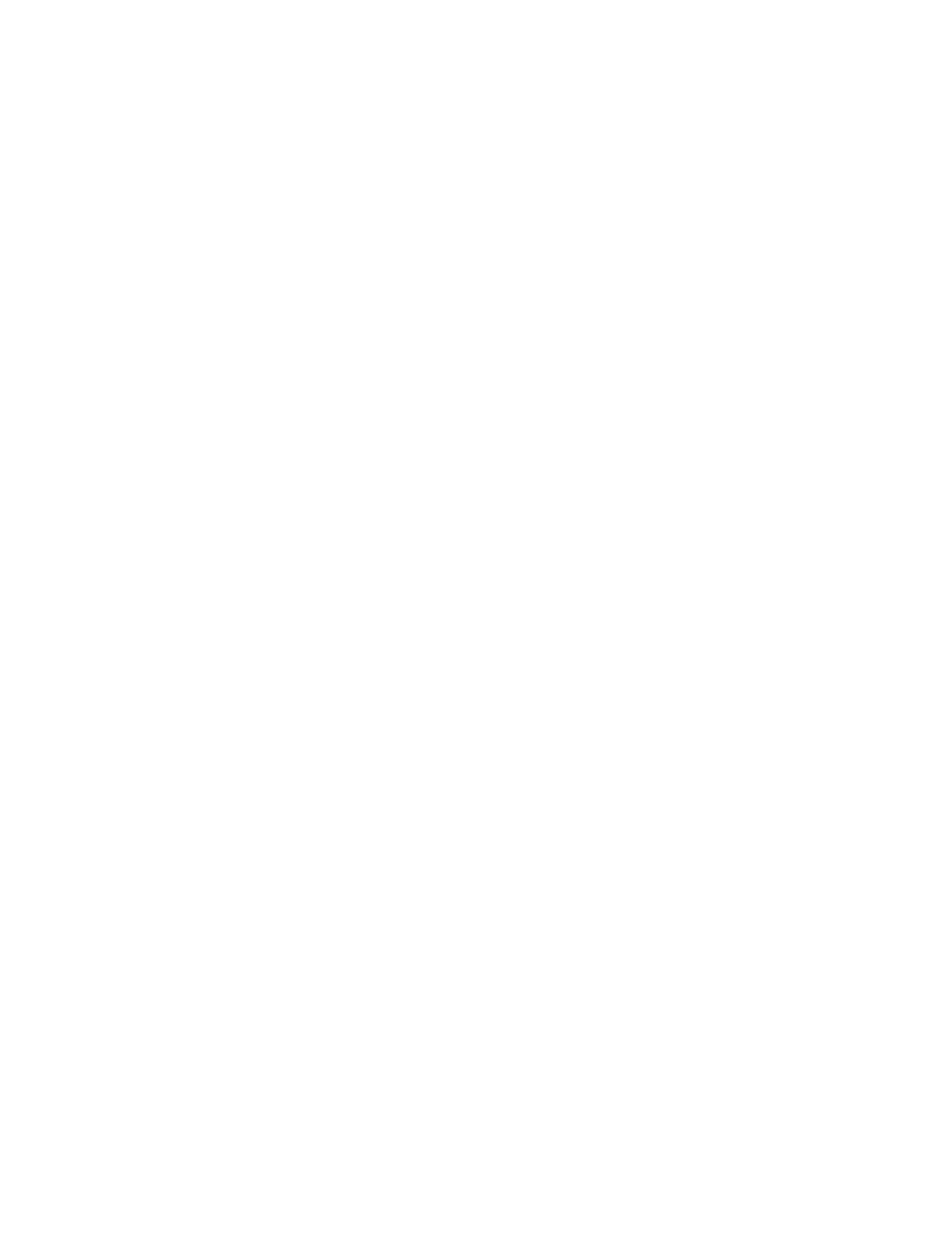
154
To add a new Document Management field
11. Select [Add] in the Document Management Fields box.
12. Enter a name for the field and provide a label and default value if required.
13. Click [Apply] to accept the changes.
Scan Options
Configure a variety of options for your scanned images including original type, original input size, image
adjustment (for example: lighten/darken, sharpness, and contrast), resolution, edge erase and number of
sides scanned.
1.
Select [Edit] in the Scan Options box.
2.
Make the desired changes to the default template. More information about these options can be
obtained by clicking the Help button (at the top of the Internet Services screen). Click Properties, click
Services, click Network Scanning and then Default Template. Scroll to the bottom of the page and click
the Scan Settings Help link.
3.
Click [Apply] to accept the changes.
Apply Factory Defaults
To restore the Default Template to its original settings click the [Apply Factory Default Settings] button.
Warning! This will delete any custom settings applied to the Default Template.
Verify Any New Changes to the Default Template
At the Machine
1.
Select the [Network Scanning] button, then touch OK.
2.
Touch the [Network Scanning] tab.
3.
Touch the [Show] button.
4.
Select All Templates.
5.
Touch Default to select the Default Template.
6.
Verify that the changes have been made to the template. (Depending on the settings configured it may
be necessary to select other available tabs and buttons.
