Xerox 7675 User Manual
Page 245
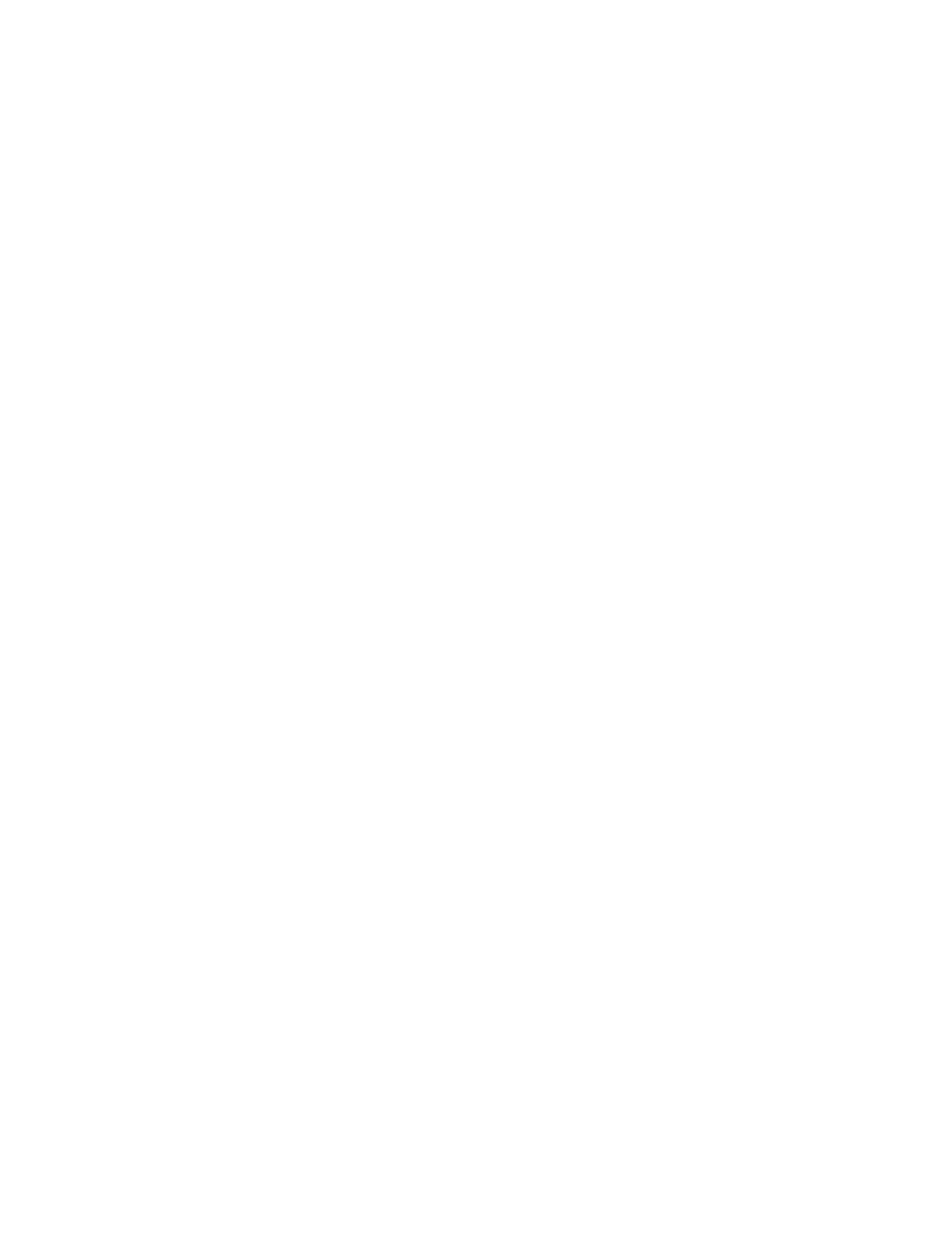
243
Try to scan a document. Does the Scan Confirmation Report print?
If the Scan Confirmation Report does not print, perform the following steps at your workstation.
1.
Open your Web browser and enter the TCP/IP address of the machine in the Address or Location field.
Press [Enter].
2.
Click the [Properties] tab.
3.
Enter the Administrator User name and password if prompted. The default is [admin] and [1111].
4.
Select the symbol to the left of [Services].
5.
Select the symbol to the left of [Network Scanning].
6.
Select [General] in the directory tree
7.
Select [On] from the Confirmation Sheet drop down box and click [Apply].
8.
Return to the machine and scan another document using the DEFAULT template. View the error
message as detailed on your confirmation report.
View the Scan Confirmation Report. If the Report reads FAILED 'Failure transferring job to network server',
the scan repository location may be incorrect. Check the following:
1.
Open your Web browser and enter the TCP/IP address of the machine in the Address or Location field.
Press [Enter].
2.
Click the [Properties] tab.
3.
Enter the Administrator User name and password if prompted. The default is [admin] and [1111].
4.
Click the symbol to the left of [Services].
5.
Click the symbol to the left of [Network Scanning] and select [File Repository Setup].
6.
Select [Edit] and check the details configured for your Scan Filing Repository.
7.
Make any amendments as necessary and try scanning your documents again.
