Xerox 7675 User Manual
Page 113
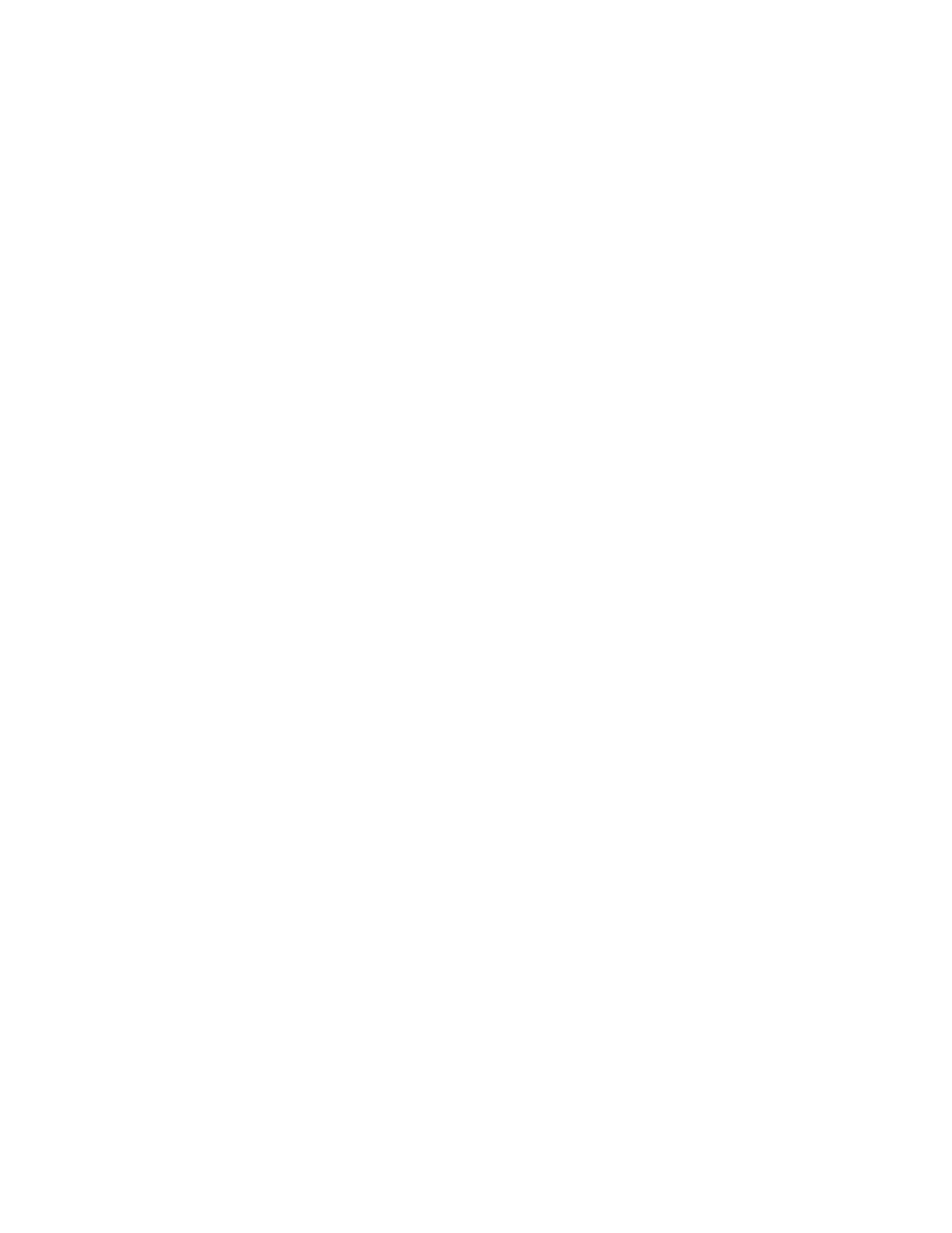
111
Set Authentication to control access to individual services
Note: You should still be running the Authentication Configuration wizard on your workstation's web
browser. If you closed the Internet Services application, follow steps 1 - 6 below to reopen Internet
Services and run the wizard again.
1.
Open your Web browser and enter the TCP/IP address of the machine in the Address or Location field.
Press [Enter].
2.
Click the [Properties] tab.
3.
Enter the Administrator User name (admin) and Password (1111), if prompted.
4.
Select the symbol to the left of [Security].
5.
Select [Authentication Configuration].
6.
Select [Remotely on the Network] for Device User Interface Authentication and Authorization, and click
[Next].
7.
Click the Device Access [Configure] or [Edit] button.
8.
From the drop-down menus for each item, select the method to use to display that item to users.
9.
Click [Save] when done.
10. Click the Service Access [Configure] or [Edit] button.
11. From the drop-down menus for each item, select the method to use to display that item to users.
12. Click [Save] when done.
13. Click [Finished] on the Authentication Configuration screen when finished.
14. Select [Logout] in the upper right corner of your screen if you are still loggin in as Administrator.
