Xerox 7675 User Manual
Page 219
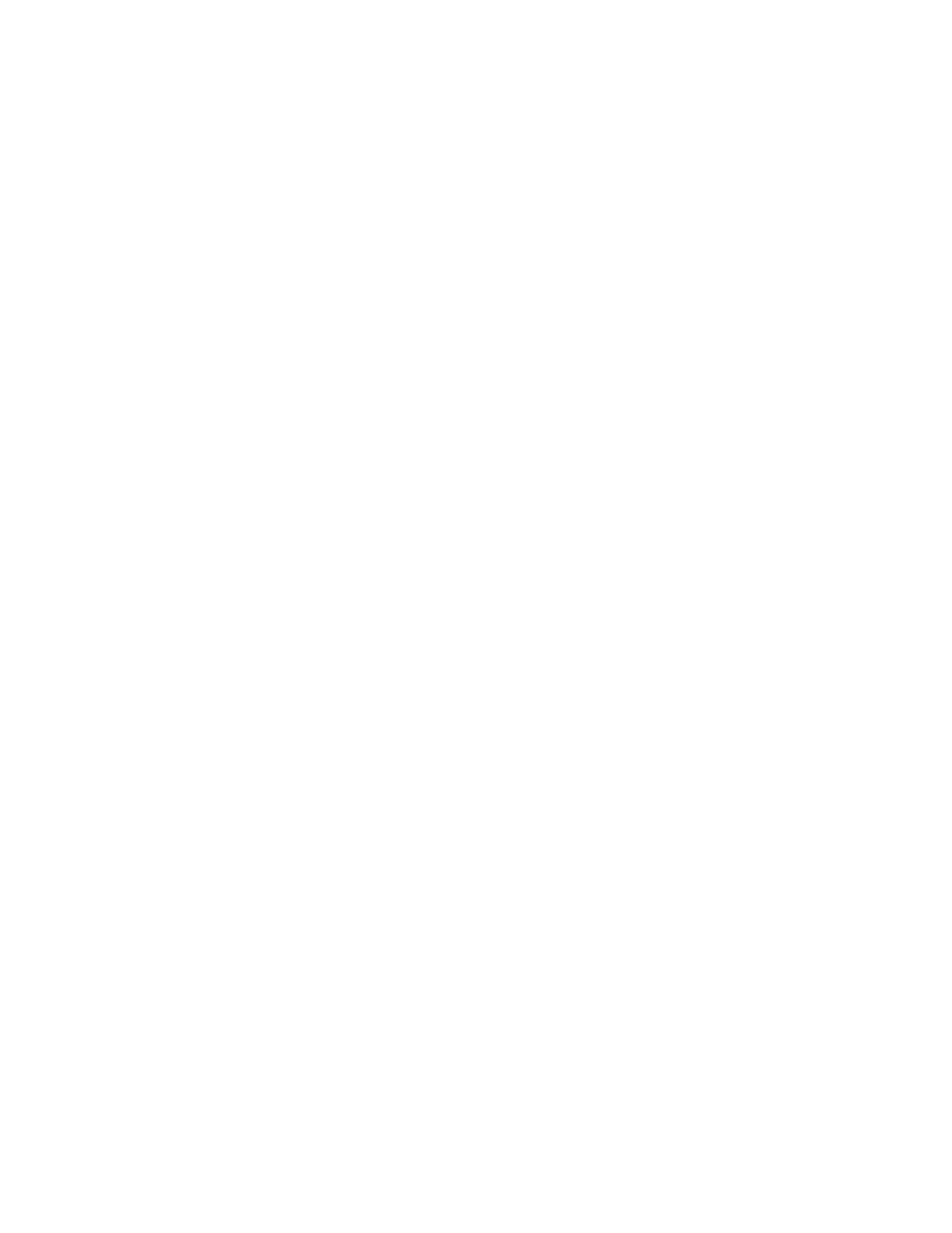
217
Verify that Immediate Image Overwrite is Installed
If a Configuration Report did not print during installation, print the report as follows:
1.
Press the [Machine Status] button.
2.
Touch [Print Reports].
3.
Touch [Configuration Report].
4.
Touch [Print Selected Report].
5.
Touch [Close]
Immediate Image Overwrite Status
When Immediate Image Overwrite is configured on the machine any job that is overwritten will have its
overwrite status displayed in the Completed Jobs queue details window.
To view Overwrite Status at the Machine
1.
Press the [Job Status] button.
2.
Touch the [Other Queues] button (if necessary).
3.
Touch the [All Completed Jobs] button.
4.
Touch a job in the queue.
5.
View the Immediate Overwrite Status. This will appear as Successful or Failed.
6.
Touch [Close].
Disabling or Enabling Immediate Image Overwrite
Overwrite Security can be disabled or enabled at any time, as follows.
At the Machine
1.
Press the [Log In / Out] button to access the Tools pathway.
2.
On the keypad enter [admin], then [1111], or the current administrator password, and touch [Enter].
3.
If necessary, press [Machine Status], then touch the [Tools] tab.
4.
From Tools, select [Security Settings].
5.
Select [Image Overwrite Security], then [Immediate Overwrite].
6.
Select [Enable] or [Disable], then touch [Save]. The change in status will be immediately effective.
7.
Press the [Log In / Out] button to log out of the Tools pathway.
