Windows 2000 over appletalk – Xerox 7675 User Manual
Page 53
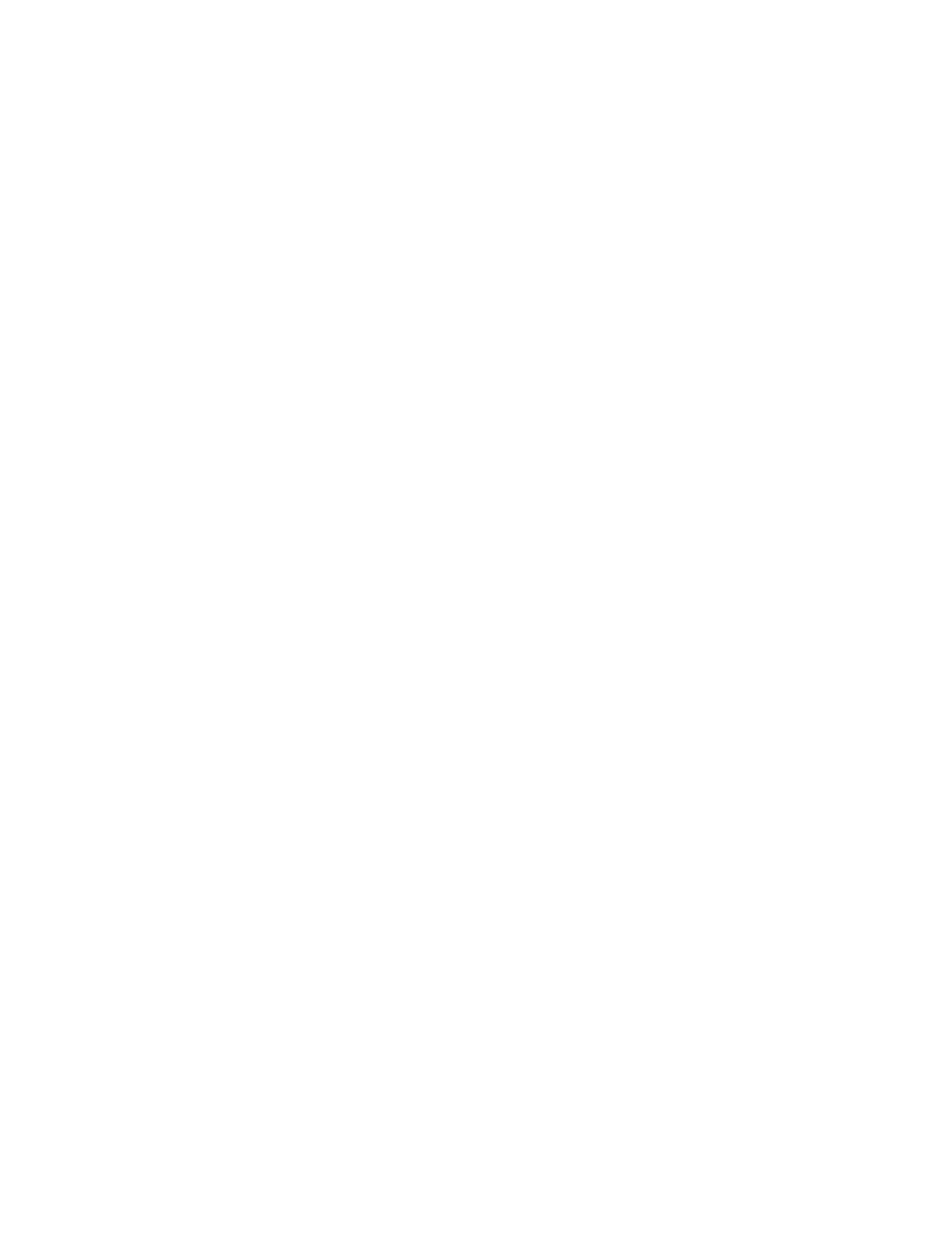
51
Windows 2000 over AppleTalk
Information Checklist
Before starting the installation procedure, please ensure the following items are available:
1.
An existing operational AppleTalk network with a Windows 2000 computer equipped with an Ethernet
network interface card.
2.
The AppleTalk Name you wish to assign to your printer.
3.
The AppleTalk Zone (if used) in which your printer will reside.
4.
Ethernet Cable.
5.
The CentreWare Print and Fax Drivers CD (delivered with your machine). Review any README file
contained with the printer drivers.
Enabling AppleTalk on the device
1.
Open your Web browser and enter the TCP/IP address of the machine in the Address or Location field.
Press [Enter].
2.
Click the [Properties] tab.
3.
Enter the Administrator User name and password if prompted. The default is [admin] and [1111].
4.
Click the symbol to the left of [Connectivity].
5.
Click the symbol to the left of [Protocols].
6.
Select [AppleTalk] in the directory tree.
7.
Check the [Enabled] box to enable the Protocol.
8.
Type a name for the machine in [Printer Name]. The default name is XRX_MAC address. Also note the
default star symbol for zone, which lets the closest router assign the machine to a zone.
