Software update (firmware update) installation, Ion), see, Version, see "software update (firmware update) – HEIDENHAIN ND 287 User Manual User Manual
Page 103: Ii – 5 d ata int e rf ace
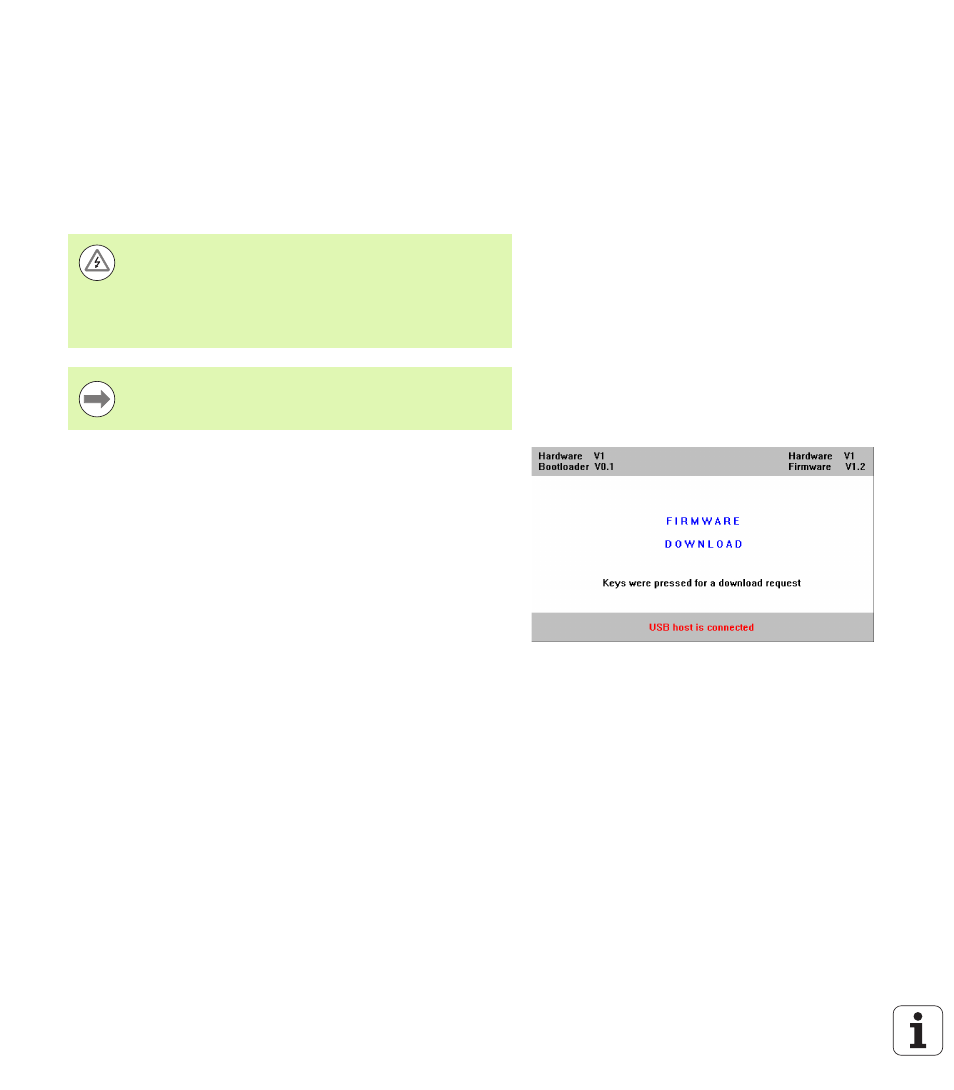
ND 287
103
II – 5 D
ata int
e
rf
ace
Software update (firmware update) installation
www.heidenhain.de
on the downloads page under Documentation
and Information
.
To install the software update (firmware update):
Connect your PC to the serial port USB Type B (UART, X32), see
"Wiring the connecting cable" on page 104.
The device driver must be installed on your PC in order to transmit
data over the USB port, see "Wiring the connecting cable" on page
Double-click the file to start the software update (firmware update)
on the PC.
Simultaneously
press and hold the C key and the ENTER key on
the ND while switching the ND on. The ND displays the currently
installed hardware and firmware versions and is now ready for a
software download (firmware download), see Fig. II.69.
Start the update by pressing the Start button on the PC.
Wait until the software installation (firmware) has been completed.
The ND will automatically restart and will then display the initial
screen
.
Press the LANGUAGE soft key if you want to change the
conversational language and press ENTER.
Press any key to call the standard screen. The ND is now ready for
operation (see "ND 287 power-up" on page 21).
Close the installation window on the PC.
Danger to internal components!
The interfaces X31 and X32 comply with the requirements
of EN 50 178 for low voltage electrical separation.
Do not engage or disengage any connecting elements
while the unit is under power!
A software update can be installed only over the USB
interface, and not over the RS-232/V.24 (X31) interface.
Fig. II.69 Software update (firmware update)
